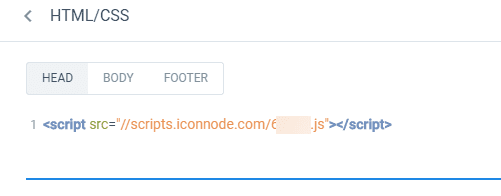Instapage Integration
Instapage excels at building and A/B-testing high-converting landing pages, but its native analytics stop at basic form fills. Adding WhatConverts captures every conversion type—including calls, chats, and downstream sales—then ties each lead back to the exact ad, keyword, and Instapage variant. This closed-loop view lets marketers optimize on real revenue and feed better signals into ad platforms, boosting ROAS and slashing wasted spend.
To connect your WhatConverts and Instapage accounts:
1Log into your WhatConverts profile you want to track Instapage in. Click "Tracking" in the top menu and select "Tracking Code". Copy the Standard HTML Code.
2Log into your Instapage account and open your Landing Page to bring up the page builder.
3In the top right of your page builder, click "Settings". Select "HTML/CSS".
4Click "Head" at the top left of your script editor and paste your WhatConverts tracking code into the header of your page.
5Click "Publish" to publish the changes to your page.
Get a FREE presentation of WhatConverts
One of our marketing experts will give you a full presentation of how WhatConverts can help you grow your business.
Schedule a Demo