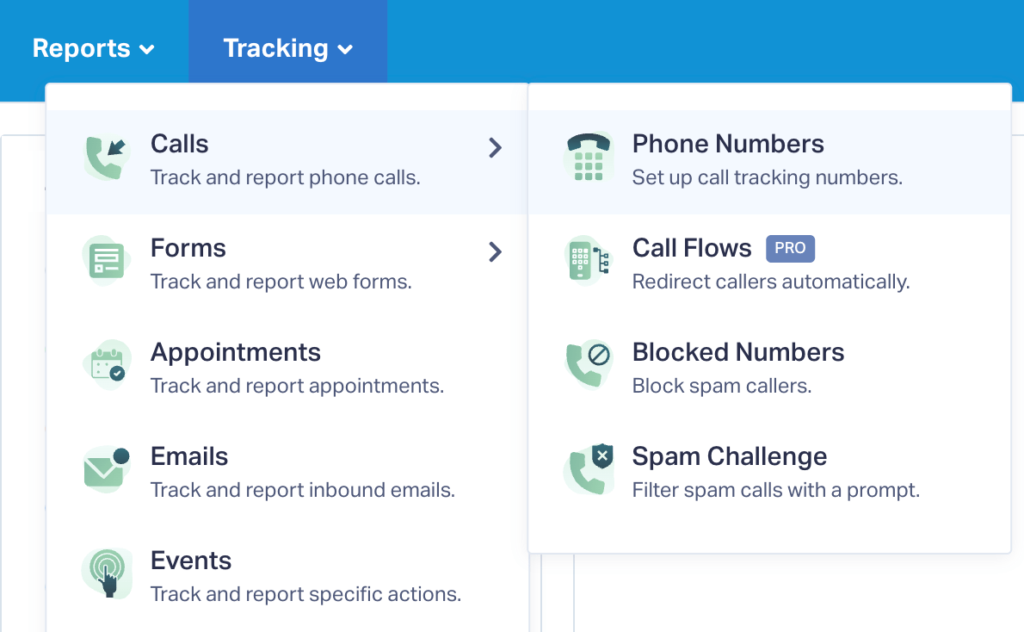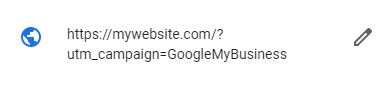Call Tracking for Google My Business
Set up a Google My Business Call Tracking Number in WhatConverts
Note: Be sure your country qualifies for Google My Business. You can find which countries qualify for Google My Business here.
1In your WhatConverts profile, select "Tracking" from the top menu. Select "Calls", then "Phone Numbers".
2Click "+ Add Phone Number". Select "Advanced Setup". Choose "Google My Business" and define any alternative attribution. Then click "Next Step". Move the slider to "1". Choose the Country, Phone Number Type (Local or Toll Free) and Area Code and click "Find Numbers". Review the number and click "Next Step".
3Enter the Destination Number that you are forwarding your calls to and give your phone number a name such as "Google My Business". Click "Next Step".
The next few prompts will guide you through setting up these tracking numbers to ensure you have all the features that you're looking for:
- Call Recording
- Call Greetings (a message that is played to the caller)
- Call Whisper (a message that is played to the call recipient)
- Tracking Text Messages
- Call Transcription
- PCI Redaction
Once you are satisfied with the settings you've chosen, click "Finish".
Add your Call Tracking Number to Google My Business
1Log into Google My Business. Click "Info" on the left menu. Locate your business' Contact Number and click the Pencil Icon to edit the number.
2Click "Add phone number". Make your Current business phone number your Additional Phone number and change your Primary Phone to the call tracking number set up in WhatConverts.
Click "Apply".
Note:
- Using this method will help you maintain NAP (Name, Address, Phone) consistency for your listing.
Use UTM Parameters to Identify Calls from Google My Business
When a user clicks through to your website from Google My Business, normally a click would be considered as source: Google medium: Organic. You can, however, update your URL in your Google My Business listing to capture a campaign name that will be reported in WhatConverts to identify that the call came from Google My Business.
1Log into Google My Business. Click "Info" on the left menu. Locate your business' Website URL and click the Pencil Icon to edit the URL.
2At the end of your URL, type the following: ?utm_campaign=GoogleMyBusiness. Click "Apply".
Now when a lead comes from Google My Business, you will see the source and medium still reported as Google Organic, but it will have the Campaign name GoogleMyBusiness.
Get a FREE presentation of WhatConverts
One of our marketing experts will give you a full presentation of how WhatConverts can help you grow your business.
Schedule a Demo