Auto-Tagging and Passing Keyword Data with Bing Ads
Bing Ads makes is simple to pass your keyword data to WhatConverts by simply turning on auto-tagging and automatically adding UTM tags to your destination URLs.
Enable Auto-Tagging and Adding UTM Tags to Destination URLs in Bing Ads
1Sign into your Bing Ads account.
2From the top menu, select your account.
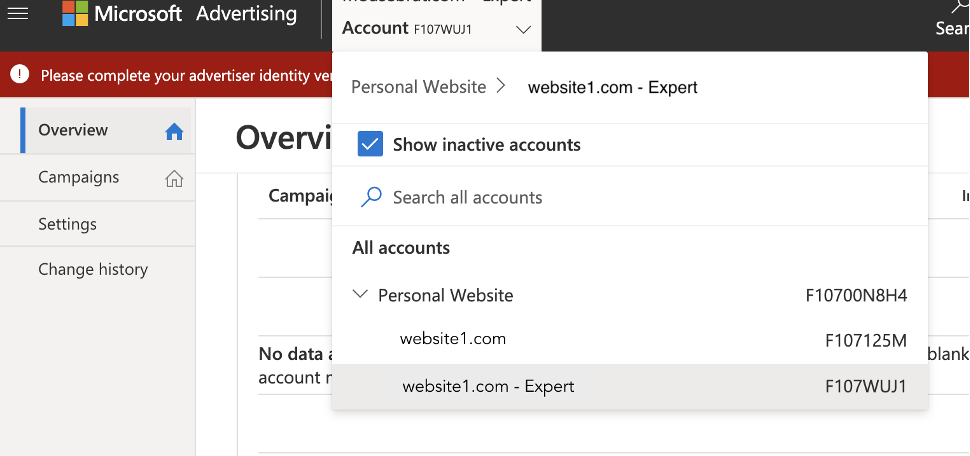
Select "Settings" on the left side of the page.
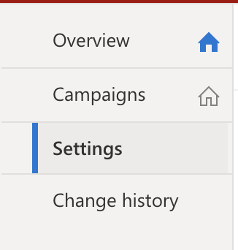
3At the top right-hand side of the Settings page, click "Edit account settings".
4Under Auto-tagging click the "check box" next to Add UTM tags to my destination URLs.
- If you do not have any UTM parameters set previously in your Bing Ads account, select "Replace all existing tags".
- If you have custom UTM parameters set in your Bing Ads account and you wish to pass those parameters to WhatConverts, select "Keep my existing tags and add any that are missing".
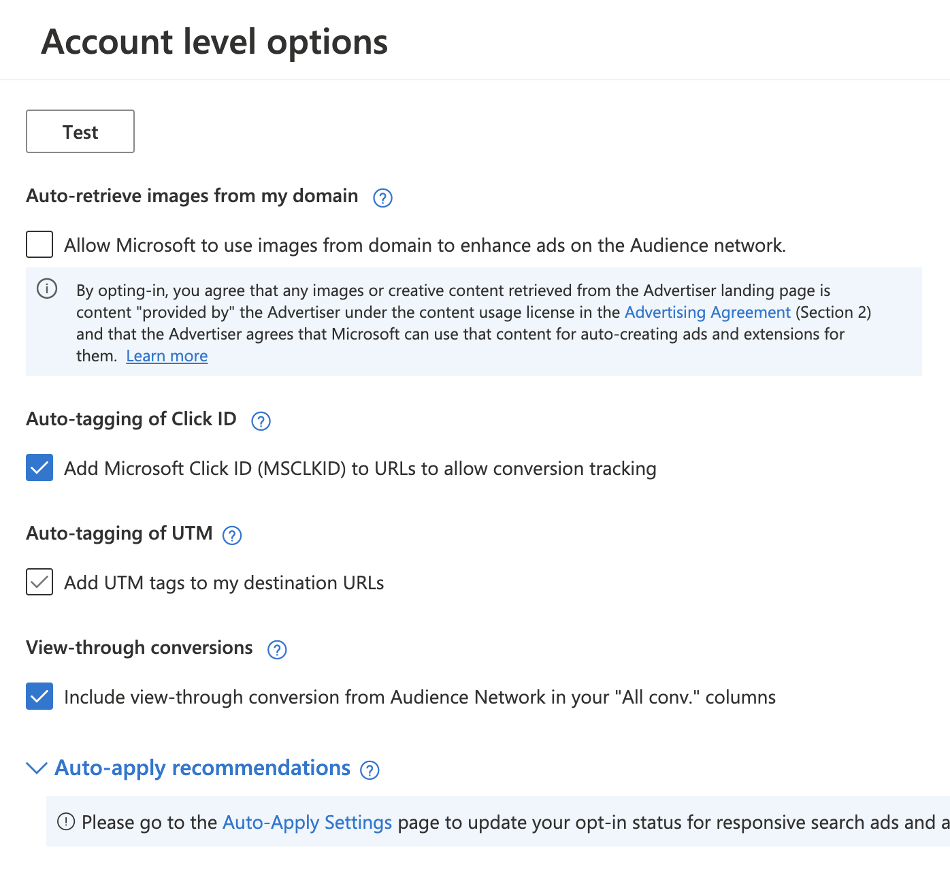
Click "Save".
If you have any questions, please contact us here: Contact WhatConverts Support or email support@whatconverts.com
Get a FREE presentation of WhatConverts
One of our marketing experts will give you a full presentation of how WhatConverts can help you grow your business.
Schedule a Demo




