Ecommerce Tracking in Google Analytics
Note: You first need to Connect WhatConverts to Google Analytics.
1Log in to Google Analytics and click "Admin" in the bottom left menu.
2Under "All Web Site Data" third column, click "Ecommerce Settings" . Under Enable Ecommerce, click the box to "On". Click "Save"
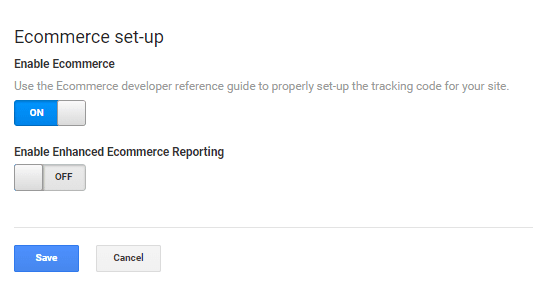
2When a transaction tracks in your WhatConverts profile, log into Google Analytics and review the conversion under "Conversions" on the left hand menu and "Ecommerce".
Note: Please allow 24 hours for Transaction data to be passed into Google Analytics.
If you have any questions, please contact us here: Contact WhatConverts Support or email support@whatconverts.com
Get a FREE presentation of WhatConverts
One of our marketing experts will give you a full presentation of how WhatConverts can help you grow your business.
Schedule a Demo




