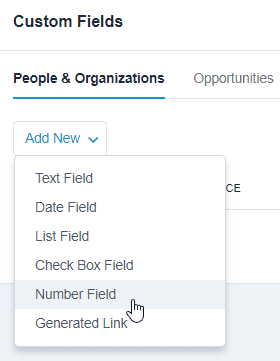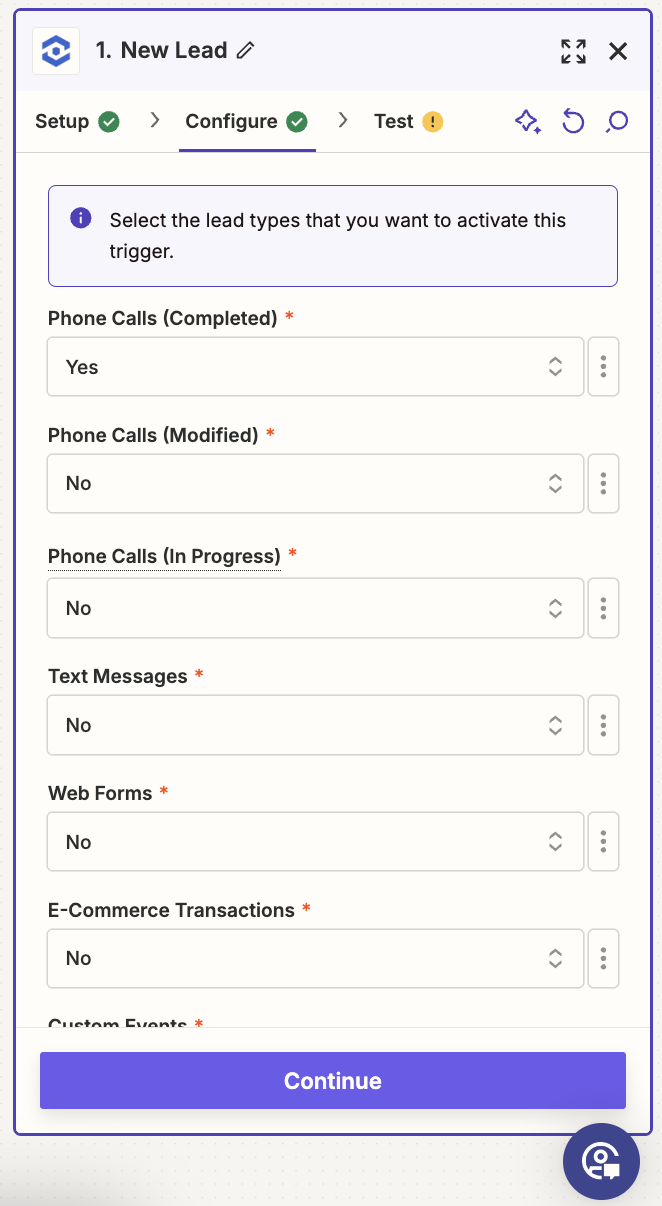Capsule CRM Integration
Add Custom Field to your Capsule CRM to import WhatConverts Lead IDs
1Go to your Capsule CRM account and create a new custom field. Click on your name in the top right and select "Account Settings".
2Select "Custom Fields" under Account Settings on the left-hand side. Click "Add New" and select "Number Field" from the drop-down menu.
Name the field "Lead ID" and click "Save".
Send Phone Calls to Capsule CRM
1Go to Zapier and create a Trigger. Log into your Zapier account and click the "Make a Zap" button. Select "WhatConverts" as the Trigger. Select “New Lead” as your trigger type and click on the “Save + Continue” button.
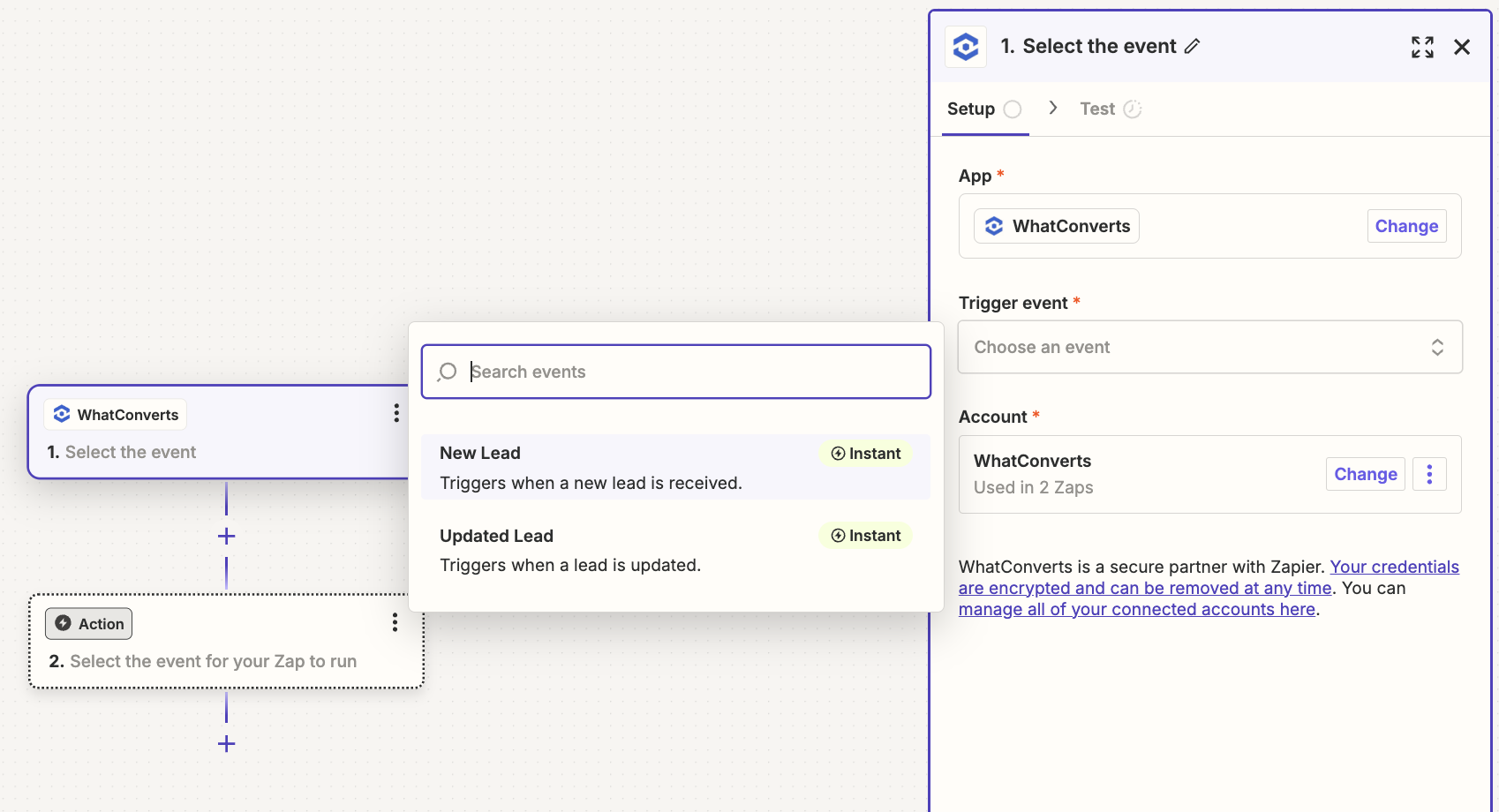
Connect your WhatConverts account and click on the, “Save + Continue” button.
Note: For full instructions on connecting to Zapier, see: Connecting WhatConverts to Zapier.
On the Set up Trigger page, only select "Yes" for Phone Calls (Completed). Select a Profile from the last drop-down on the page and click "Continue".
Test the Trigger and select a Lead from the drop-down.
Note: If no lead is found, submit a test form or place a test call and re-test this step of your Zap.
3Create an “Action” by choosing an Action App. Search and select "Capsule CRM" from the list of apps. Create a lead to pass by selecting the, “Create Contact” option from list of actions and click on the, “Continue” button. Connect your Capsule CRM Account, click "Save & Continue".
On the Edit Template page, fill in the template with the following:
- Type: Person
- First Name: Caller Name
- About: Type in each of the following then select their corresponding marketing data point from Step 1. Source, Medium, Campaign, Content, Keyword, Lead Page and Landing Page.
- City: Caller City
- State: Caller State
- Phone Number: Caller Number
- Lead ID: Lead ID
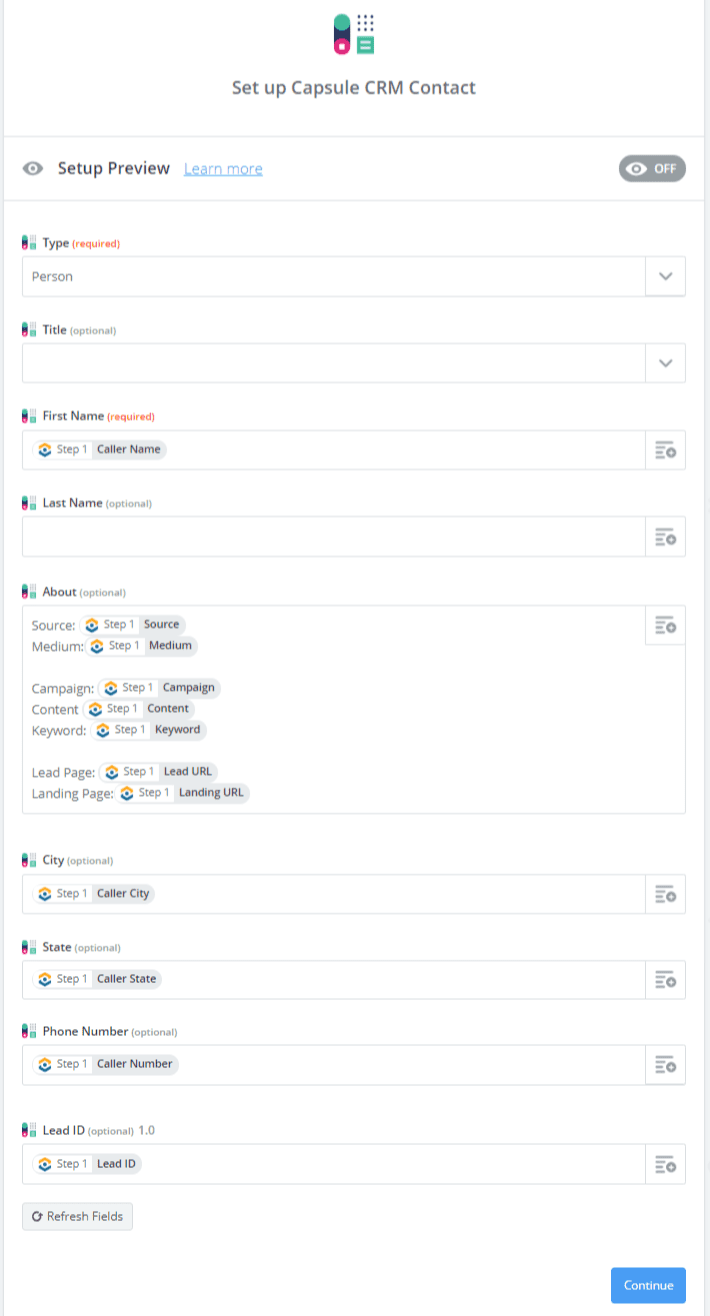
Click "Continue" and continue through sending a test contact to Capsule CRM.
4Check Capsule CRM for your new imported contact.
If you have any questions, please contact WhatConverts Support or email support@whatconverts.com
Get a FREE presentation of WhatConverts
One of our marketing experts will give you a full presentation of how WhatConverts can help you grow your business.
Schedule a Demo