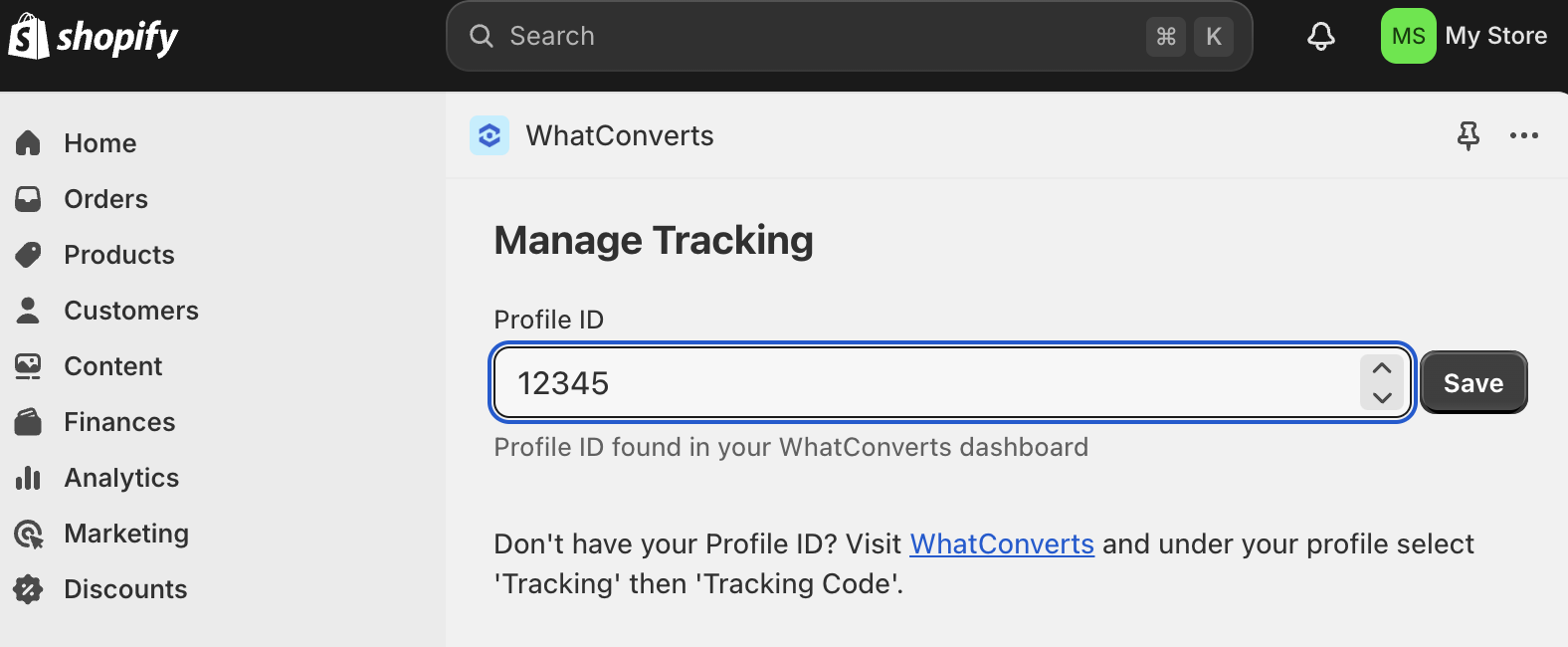eCommerce Tracking for Shopify
Tracking your calls and transactions in WhatConverts from your Shopify store is a quick and easy addition to get the most from your WhatConverts account and your marketing.
1Install the WhatConverts app from the Shopify App Store. Select the account you'd like to use to track calls and transactions.
2 From your WhatConverts account dashboard, click the "Tracking" menu. Click "Tracking Code."
3 Copy your five-digit Profile ID. In Shopify, paste your Profile ID into the WhatConverts app "Manage Tracking" page. Click "Save." Your account is now ready to start tracking transactions and calls.
If you have any questions, please contact us here: Contact WhatConverts Support or email support@whatconverts.com.
Get a FREE presentation of WhatConverts
One of our marketing experts will give you a full presentation of how WhatConverts can help you grow your business.
Schedule a Demo