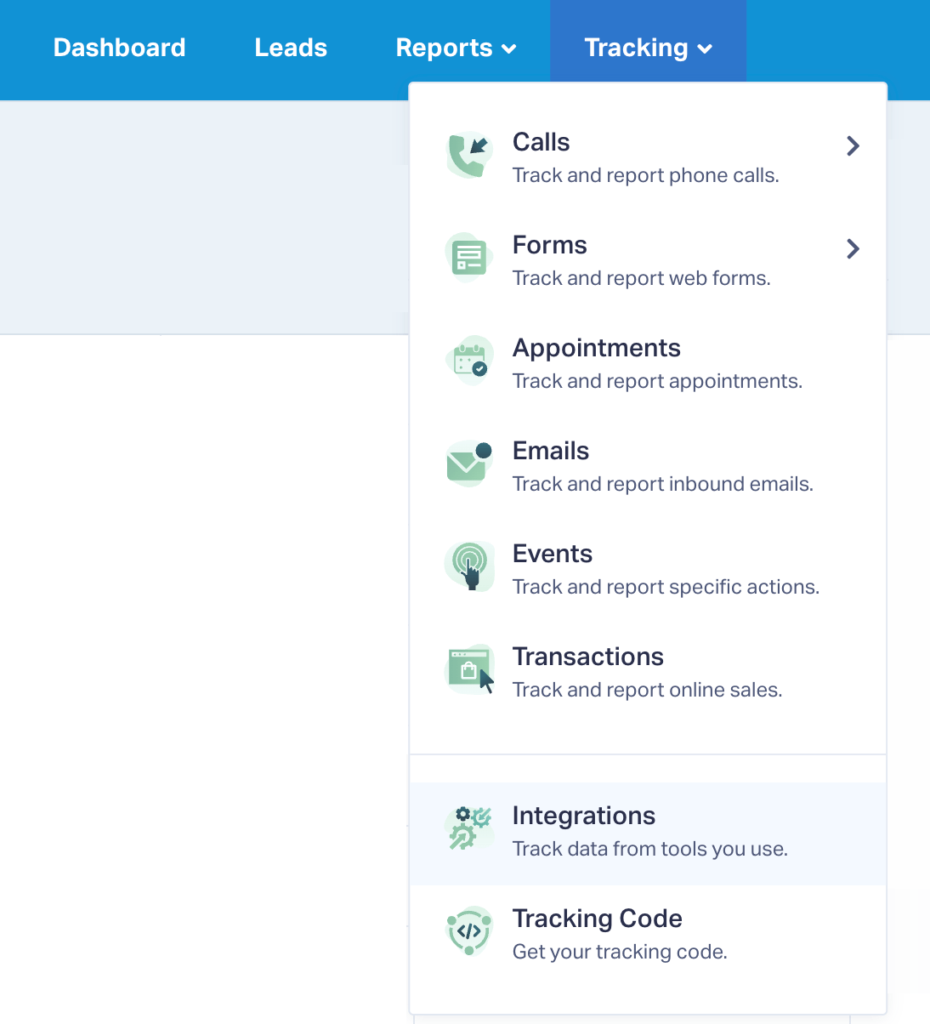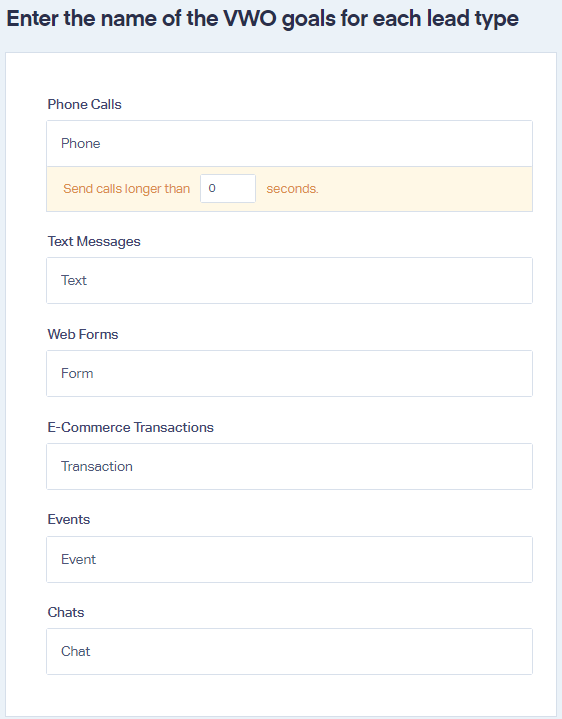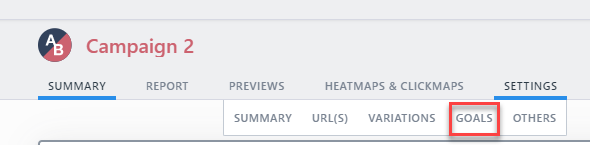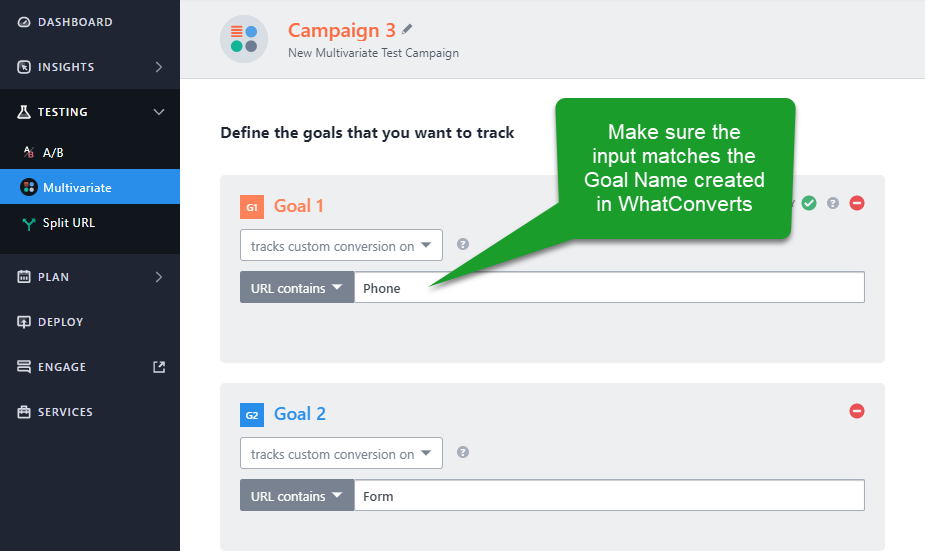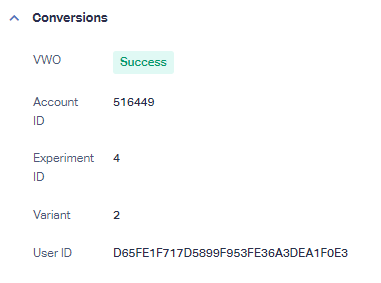VWO Integration
1Log into the WhatConverts profile you would like to integrate with VWO. Click "Tracking" in the top menu. Select "Integrations".
Select the "Page Builders" tab. Click "Connect" in the VWO module. Click "+ Add Connection". Select the Trigger to pass your leads.
Note: There are three Trigger types:
- The "New Lead Received" option will trigger when a new lead is received.
- The "Sales Value Received or Added" option will trigger when a sales value is received with a new lead such as e-commerce transactions or when a sales value is added to a lead after it has been received. When a sales value is present, it will be sent along with the conversion to VWO.
- The "Set as Quotable Lead" option will pass conversions only when a lead has been marked as "Quotable".
Create goal names based on which lead types you would like to count as conversions to VWO. Click "Add". The image below shows an example.
2Log into VWO. Under Testing, select the campaign you would like to track conversions in. Hover over Settings and select Goals.
3Add a new Goal for each of the Goal Names you created in WhatConverts as below:
From the first drop-down menu, select "tracks custom conversion on". From the second drop down, select "URL Contains". In the text input box type the Goal Name set up in the WhatConverts integration.
Click "Save" to save your changes.
4You can test your connection by going to one of your websites that you're running an experiment in VWO on, submit a form or make a call. Once the lead has been submitted, log back into the WhatConverts profile the VWO connection is set up in. Click "Leads" from the top menu. Hover over the test lead and click "View Lead". You will see the following on the left side of the Lead Details page:
Get a FREE presentation of WhatConverts
One of our marketing experts will give you a full presentation of how WhatConverts can help you grow your business.
Schedule a Demo