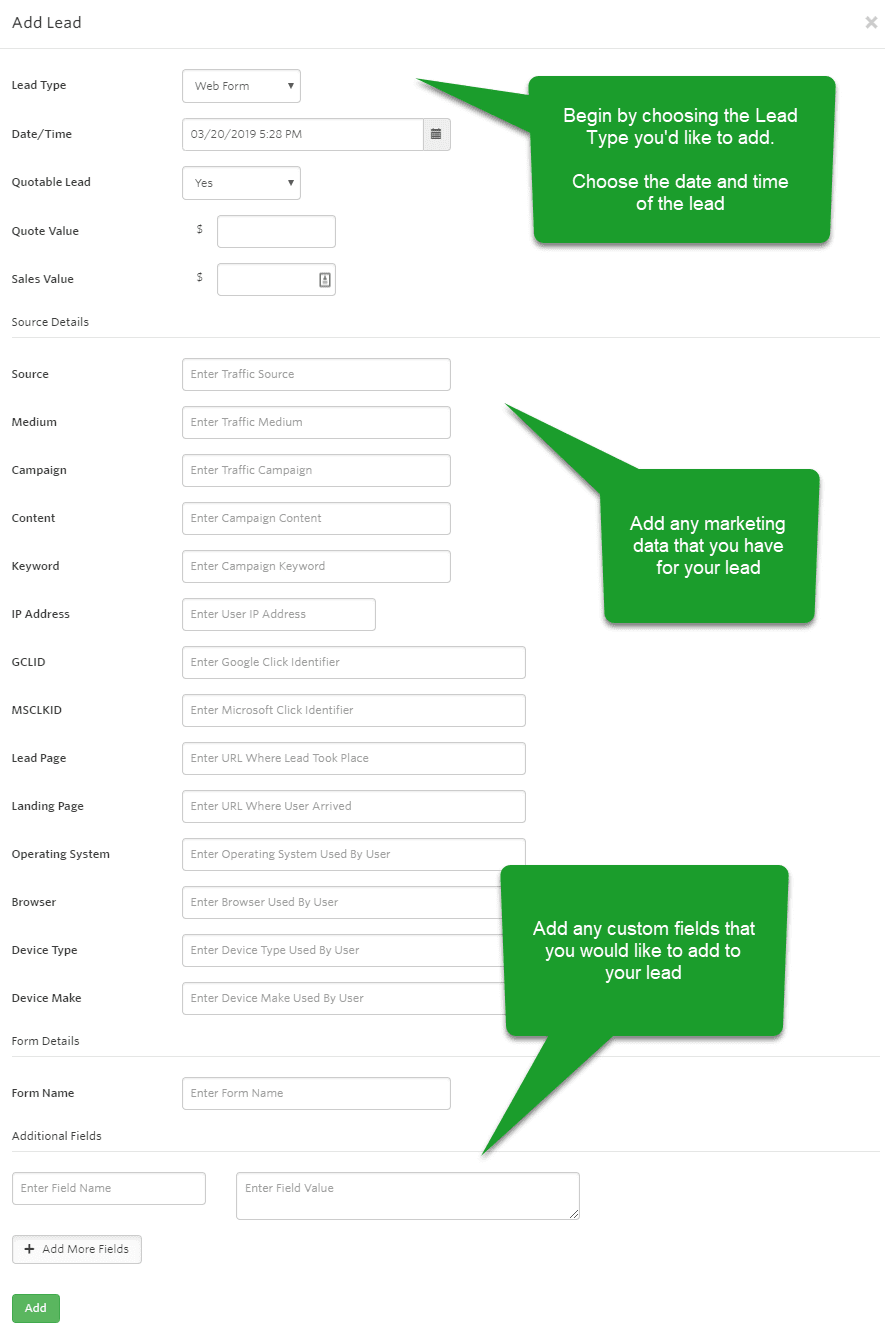Adding Leads to Your Dashboard Manually
WhatConverts tracks your calls, forms, chats, eCommerce transactions and events automatically, but sometimes you may want to add leads manually into your WhatConverts account. You can do this easily from your WhatConverts Dashboard.
On your WhatConverts Dashboard, click the "+" icon. Located above your leads table.
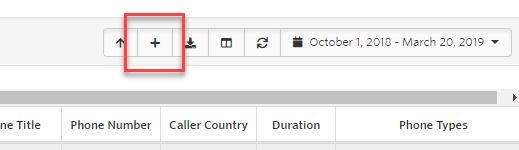
In the Add Lead pop up, start by selecting the type of lead you would like to add from the drop down menu. If needed, select a date and time that you received your lead to backdate the lead. Enter in any Quote and Sales Information, Marketing Data and Custom Fields that you may have available and click "Add".
Get a FREE presentation of WhatConverts
One of our marketing experts will give you a full presentation of how WhatConverts can help you grow your business.
Schedule a Demo