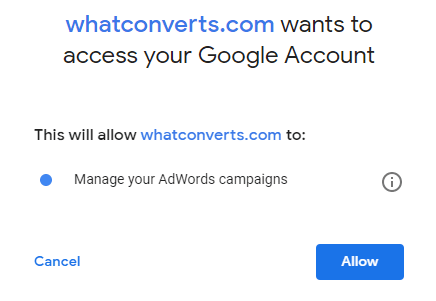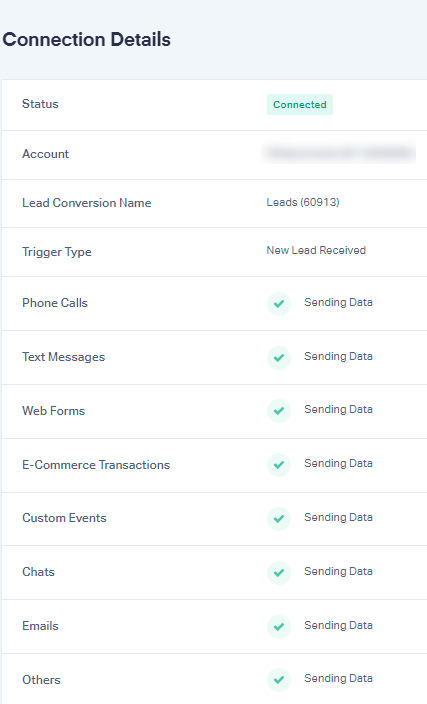How Do I Integrate with Google Ads?
By connecting Google Ads to WhatConverts, you can send conversions based on leads tracked to your Ads account.
To use the Google Ads integration, first make sure:
- You have lead tracking set up for at least one type of conversion (calls, forms, etc.)
- Auto-tagging is enabled
- You have keyword-level tracking set up
1Open your WhatConverts dashboard and select the account and/or profile you would like to integrate with Google Ads. Click on "Tracking, then “Integrations” and select "Google Ads".
2Click on "Add Connection," which will send you to Google to grant WhatConverts permission to send conversions to your Ads account. Click “Allow”.
3In WhatConverts, select the "Customer" and "Account" you would like to use for this integration.
4Give your Conversion Action a name. If you have a call extension number set up, you can also track and name Google Call Extension Conversions. For instructions on how to set up a call extension number, click here.
5Follow the prompts to choose the types of leads you would like WhatConverts to send to Google Ads as conversions.
6Select what trigger you would like WhatConverts to use to send conversions to Google Ads. There are five trigger options:
- The "New Lead Received" option will trigger when a new lead is received.
- The "Sales Value Received or Added" option will trigger when a sales value is received with a new lead such as e-commerce transactions or when a sales value is added to a lead after it has been received. When a sales value is present, it will be sent along with the conversion to Google Ads.
- The "Quote Value Received or Added" option will trigger when a quote value is received with a new lead or when a quote value is added to a lead after it has been received. When a quote value is present, it will be sent along with the conversion to Google Ads.
- The "Set as Quotable Lead" option will pass conversions only when a lead has been marked as "Quotable".
- For Elite plans, the "Lead Intelligence Rules" option will pass conversions according to your custom Lead Intelligence Rules. To learn more about using Lead Intelligence to qualify your leads, click here.
Note: To use the Quote Value trigger option, select the Quote Value in the following section: "Which value (if available) should be used when passing conversions?"
7Choose whether or not you would like to send leads as Enhanced Conversions. Whereas normally WhatConverts only sends conversions with a Google Ads click identifier, Enhanced Conversions sends every single lead that has a phone number or email address. To learn more about how Enhanced Conversions works, click here.
8Click "Finish".
In your Google Ads account you will notice a new conversion called "Leads ({your_profile_id})". If this conversion is renamed, WhatConverts will not be able to send conversions to your Google Ads account.
Note: It may take up to 72 hours before conversions show up in Google Ads.
If you have any questions, please contact us here: Contact WhatConverts Support or email support@whatconverts.com
Get a FREE presentation of WhatConverts
One of our marketing experts will give you a full presentation of how WhatConverts can help you grow your business.
Schedule a Demo