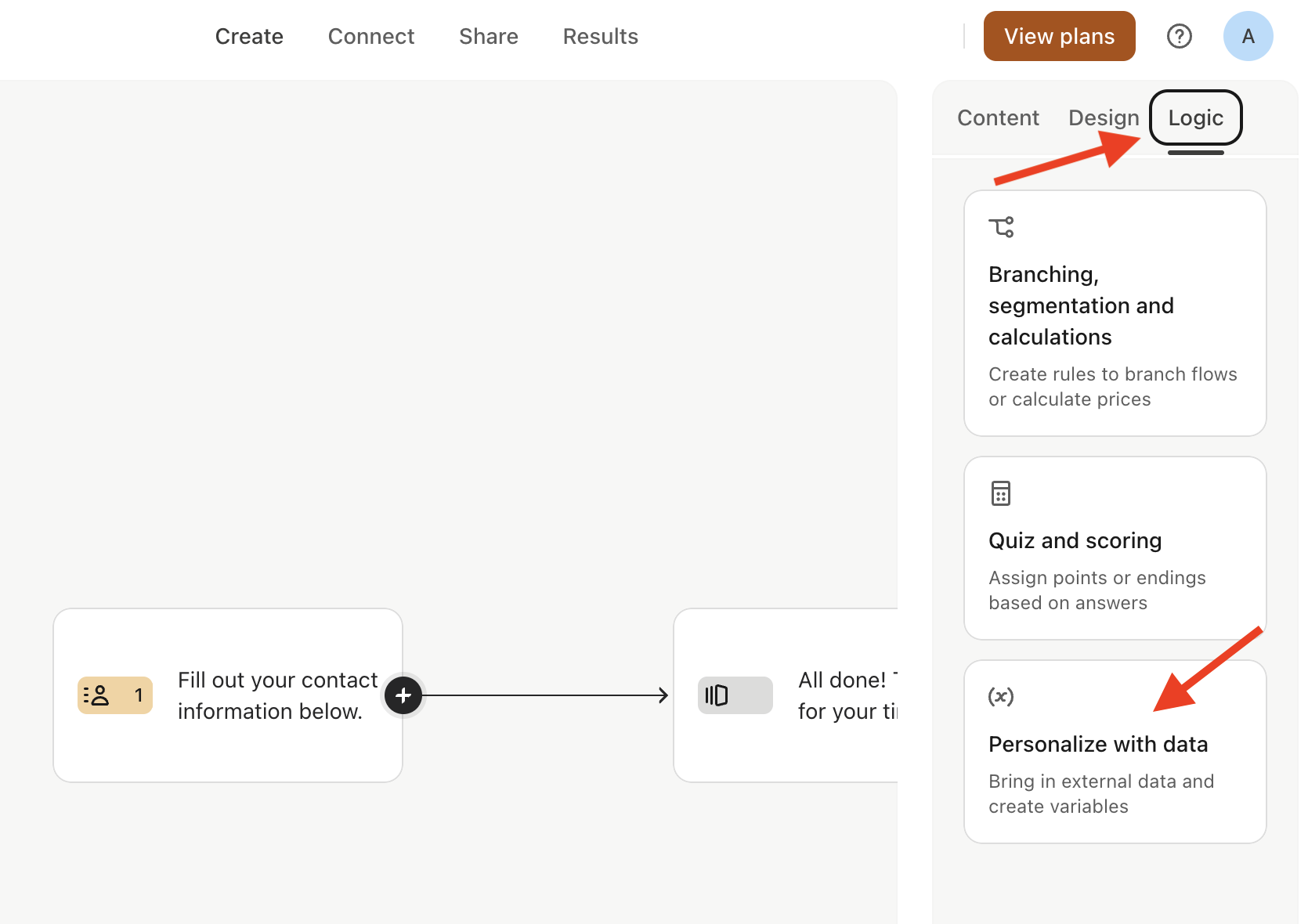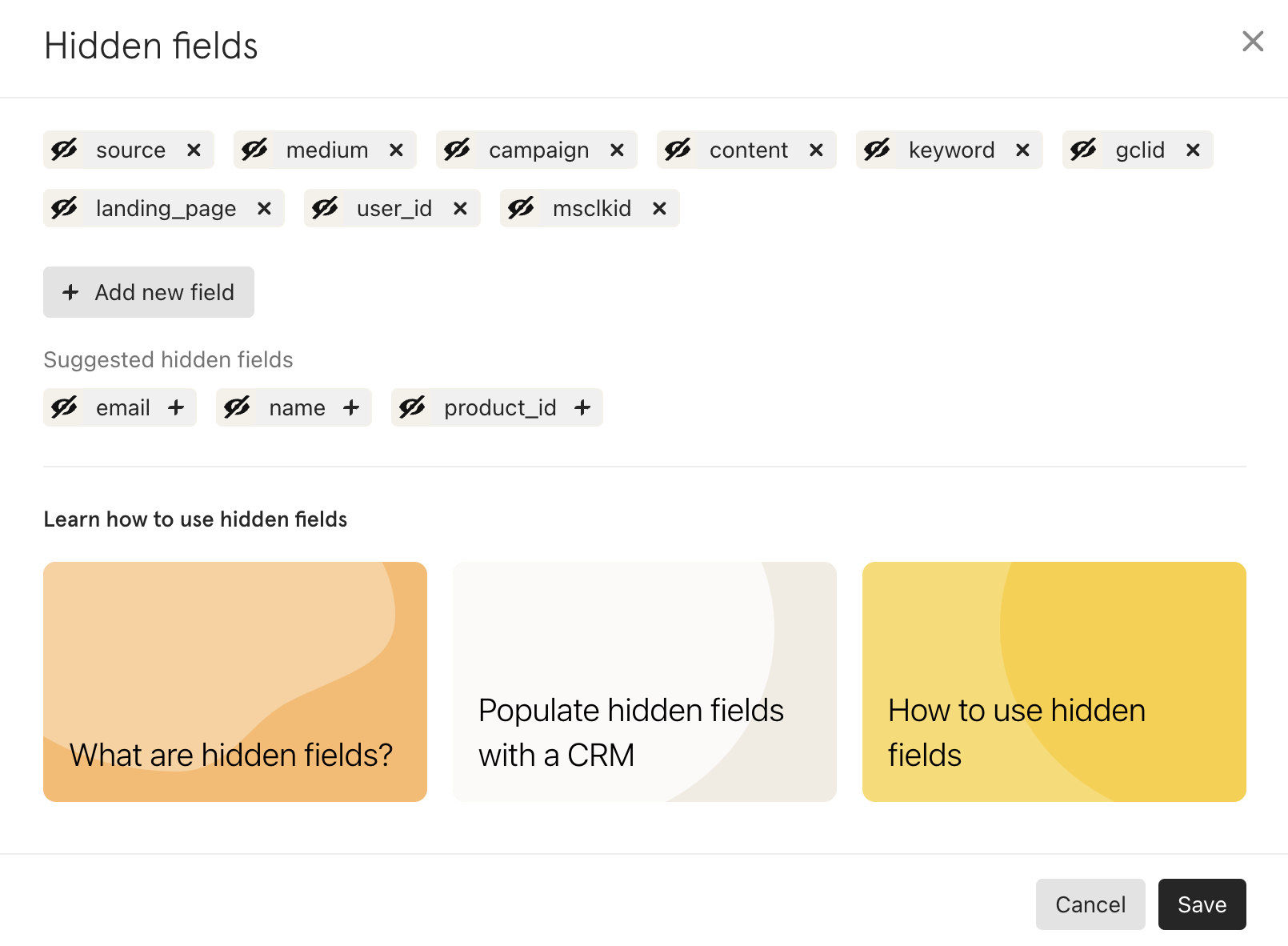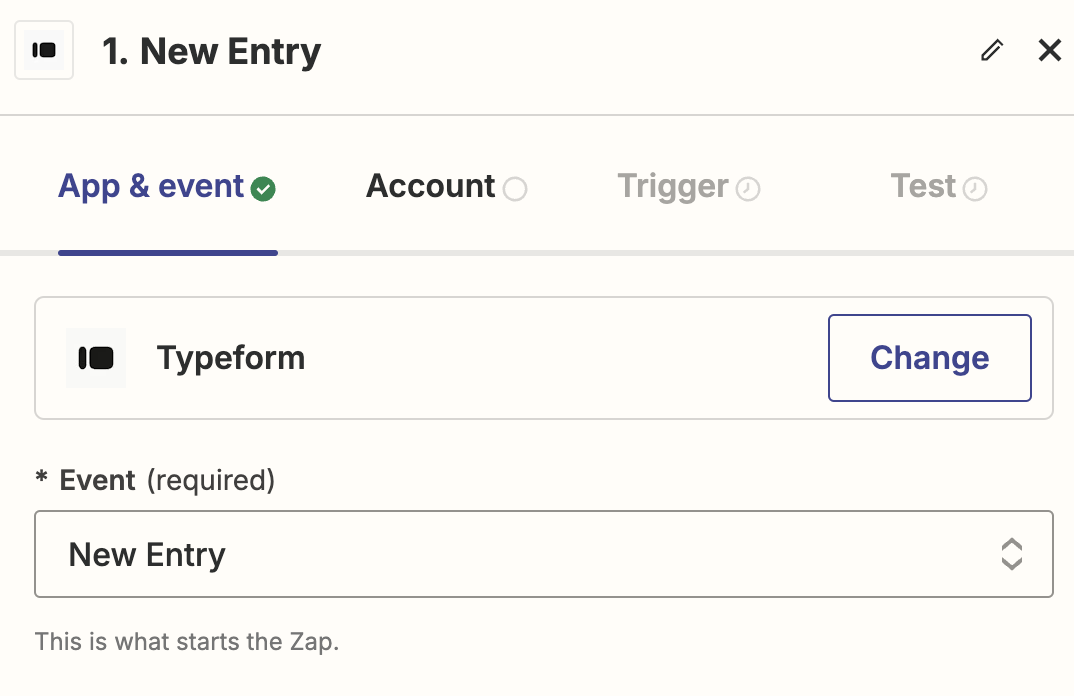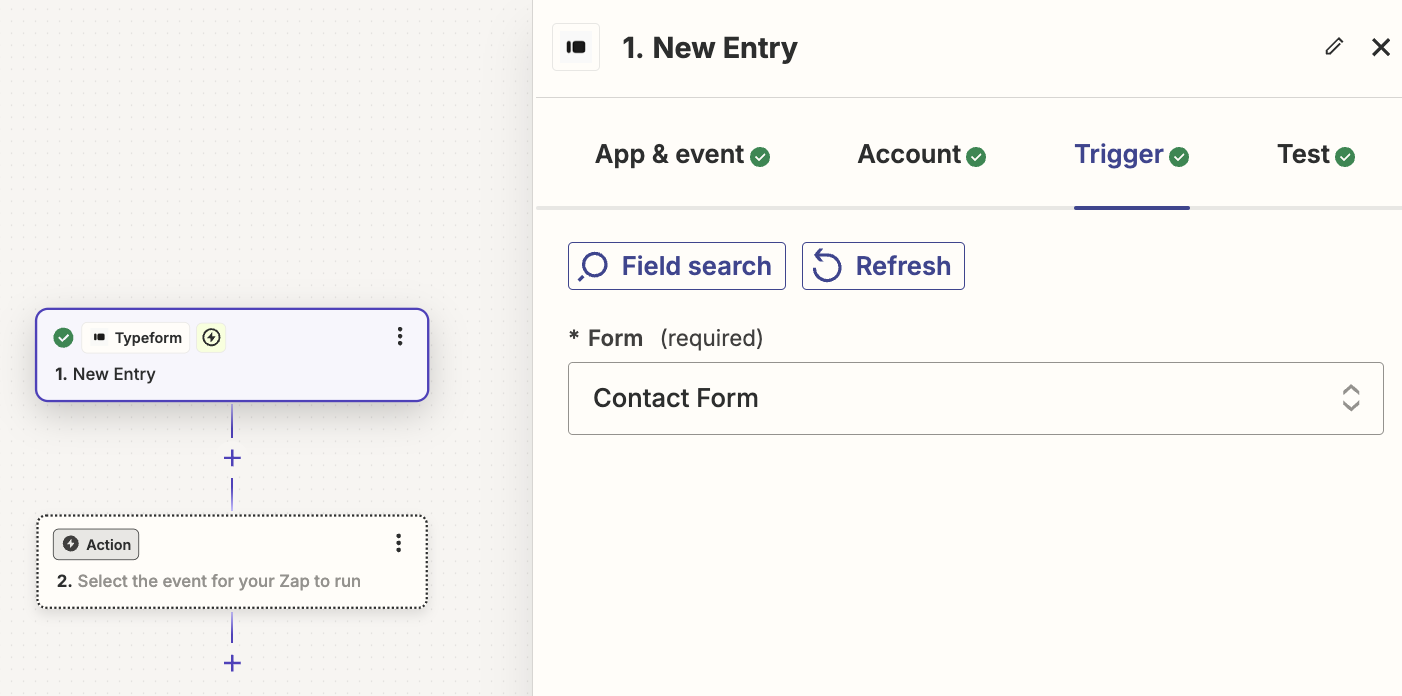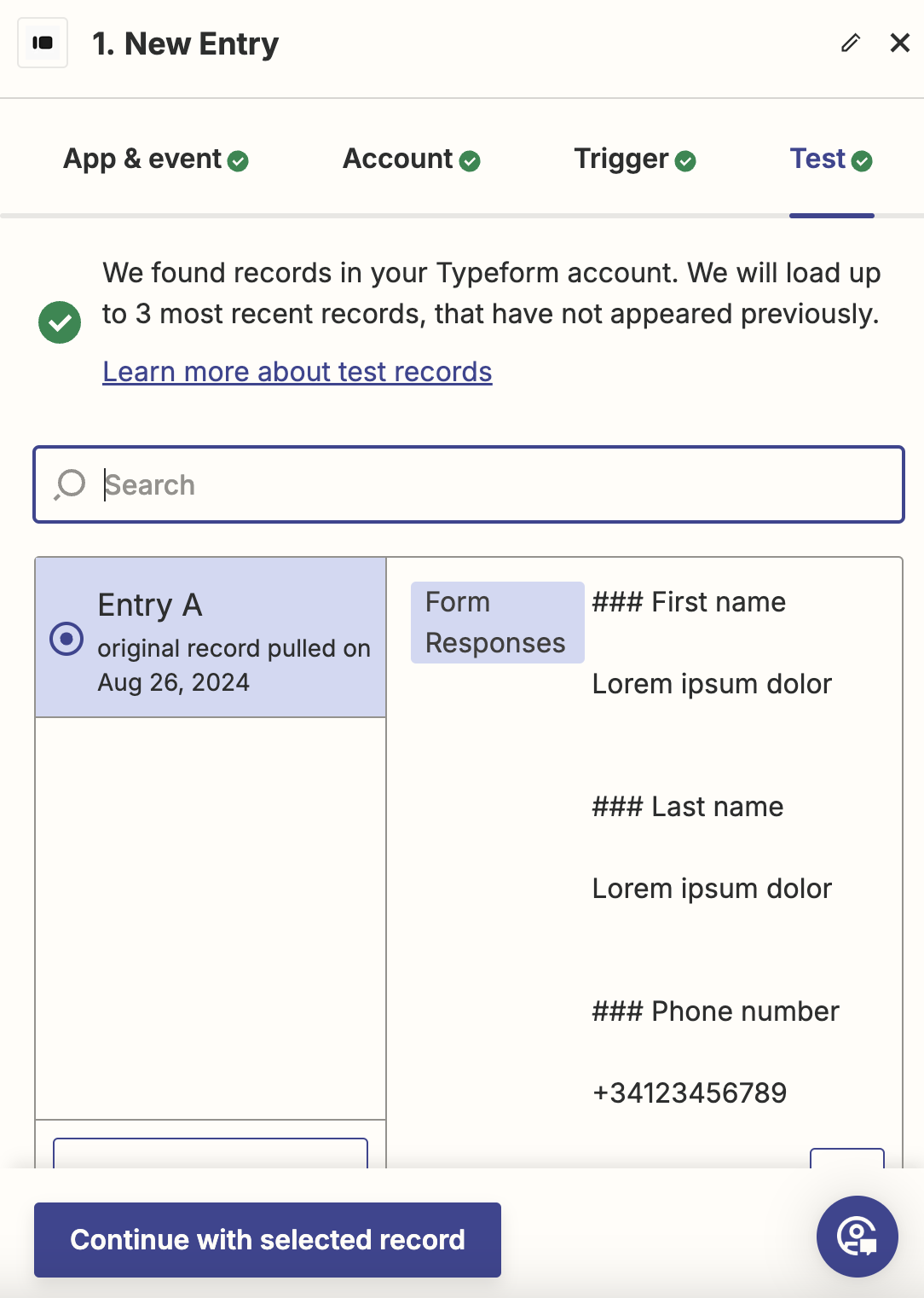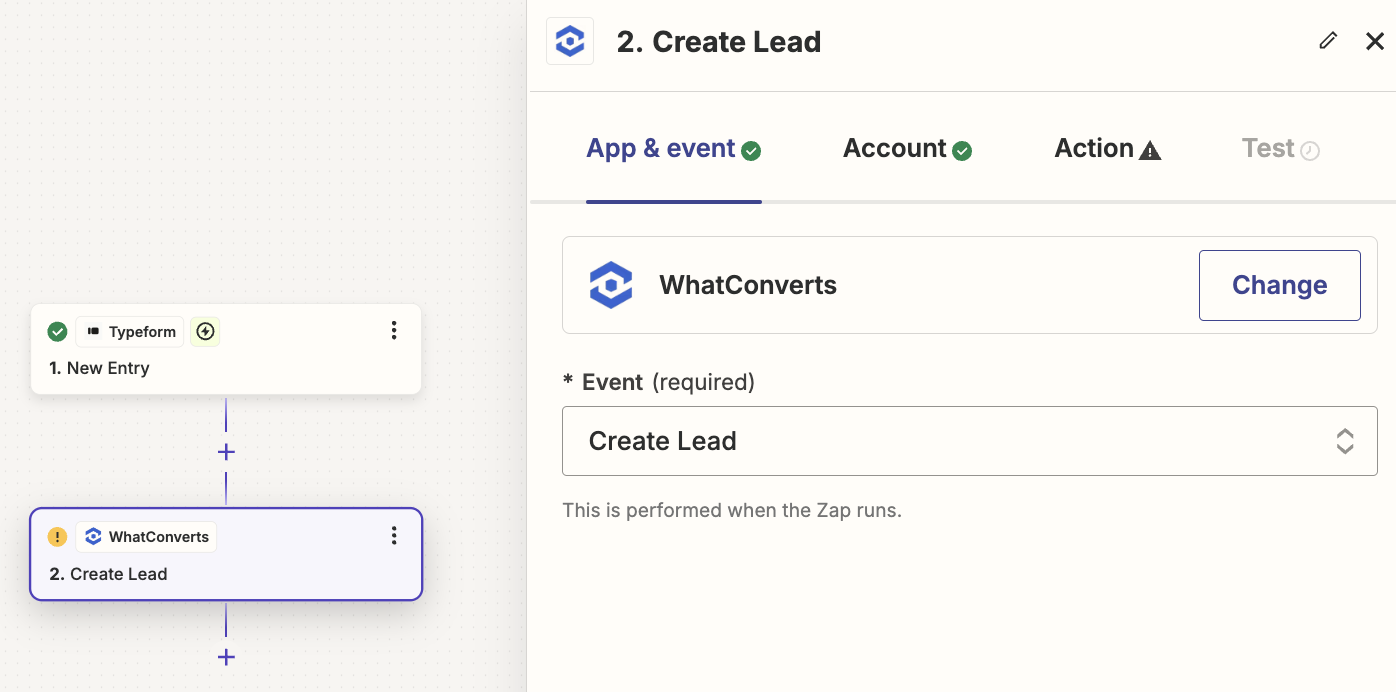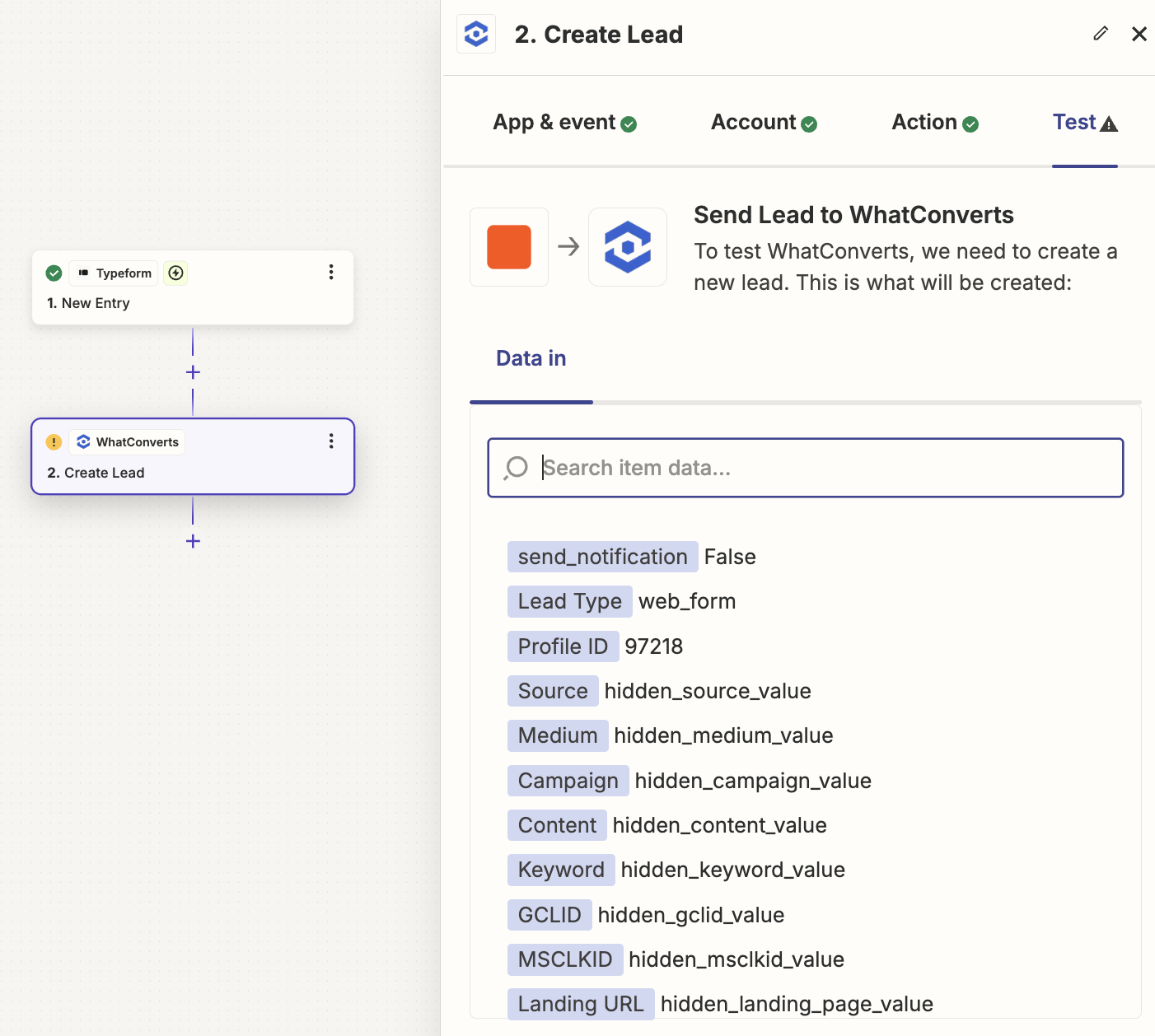Typeform Integration
Typeform is an interactive form and survey builder. Using Zapier, you can integrate Typeform with WhatConverts and capture Typeform responses along with marketing data right on your WhatConverts dashboard.
Note: In order to integrate Typeform with WhatConverts, you will first need to set up the Zapier integration. You’ll also need to set up your WhatConverts tracking code on your website.
1Log into Typeform and open the form you’d like to track in WhatConverts.
2On the right-hand panel, click “Logic”. Select “Personalize with Data”.
3Click “Hidden Fields”. In the Hidden Fields popup, add the following fields:
- source
- medium
- campaign
- content
- keyword
- gclid
- landing_page
- user_id
- msclkid
4Click “Save”. At the top of the page, click “Publish”.
5Click “Share” at the top of the Typeform screen. Copy the share link URL up to the “source,” as shown below.
6Open your website and navigate to your embedded Typeform.
7Paste your copied Typeform URL into the code below, and then copy and paste the whole code segment into your site in place of your embedded Typeform.
Note: If you haven’t added your WhatConverts tracking code to your website, add your tracking script. If you are using the WhatConverts WordPress plugin, you will want to also place your WhatConverts tracking code above your Typeform embed code.
<script src="https://ajax.googleapis.com/ajax/libs/jquery/1.12.4/jquery.min.js"></script>
<script type="text/javascript">
jQuery(document).ready(function() {
var final_url = 'ENTER COPIED URL FROM TYPEFORM HERE';
cookie = oqhaqzwnbjgcpycneryg('wc_client');
if (cookie) {
var cookie_parts = cookie.split('+..+');
if (cookie_parts[0])
final_url += '&source='+cookie_parts[0];
if (cookie_parts[1])
final_url += '&medium='+cookie_parts[1];
if (cookie_parts[2])
final_url += '&campaign='+cookie_parts[2];
if (cookie_parts[3])
final_url += '&content='+cookie_parts[3];
if (cookie_parts[4])
final_url += '&keyword='+cookie_parts[4];
if (cookie_parts[5])
final_url += '&gclid='+cookie_parts[5];
if (cookie_parts[6])
final_url += '&landing_page='+cookie_parts[6];
if (cookie_parts[7])
final_url += '&user_id='+cookie_parts[7];
if (cookie_parts[8])
final_url += '&msclkid='+cookie_parts[8];
if (cookie_parts[9])
final_url += '&fbclkid='+cookie_parts[9];
}
$('.typeform-widget').attr('data-url',final_url.replace(/#038;/g,''));
(function() { var qs,js,q,s,d=document, gi=d.getElementById, ce=d.createElement, gt=d.getElementsByTagName, id="typef_orm", b="https://embed.typeform.com/"; if(!gi.call(d,id)) { js=ce.call(d,"script"); js.id=id; js.src=b+"embed.js"; q=gt.call(d,"script")[0]; q.parentNode.insertBefore(js,q) } })()
});
</script>
<div class="typeform-widget" data-transparency="50" data-hide-headers=true data-hide-footer=true style="width: 100%; height: 500px;"></div>
8Update/republish your Typeform page and submit a sample form response.
9Open Zapier and click “Create Zap”. Select “Typeform” as your trigger app and “New Entry” as your trigger event. Follow the prompts to connect your Typeform account and click “Continue”.
10On the “Trigger” page, select the form you would like to integrate from the dropdown menu. Click “Continue”.
11On the “Test” page, click “Test trigger”. Click “Load more” and review the details of the selected entry to ensure this is the sample answer you sent through your form in Step 8. Click “Continue with selected record”.
12Select WhatConverts from the Action App popup menu. On the “App & Event” menu, select “Create Lead” as your action event. Click “Continue.”
13On the “Set up action” page, make the following selections:
- Lead Type: "Web Form"
- Profile: [Your WhatConverts profile]
- Referrer Source: "Source (hidden field)"
- Referrer Medium: "Medium (hidden field)"
- Referrer Campaign: "Campaign (hidden field)"
- Referrer Content: "Content (hidden field)"
- Referrer Keyword: "Keyword (hidden field)"
- Gclid: "Gclid (hidden field)"
- Msclkid: "Msclkid (hidden field)"
- User ID: "User_id (hidden field)"
- Landing Page: "Landing_page (hidden field)"
14Click “Continue”. Review your information and click “Test step.” If the test was successful, turn the Zap on and give it a name.
15Go to your website and submit a new Typeform response. Log into your WhatConverts profile and click “Leads” in the top menu. In the Lead Manager, check for a new form lead to ensure your Typeform is tracking properly.
If you have any questions, please contact WhatConverts Support or email support@whatconverts.com
Get a FREE presentation of WhatConverts
One of our marketing experts will give you a full presentation of how WhatConverts can help you grow your business.
Schedule a Demo