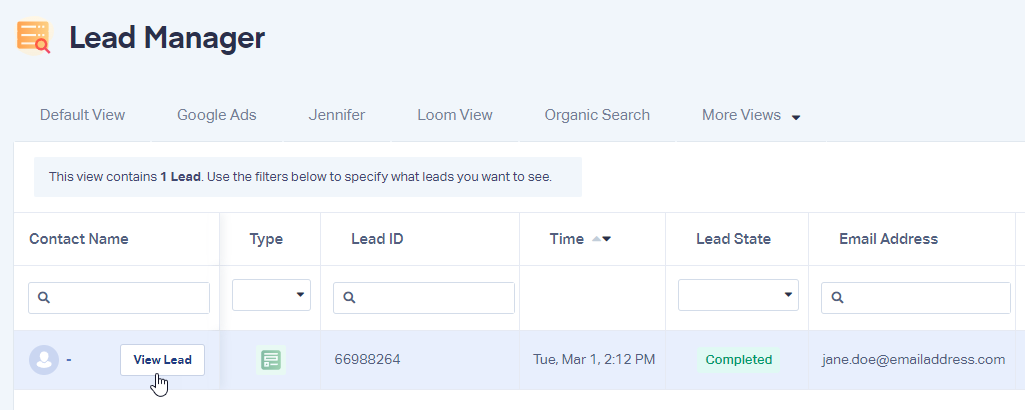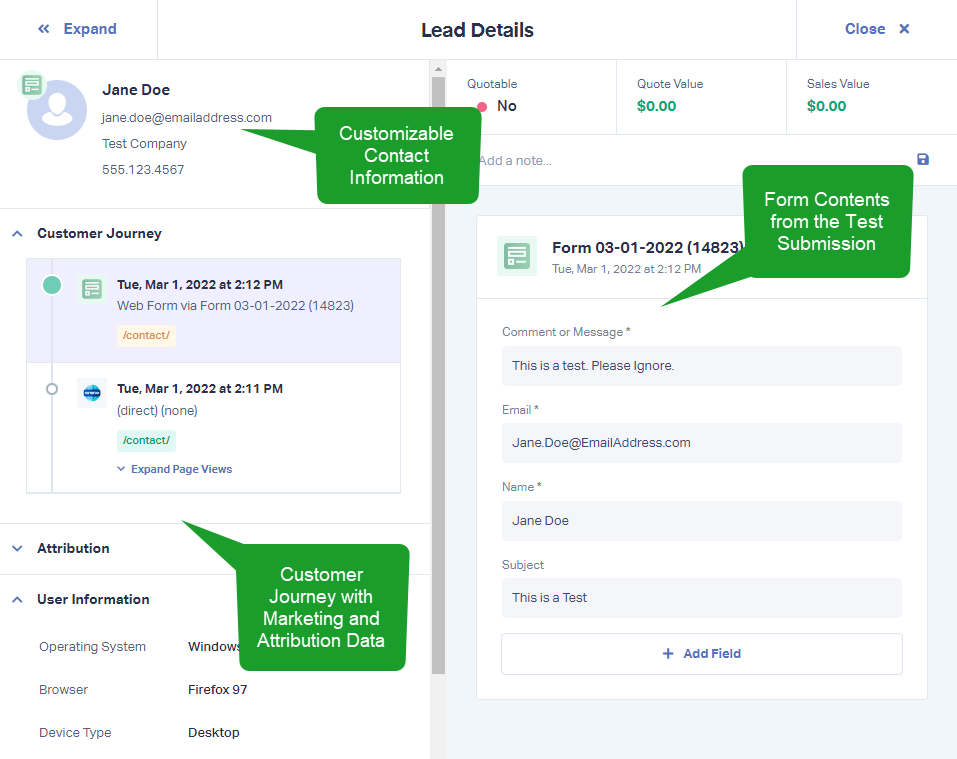Elementor Form Tracking
1In the WhatConverts profile you are setting up the Elementor form in, click "Tracking" from the top menu and select "Forms" then "Web Forms".
![]()
2Click the "Add Web Form" button, select "Manual Setup".
3Give your form a name, select Attribute Type "Class". For the Attribute Type Value, enter elementor-form. Click the "Finish" button.
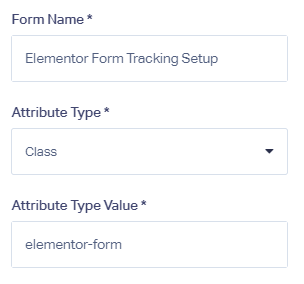
4Go to the page your form is located on and submit a test form. Go back to your WhatConverts profile. Select "Leads" from the top menu. Scroll down to the Lead Manager. You should see your test form submission in the list.
To review the full Lead Details for the submission, including all of the form input data. Click "View Lead" as shown in the image above.
If you have any questions, please contact us here: Contact WhatConverts Support or email support@whatconverts.com
Get a FREE presentation of WhatConverts
One of our marketing experts will give you a full presentation of how WhatConverts can help you grow your business.
Schedule a Demo