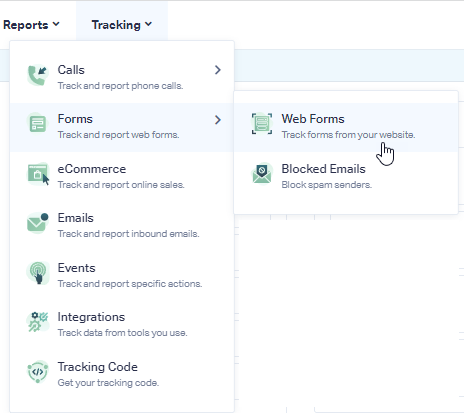Unbounce Form Tracking
Before integrating your Unbounce forms to begin tracking in WhatConverts, make sure to add your WhatConverts tracking code to each landing page and light box. For detailed instructions: Call Tracking for Unbounce
1Go to the page your form is located on. Right click your form find "<form action =" (this will begin with "/fsg?pageID=)" copy the action element into a notepad document.
2Right-click the submit button and click "Inspect". ![]()
3Copy the ID of the button. It will be similar to "lp-pom-button-##" paste that into your notepad. ![]()
4Log into the WhatConverts profile you want to track your Unbounce form(s) in. Select "Tracking" from the top menu. Select "Forms" and click "Web Forms".
5Click the"Add Web Form" button, and select "Manual Setup". Name your form, select Attribute Type "Action" and paste Attribute Value from Step 1.
Click "Yes" under Is there an alternate Submit Button?. Select the Attribute Type of "ID" then paste the value copied in Step 2. Click the "Finish" button.
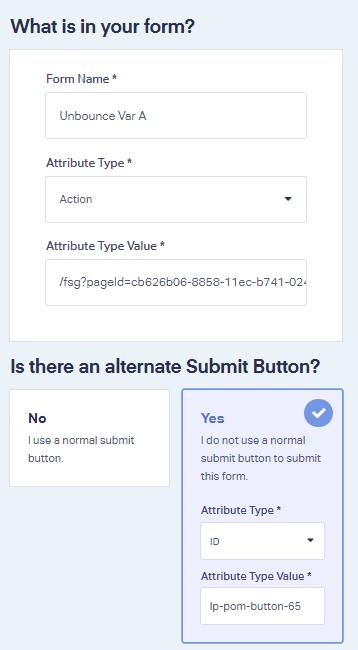
Important: Repeat these steps for each variant of your form.
6Test your form tracking by filling in the form on your Unbounce page to submit a test lead. Go back to your WhatConverts Profile. Click "Leads" in the top menu. Under the Lead Manager review your test form submission.
If you have any questions, please contact WhatConverts Support or email support@whatconverts.com
Get a FREE presentation of WhatConverts
One of our marketing experts will give you a full presentation of how WhatConverts can help you grow your business.
Schedule a Demo