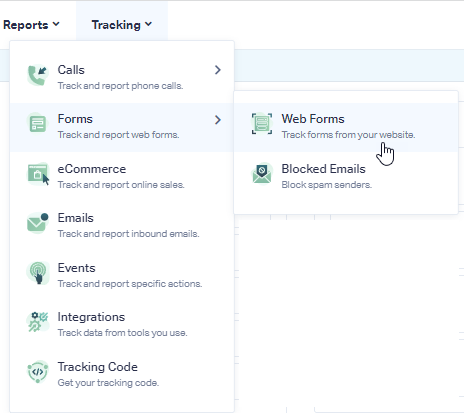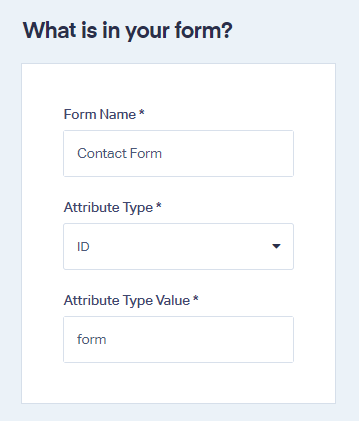OptinMonster Form Tracking
OptinMonster is a lead generation software meant to convert abandoning visitors. You can track OptinMonster forms in WhatConverts with the following steps.
1Go to the URL of the page your OptinMonster form triggers on, right click the form and click "Inspect". Find the ID of the div tag that contains the form; copy and paste the ID into a notepad.
Note: The div ID that you are looking for will typically be CityName-form as shown here:
2On the site where your OptinMonster form triggers, paste the following onto the page before your OptinMonster code.
<script type="text/javascript">
jQuery(".CopiedIDfromStep1").wrap("<form id='form'>");
</script>Note
- : Replace the bold portion with the ID you copied in the previous step, making sure to leave the period prior to the copied ID.
3Log into the WhatConverts profile you want to track your OptInMonster form in. Select "Tracking" from the top menu. Select "Forms" and click "Web Forms".
4Click the"Add Web Form" button, and select "Manual Setup". Name your form, select Attribute Type "ID" and enter Attribute Value as "form". Click the "Finish" button.
5Go to the page your OptInMonster form is located on, trigger the form and submit a test form. Go back to your WhatConverts profile. Select "Leads" from the top menu. Scroll down to the Lead Manager. You should see your test form submission in the list.
To review the full Lead Details for the submission, including all of the form input data, click "View Lead" as shown in the image above.
If you have any questions, please contact us here: Contact WhatConverts Support or email support@whatconverts.com
Get a FREE presentation of WhatConverts
One of our marketing experts will give you a full presentation of how WhatConverts can help you grow your business.
Schedule a Demo