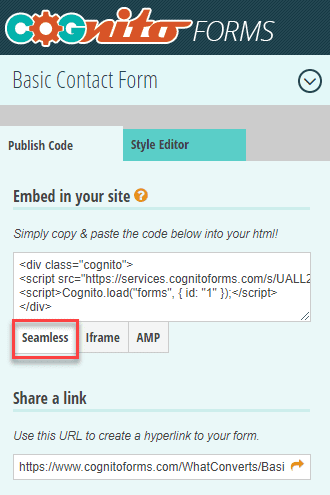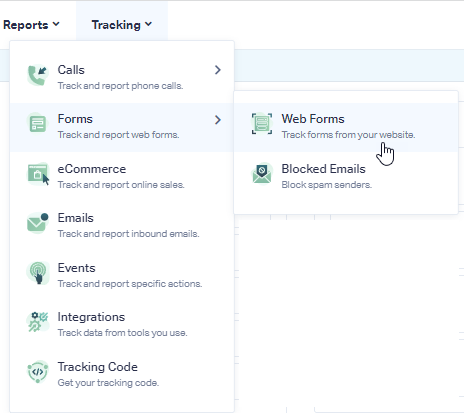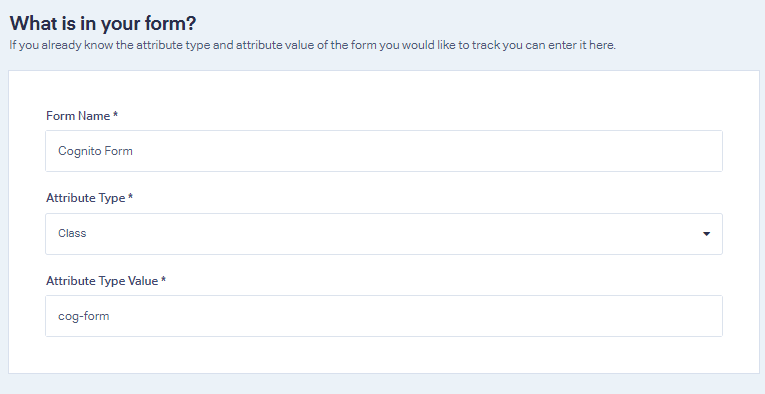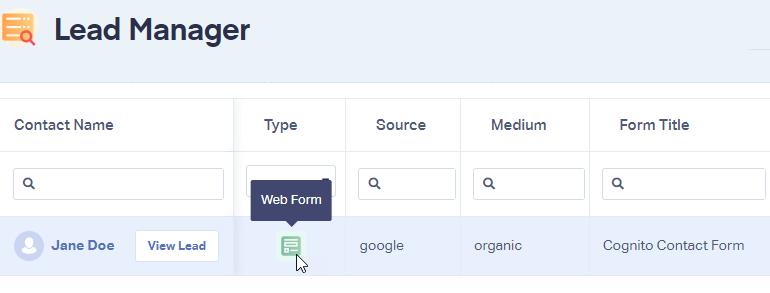Cognito Form Tracking
Follow these simple steps to track Cognito Forms web forms in WhatConverts.
Note: Add the WhatConverts tracking script to your site if you have not already done so.
1On the page you would like to place your Cognito Form, use the "Seamless" method to embed the form.
2Log into the WhatConverts profile you want to track your Cognito form in. Select "Tracking" from the top menu. Select "Forms" and click "Web Forms".
3Click the"Add Web Form" button, and select "Manual Setup". Name your form, select Attribute Type "Class" and enter Attribute Value as "cog-form". Click the "Finish" button.
4Go to your website where the Cognito Form is located. Fill in the form and submit a test lead.
Go back to your WhatConverts Profile. Click "Leads" in the top menu. Under the Lead Manager review your test form submission.
Click "View Lead" to view the full Lead Details.
If you have any questions, please contact us here: Contact WhatConverts Support or email support@whatconverts.com
Get a FREE presentation of WhatConverts
One of our marketing experts will give you a full presentation of how WhatConverts can help you grow your business.
Schedule a Demo