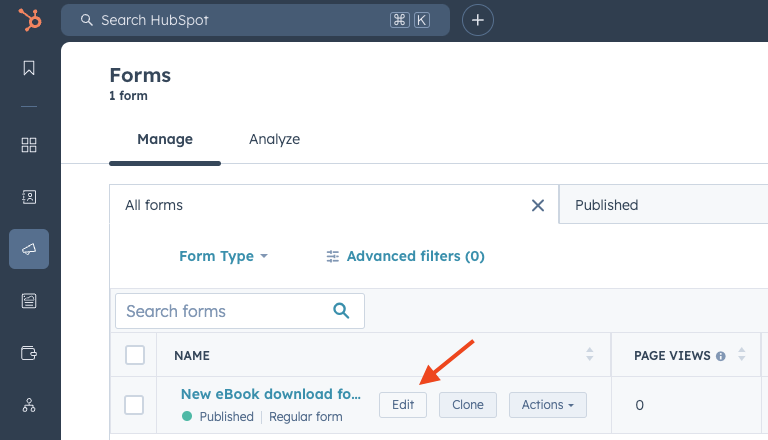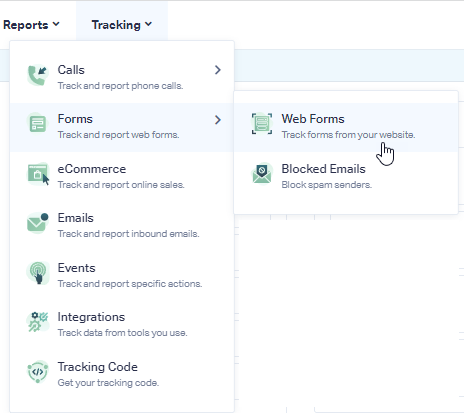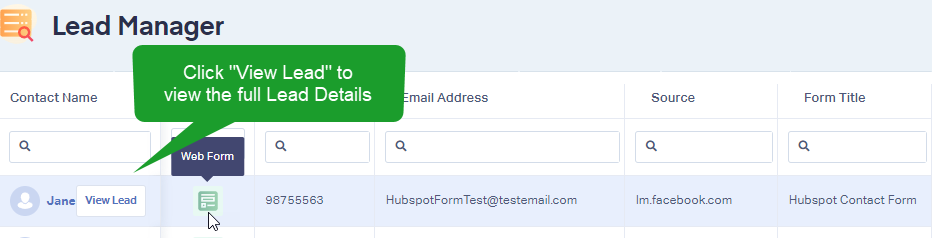Hubspot Form Tracking
Note: Add the WhatConverts tracking script to your site if you have not already done so.
1Log into your Hubspot account. Select "Marketing" and "Forms". Locate the form you want to track in WhatConverts and select "Edit".
2Select "Style & Preview" at the top of the page. On the top left of the Style & Preview page, turn On the Set as raw HTML form switch.
Note: This will only apply for Standard (Regular) Hubspot forms (not pop-up Forms).
Click "Publish".
3Log into the WhatConverts profile with which you want to track your Hubspot Form. Select "Tracking" from the top menu. Select "Forms" and click "Web Forms".
4Click the"Add Web Form" button, and select "Manual Setup". Name your form, select Attribute Type "Class" and enter Attribute Value as hs-form. Click the "Finish" button.
![]()
5 Test your form by filling in the form on your website to submit a test lead. Go back to your WhatConverts Profile. Click "Leads" in the top menu. Under the Lead Manager review your test form submission.
If you have any questions, please contact us here: Contact WhatConverts Support or email support@whatconverts.com
Get a FREE presentation of WhatConverts
One of our marketing experts will give you a full presentation of how WhatConverts can help you grow your business.
Schedule a Demo