JotForms Form Tracking
If you haven't added your WhatConverts tracking script to your website, add your tracking script.
- Log into your JotForms account. From the JotForms Dashboard, where your forms are listed, click on the form you'd like to embed on your page and select "Edit Form".
- At the top of the page, click "Publish". Then, click the "Embed" option, select "Source Code". Click the green "</> Copy" button. Navigate to your website and paste the form code into the HTML page on your website. To track JotForms in WhatConverts, you must use the source code embed method.
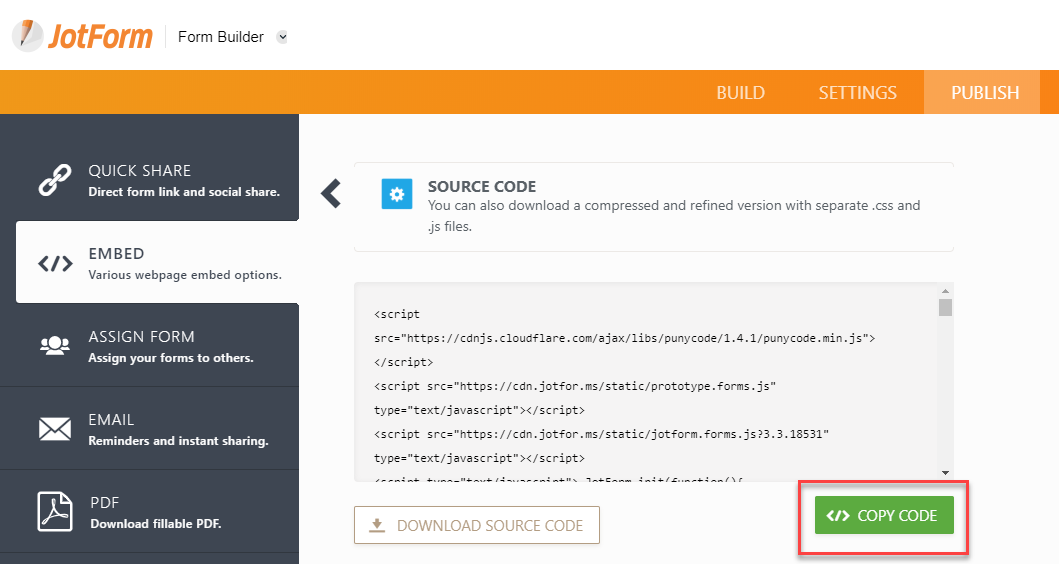
- Log into the WhatConverts profile you want to track your JotForm in. Select "Tracking" from the top menu. Select "Forms" and click "Web Forms".
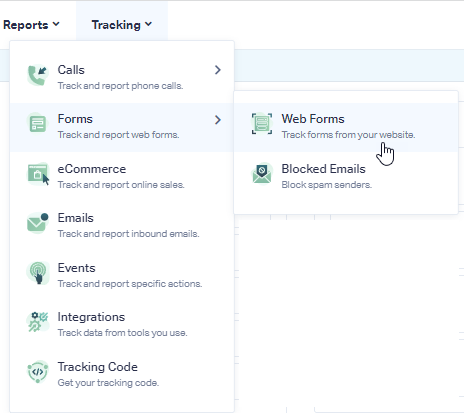
- Click the"Add Web Form" button, and select "Manual Setup". Name your form, select Attribute Type "Class" and enter Attribute Value as "jotform-form". Click the "Finish" button.
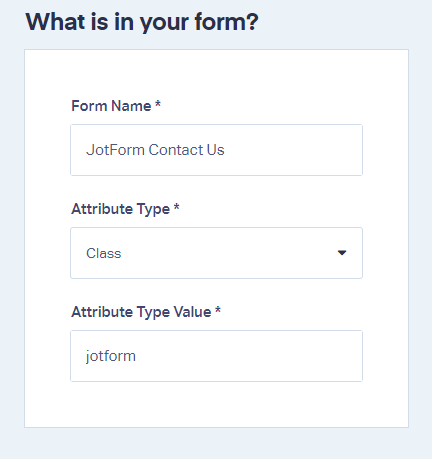
- Test your form by filling in the form on your website to submit a test lead. Go back to your WhatConverts profile. Click "Leads" in the top menu. In the Lead Manager, review your test form submission.
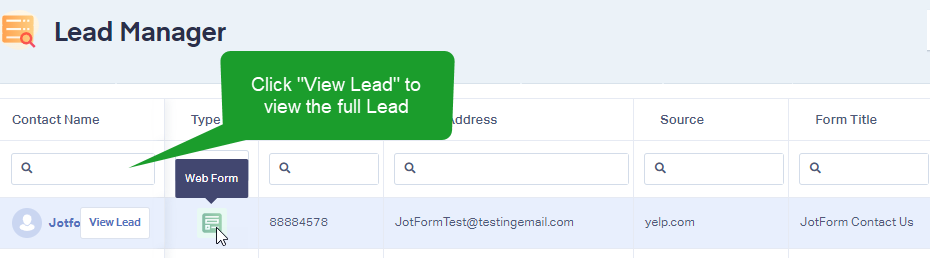
If you have any questions, please contact WhatConverts Support or email support@whatconverts.com
Get a FREE presentation of WhatConverts
One of our marketing experts will give you a full presentation of how WhatConverts can help you grow your business.
Schedule a Demo




