International Call Tracking
If you're planning to use WhatConverts to track calls outside the United States or Canada, you may need to complete additional verification steps before your international tracking numbers can be activated.
Many countries require a verified local address and supporting documentation in order to comply with national telecom regulations. These requirements vary by country, and in most cases, they must be completed before the number can be used in your account.
Note: Call tracking charges may vary depending on your country. If you have questions about international call tracking costs, contact WhatConverts Support for more information.
This article contains information on the following topics:
- How to Add a Verified Address
- How to Link a Verified Address to a Tracking Number
- Which Numbers Require Verification
If you're looking for general information on how to set up call tracking in WhatConverts, visit our Call Tracking Overview instead.
How to Add a Verified Address
To activate a number that requires verification, you'll first need to add a Verified Address to your WhatConverts Master Account.
- Log into your WhatConverts Master Account.
- Click the Master Account icon and select "Additional Settings".
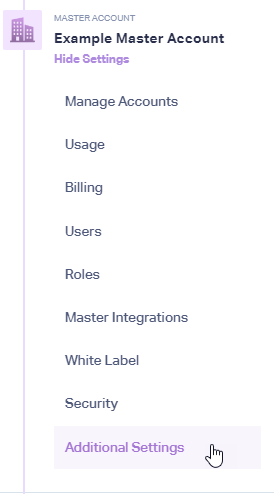
- Choose Verified Addresses, then click "+ Add Verified Address".
- Select the Number Type (Local, National, or Toll-Free) and whether it's being registered to a Company or Individual.
- Enter the required details, select the correct Country, and upload any verification documents requested.
- Click "Finish" to submit the address.
Note: It may take 1–2 business days for your address to be verified. You'll receive an email once it's approved.
How to Link a Verified Address to a Tracking Number
Once your address has been verified, you'll need to link it to the tracking number in order to activate that number.
Step 1: Locate the Pending Number
- From your Master Account, go back to Additional Settings.
- Click Verified Addresses, then go to the Pending Activation Numbers tab.
- Find the row with the number you want to activate and click View Numbers.
Step 2: Assign the Verified Address
- On the Phone Numbers page, click the Pencil icon to edit the tracking number
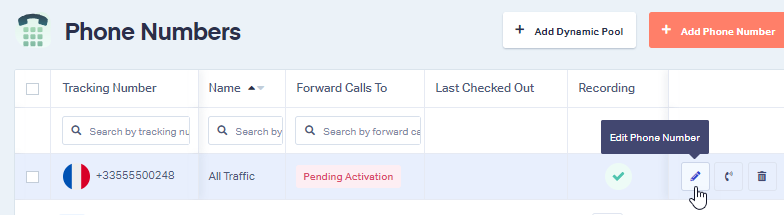
- From the Verified Address dropdown, select the address you just added.
- Click Finish to save your changes and activate the number.
What Numbers Require Activation?
International phone numbers in certain countries require proof of address and identity before they can be activated. This may include:
- A valid business or residential address in the same region or country as the number
- Identification documents (e.g., passport, government-issued ID)
- Proof of address, such as utility bills, bank statements, or business registration documents
When you're selecting a number in WhatConverts, you'll be notified during the purchasing process if a number requires activation. You'll be prompted to submit documentation if needed.
Austria
For national numbers:
- Company Name and/or Individual's Name
- City
- Zip Code
- Street Name
- Building Number
- Builder Letter (If Applicable)
- Valid Proof of address which may be third-party issued bank statements and utility bills (from the previous 6 months), government documents (issued in the past year) or IDs listing the submitted address such as government-issued IDs, passports, drivers licenses.
- Valid ID:
- Individuals: A copy of an ID card or Passport.
- Businesses: A ZIP file containing the ID/passport of an authorized representative together with a copy of the business registration.
- Businesses must also provide proof of Business Registration.
For local/geographic numbers:
- Company Name and/or Individual's Name
- City
- Zip Code
- Street Name
- Building Number
- Builder Letter (If Applicable)
- Valid proof of address which may be an existing contract from a telephone operator in the same prefix area as the numbers you'd like in WhatConverts, an invoice from a telephone operator in the same prefix as the numbers you'd like (issued in the last 6 months), an existing contract for an internet connection with a fixed IP address in the same prefix area as the numbers you'd like or an invoice for an internet connection with a fixed IP address in the same prefix as the numbers you'd like (issued in the last 6 months). (PDF)
- Valid ID:
- Individuals: A copy of an ID card or Passport.
- Businesses: A ZIP file containing the ID/passport of an authorized representative together with a copy of the business registration.
- Businesses must also provide proof of Business Registration.
Croatia
For local/geographic numbers:
- Company (or Customer) Name
- City
- Zip Code
- Street Name
- Building Number
Denmark
- Company Name
- City
- Zip Code
- Street Name
- Building Number
- Builder Letter (If Applicable)
- Municipality Code
- Street Code
France
- Company Name
- City
- Zip Code
- Street Name
- Building Number
- Builder Letter (If Applicable)
- Valid proof of address which may be monthly bank statements, monthly utility bills (all issued in the previous 6 months) and government documents (issued in the previous year) and business licenses. (PDF)
- Valid proof of ID which may be a government-issued ID, passport or driver's license. (PDF)
Germany
Important: German regulations only accept business documentation for verification.
For national numbers:
- Company Name
- City
- Zip Code
- Street Name
- Building Number
- Builder Letter (If Applicable)
- Valid Proof of address which may be one of the following:
- Handelsregisterauszug (Commercial Register)
- Bescheinigung der Gewerbeanzeige (Business Registration)
- Business Taxation document supplied by the local authority whether that be government, state, municipality.
- For self-employed (Gewerbetreibender) or freelancers (Freiberufler) also known as free professionals, please contact support@whatconverts.com.
- Valid ID of the authorized person of/from the company; which may be a government issued ID from any country (Passport/National ID Card/Driving License ID Card). We accept ages of 18 years and over. The ID must be of the representative named on the business registration or the ID of an authorized representative along with a document linking the authorized representative to the business must be provided.
For local/geographic numbers:
Important: Local or geographic phone numbers added in WhatConverts require a business address and verification located in the same city as the phone number.
- Company Name
- City
- Zip Code
- Street Name
- Building Number
- Builder Letter (If Applicable)
- Valid Proof of address which may be one of the following:
- Handelsregisterauszug (Commercial Register)
- Bescheinigung der Gewerbeanzeige (Business Registration)
- Business Taxation document supplied by the local authority whether that be government, state, municipality.
- Valid ID of the authorized person of/from the company; which may be a government issued ID from any country (Passport/National ID Card/Driving License ID Card). We accept ages of 18 years and over. The ID must be of the representative named on the business registration or the ID of an authorized representative along with a document linking the authorized representative to the business must be provided.
Hong Kong
- Company Name
- City
- Zip Code
- Street Name
- Building Number
- Builder Letter (If Applicable)
- Valid proof of address which may be monthly bank statements, monthly utility bills (all issued in the previous 6 months) and government documents (issued in the previous year), government-issued IDs, passports, drivers licenses and business licenses. (PDF)
Ireland
- Company Name
- City
- Zip Code
- Street Name
- Building Number
- Builder Letter (If Applicable)
Israel
Individual:
- Customer Name
- City
- Zip Code
- Street Name
- Building Number
- Valid proof of ID
- Valid proof of address which may be monthly bank statements, monthly utility bills (all issued in the previous 6 months) and government documents (issued in the previous year), government-issued IDs, passports, drivers licenses and business licenses. (PDF)
Company:
- Company Name
- VAT Number
- City
- Zip Code
- Street Name
- Building Number
- Builder Letter (If Applicable)
- Valid proof of address which may be monthly bank statements, monthly utility bills (all issued in the previous 6 months) and government documents (issued in the previous year), government-issued IDs, passports, drivers licenses and business licenses. (PDF)
Italy
- Company Name
- Company VAT Number
- City
- Zip Code
- Street Name
- Building Number
- Builder Letter (If Applicable)
- Company Signatory's First Name
- Company Signatory's Last Name
- Company Signatory's Date of Birth
- Company Signatory's Place of Birth
- Company Signatory's Tax Code
- Company Signatory's Nationality
- Company Signatory's Proof of ID
Netherlands
- Company Name
- City
- Zip Code
- Street Name
- Building Number
- Builder Letter (If Applicable)
Portugal
- Company (or Customer) Name
- City
- Zip Code
- Street Name
- Building Number
- Valid proof of address which may be monthly bank statements, monthly utility bills (all issued in the previous 6 months) and government documents (issued in the previous year), government-issued IDs, passports, drivers licenses and business licenses. (PDF)
Singapore
- Company (or Customer) Name
- City
- Zip Code
- Street Name
- Building Number
- Valid proof of address which is limited to government documents (issued in the previous year), government-issued IDs, passports, drivers licenses and business registrations. (PDF)
South Africa
- Company Name
- City
- Zip Code
- Street Name
- Building Number
- Builder Letter (If Applicable)
- Nationality
- Business Registration ID Number
- Valid proof of address which may be monthly bank statements, monthly utility bills (must have been issued within the previous 6 months) and government documents (issued in the previous year), government-issued IDs, passports, drivers licenses and business licenses. (PDF)
- Valid proof of business registration. (PDF)
Turkey
- Company Name
- City
- Zip Code
- Street Name
- Building Number
- Builder Letter (If Applicable)
- Valid proof of address which may be monthly bank statements, monthly utility bills (all issued in the previous 6 months) and government documents (issued in the previous year), government-issued IDs, passports, drivers licenses and business licenses. (PDF)
United Arab Emirates
Users tracking calls in the UAE will need to submit a Customer Information Form. Contact WhatConverts Support for more information.
Need Help?
If you run into any issues during the verification or activation process, contact WhatConverts support—we're happy to assist with country-specific requirements or document submissions.
Get a FREE presentation of WhatConverts
One of our marketing experts will give you a full presentation of how WhatConverts can help you grow your business.
Schedule a Demo




