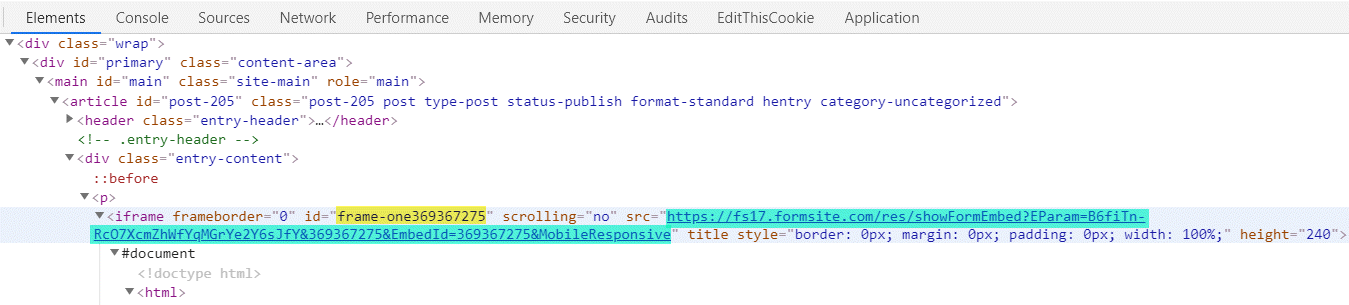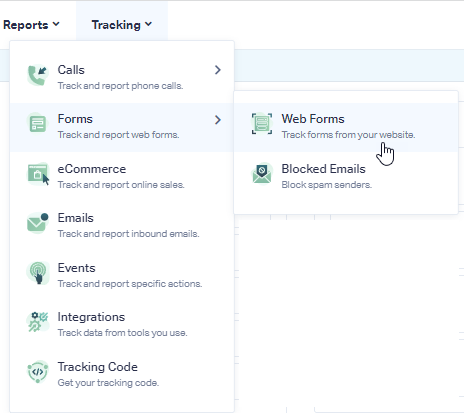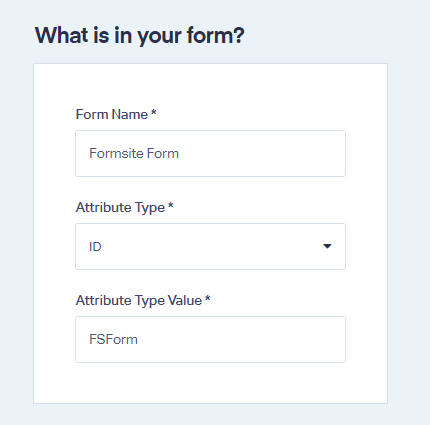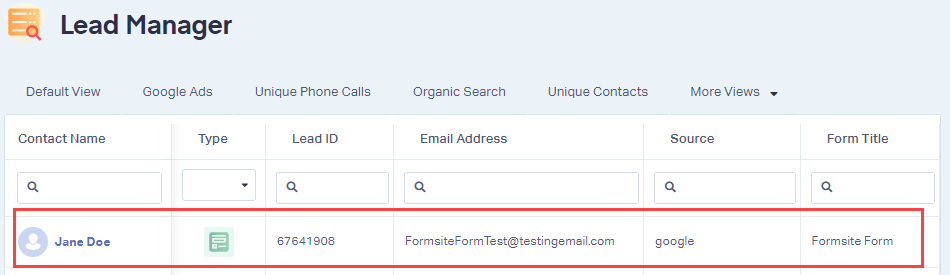Formsite Form Tracking
Add your WhatConverts Tracking Script to the Formsite form
1Go to Formsite and "edit" the form you wish to track in WhatConverts.
2In the Form Editor, select "Formatting Items" and add a "Custom Code" block to your form.
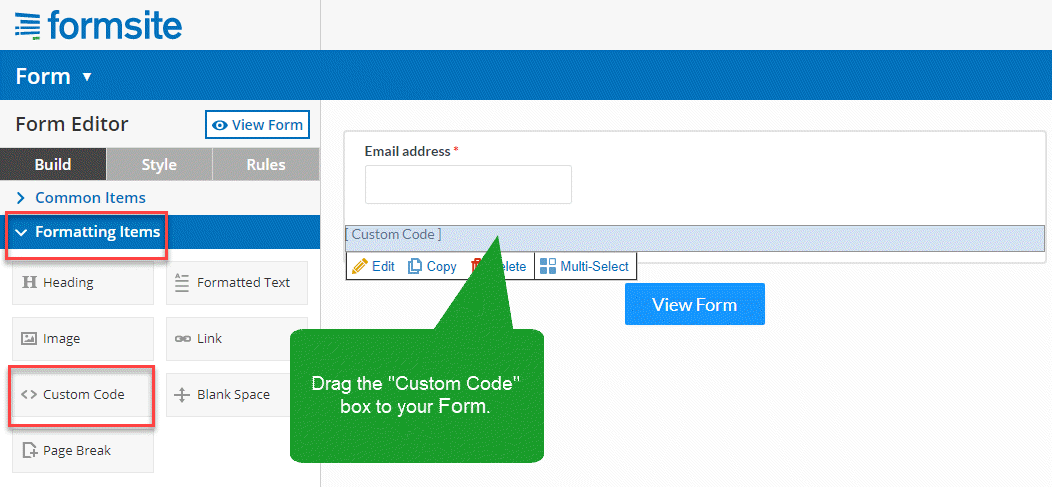
3Click "Edit" and paste your WhatConverts Tracking Code under Settings. Click "Save".
- See:
Where to find your WhatConverts Tracking Code.
Editing the Formsite Form to Track in WhatConverts
Note: You will need to use the Embed Method of your Formsite form to track your form properly.
1Go to the page where your Formsite form is embedded, right click the form and click "Inspect". Find the <iframe> tag. Copy the ID and the Src. Paste the values into a Notepad or blank document.
Note:
- In the image below, the
ID
- is highlighted in yellow, while the
src
- is highlighted in blue.
2Replace the Formsite embed code on your page with the following (make sure to replace the ID and Src with the data copied from Step 1):
<iframe id="Copied ID" width="100%" height="800" frameborder="0"></iframe>
<script type="text/javascript">
wc_iframe_ypbib('Copied Src URL','Copied ID');
</script>3Save the changes to your page.
Setting up the form in WhatConverts
1Log into the WhatConverts profile you want to track the form in. Click "Tracking" in the top menu. Select "Forms and click "Web Forms".
2Click "Add Web Form". Select "Manual Setup". Name your form, then select "ID" for Attribute Type and type in "FSForm" for Attribute Type Value as shown below.
Click "Finish".
3Go to the page your Formsite form is located, fully refresh the page and submit a test to your form. Go back to your WhatConverts Profile. Click "Leads" in the top menu. Under Lead Manager, review your test submission.
If you have any questions, please contact us here: Contact WhatConverts Support or email support@whatconverts.com
Get a FREE presentation of WhatConverts
One of our marketing experts will give you a full presentation of how WhatConverts can help you grow your business.
Schedule a Demo