Call Tracking for WooCommerce
With WhatConverts, you can track your incoming calls, forms, chats and transactions in your WooCommerce shop.
Note: Prior to tracking calls in Woocommerce, you will need to Set up Tracking Numbers in your WhatConverts profile.
1Log in to your WordPress instance of your online store.
2On the left side menu, select "Plugins". Click "Add New".
3Search for "Insert Headers and Footers" by WPBeginner. Click "Install Now".
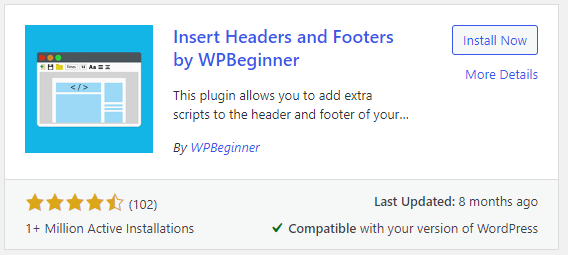
Click "Activate".
4On the left side, select "Settings" and click "Insert Headers and Footers". Paste your Standard HTML Tracking Code in the Scripts in Header section.
Note: To get your Standard HTML Tracking Code, log into your WhatConverts profile, click "Tracking" from the top menu and select "Tracking Code".
Note: Make sure to clear any/all caching plugins set up within WordPress.
5Go to your Woocommerce store in an incognito window. Review the phone number on the page to make sure you're seeing a tracking number.
If you have any questions, please contact WhatConverts Support or email support@whatconverts.com
Get a FREE presentation of WhatConverts
One of our marketing experts will give you a full presentation of how WhatConverts can help you grow your business.
Schedule a Demo




