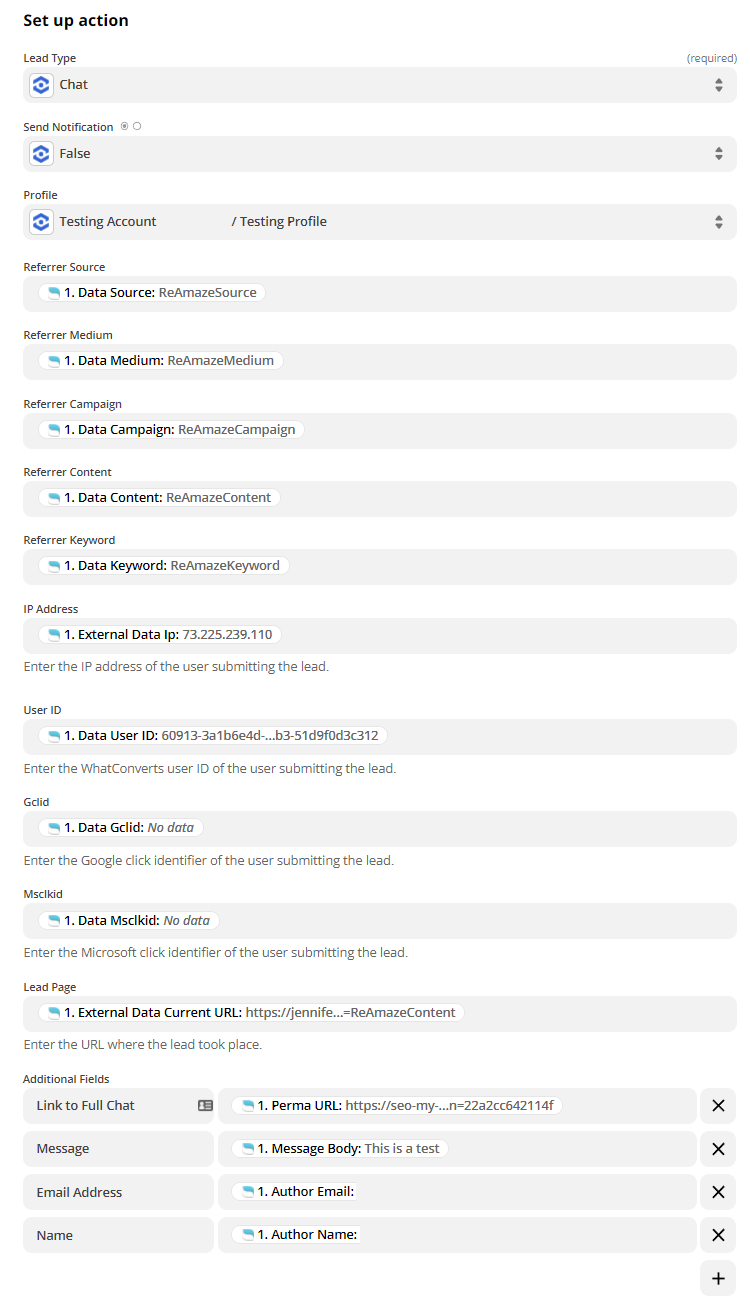Re:amaze Chat Integration
Note: If you haven't added your WhatConverts tracking script to your website, add your tracking script. If you are using the WhatConverts WordPress Plugin, you will want to deactivate the plugin and place your WhatConverts Tracking Code above your Re:amaze Integration Code.
1On your website where you have placed your Re:amaze Installation Code, add the following to your Re:amaze Installation Code.
After the following portion of your Re:amaze Installation Code:
<script type="text/javascript" async src="https://cdn.reamaze.com/assets/reamaze.js"></script> <script type="text/javascript">
Add the following:
var cookie = oqhaqzwnbjgcpycneryg('wc_client');
var source='',medium='',campaign='',content='',keyword='',gclid='',landing_page='',user_id='',msclkid='';
At the end of your Re:amaze Installation Code, before </script> add the following:
if (cookie) {
var cookie_parts = cookie.split('+..+');
if (cookie_parts[0])
source = cookie_parts[0];
if (cookie_parts[1])
medium = cookie_parts[1];
if (cookie_parts[2])
campaign = cookie_parts[2];
if (cookie_parts[3])
content = cookie_parts[3];
if (cookie_parts[4])
keyword = cookie_parts[4];
if (cookie_parts[5])
gclid = cookie_parts[5];
if (cookie_parts[6])
landing_page = cookie_parts[6];
if (cookie_parts[7])
user_id = cookie_parts[7];
if (cookie_parts[8])
msclkid = cookie_parts[8];
}
_support['custom_fields'] = {
source: { type: 'hidden', value: source, pos: 1 },
medium: { type: 'hidden', value: medium, pos: 2 },
campaign: { type: 'hidden', value: campaign, pos: 3 },
content: { type: 'hidden', value: content, pos: 4 },
keyword: { type: 'hidden', value: keyword, pos: 5 },
gclid: { type: 'hidden', value: gclid, pos: 6 },
landing_page: { type: 'hidden', value: landing_page, pos: 7 },
msclkid: { type: 'hidden', value: msclkid, pos: 8 },
user_id: { type: 'hidden', value: user_id, pos: 9 }
};
2Go to Zapier. Click "Create Zap". Select "Re:amaze" as your Trigger App and "New Conversation" as the Trigger Event.
Note: If you have not yet done so, Zapier will prompt you to link your Zapier and Re:amaze accounts. To set up the Re:amaze integration in Zapier, you'll need your email, your brand subdomain, and your Re:amaze API key.
3Create a new test conversation on your website, then go back to Zapier and test your Trigger step. Click "Test Trigger" to get your test conversation. Review your lead and click "Continue".
4Add an Action Step and select "WhatConverts" as your Action App. Select "Create Lead" then click "Continue". Select your WhatConverts profile to integrate with Re:amaze.
Note: If you have not set up a WhatConverts account in Zapier, you can follow the detailed instructions in Connecting to Zapier.
5Set up your Template as follows:
Lead Type: Chat
Profile: Your WhatConverts Profile
Referrer Source: Data Source
Referrer Medium: Data Medium
Referrer Campaign: Data Campaign
Referrer Content: Data Content
Referrer Keyword: Data Keyword
IP Address: External Data Ip
User ID: Data User ID
Gclid: Data Gclid
Msclkid: Data Msclkid
Lead Page: External Data Current URL
Add the following fields under Additional Fields:
Link to Full Chat: Perma URL
Message: Message Body
Email address: Author Email
Name: Author Name
Click "Continue" and send a test to WhatConverts. When the test is successful, you can name your Zap and turn your Zap "on".
6 Go to your website. Start and end a new chat. Log into the WhatConverts profile you have set up the Re:amaze integration in. Click "Leads" in the top menu. Under Lead Manager, check for a new Chat Lead to ensure Re:amaze Chat is tracking properly.
If you have any questions, please contact WhatConverts Support or email support@whatconverts.com
Get a FREE presentation of WhatConverts
One of our marketing experts will give you a full presentation of how WhatConverts can help you grow your business.
Schedule a Demo