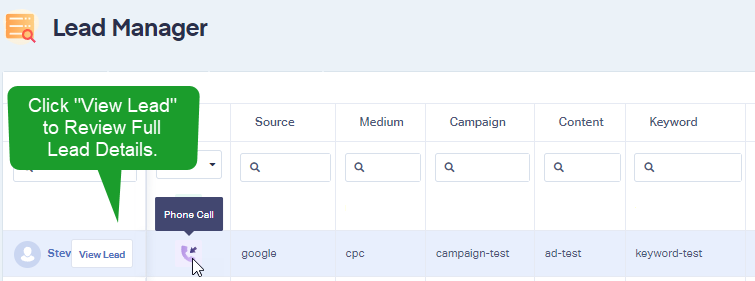Troubleshooting Call Tracking Setup
If you're having trouble setting up call tracking, first check the following troubleshooting steps. If you're still having issues, contact WhatConverts support for individual assistance.
Ensure Tracking Code Is Installed
It is important that you make sure the tracking code has been added to every page of your website. To find if the tracking code is on your page follow these steps:
1Open your website in a browser of your choice.
2Right click your mouse and select "View page source". Press CTRL+F on your keyboard to open the search feature. Enter your unique profile ID (which can be found by navigating to the "Tracking" menu in WhatConverts and selecting "Tracking Code").
3This should take you to the tracking code within the page source and should look something like this (asterisks represent your unique profile ID):
<script type="text/javascript" src="//s.ksrndkehqnwntyxlhgto.com/*****.js?ver=6.4.3" id="whatconverts-tracking-script-js"></script>
Note: If you have installed your WhatConverts Tracking Code in Google Tag Manager, you will need to check to make sure the GTM snippet is on your site and inside the GTM container for your tracking code using the steps above as well.
4If you do not find the tracking code on your website, you will need to add it. Full instructions on installing your WhatConverts Tracking Code can be found here: Adding WhatConverts Script to Your Site.
Clear Cookies
You can simulate a Google Ads click and clear your cookies by appending ?wc_clear=true&gclid=test to the end of your URL.
Example:
http://www.YOURWEBSITE.com/?wc_clear=true&gclid=test
Adding "?wc_clear=true" to the end of your URL clears the current attribution from WhatConverts tracking cookie and gclid=test simulates a Google Ads click.
For full instructions on clearing the cookies in your browser see: How to Clear your Cookies to Test Your Number Swapping.
Add and Verify Swap Number
The swap number is the phone number that's hard-coded (or static) on a website. It is typically the main business number.
The swap number will be dynamically switched out with the tracking number when a visitor arrives on your website. Which users see each tracking number is determined by how your phone numbers are set up in your WhatConverts profile.
To review and/or edit your swap number, log into the WhatConverts profile you would like to review. Click "Tracking" in the top menu. Click "Phone Calls" and select "Phone Numbers".
- If you are using a Dynamic Number Pool to track your calls, you can find your swap number by Editing the Dynamic Number Pool.
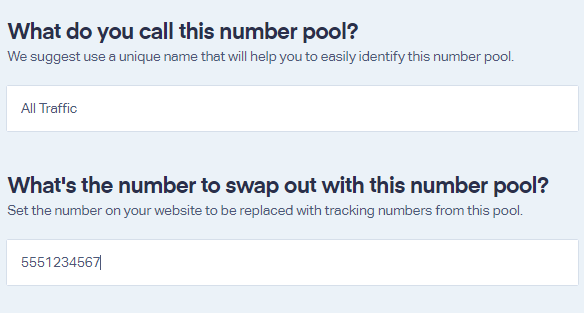
- If you are using a single static number marketing source, click the Edit Number button (pencil icon) in the row with your phone number. Edit the Swap Number in the Static Number module.
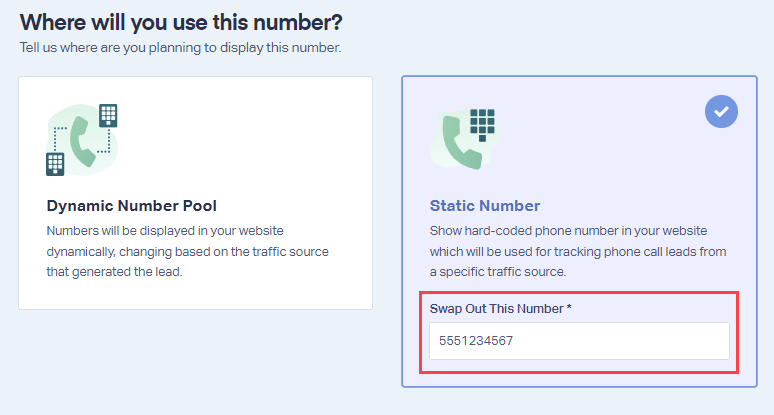
Important: Make sure your swap number does not include any punctuation (such as hyphens or parenthesis).
Once your changes have been made, click "Finish".
Test Tracking Numbers
In an incognito window, visit your website via the traffic source you've set up your tracking numbers to swap for. Call the tracking number you see on the page.
- To simulate a Google Ads click, add
?gclid=test&wc_clear=trueto the end of your URL. - To simulate a Google Organic visit, add
?utm_source=google&utm_medium=organic&wc_clear=trueto the end of your URL. - To clear your prior WhatConverts attribution and track your click as a Direct visit, add
?wc_clear=trueto the end of your URL.
Go back to your WhatConverts profile. Click "Leads" in the top menu. In the Lead Manager, review your test call. The following example is from a simulated Google Ads click:
If you have any questions, please contact WhatConverts Support or email support@whatconverts.com
Get a FREE presentation of WhatConverts
One of our marketing experts will give you a full presentation of how WhatConverts can help you grow your business.
Schedule a Demo