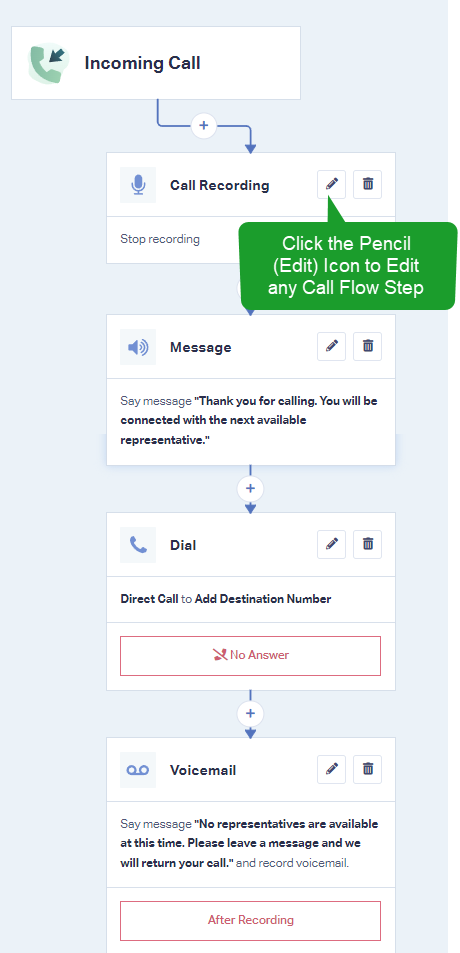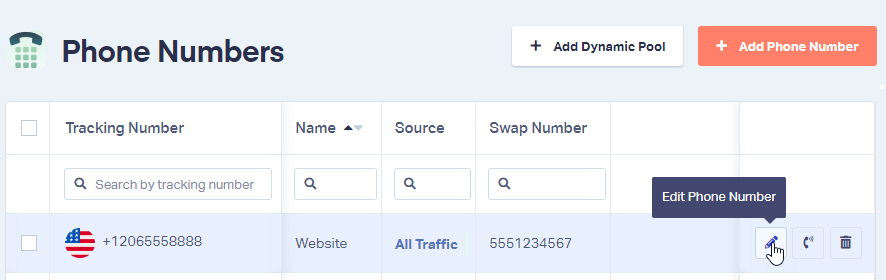Setting up a Basic Dial Call Flow
1Log into the WhatConverts Profile you want to set up the Call Flow in. Click "Tracking" in the top menu. Select "Phone Calls" and click "Call Flows".
Click "Add Call Flow".
2Give the Call Flow a Name. Select "Incoming Call Flow", then "Basic Dial".
Click "Next Step"
- Edit the Call Recording step to set a Call Greeting and "Enable" or "Disable" Call Recording.Note:
- Please be aware that call recording laws are applied at state, federal and county level, please refer to the laws and regulations of your jurisdiction. You may need to apply a message that states the call is being recorded.
- Edit the Message step. You can choose to Say Message and enter the greeting you would like played to the caller or Play Message to upload an MP3 message that plays to the caller before they are connected to your destination.
- Edit the Dial Step. Give your module a Name that identifies the step, select how the calls will be connected by choosing one of the following:
- Direct Call
- Multi-Ring (to call multiple phone numbers at the same time)
- Round Robin (to call numbers in a sequence).
Enter the "Destination Number" of your step. Choose the number of seconds the Dial step will ring before moving onto the next step, which Caller ID that the recipient will be shown, a Call Whisper option and if you have a Post Call Flow. Click "Save Changes".
- Edit the Voicemail step for unanswered calls. Give your module a Name that identifies the step, choose whether you would like the prompt to "Say Message" or "Play Recording". Choose if you would like for your voicemail to play a Beep and select the maximum length of the voicemail message. Click "Save Changes".
When you have made all of the edits to your Call Flow, click "Finish".
3Apply your Call Flow to your tracking number(s). Select "Tracking" in the top menu, "Phone Calls" and "Phone Numbers". Click the "Edit Icon" at the end of the row to edit your tracking number(s).
Under Where should we forward incoming calls?, select "Call Flow" and choose your new Call Flow from the drop down menu.
Click "Finish".
If you have any questions, please contact us here: Contact WhatConverts Support or email support@whatconverts.com
Get a FREE presentation of WhatConverts
One of our marketing experts will give you a full presentation of how WhatConverts can help you grow your business.
Schedule a Demo