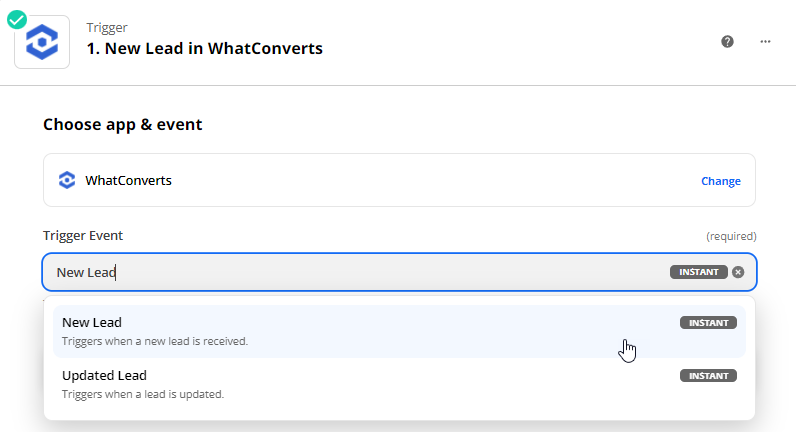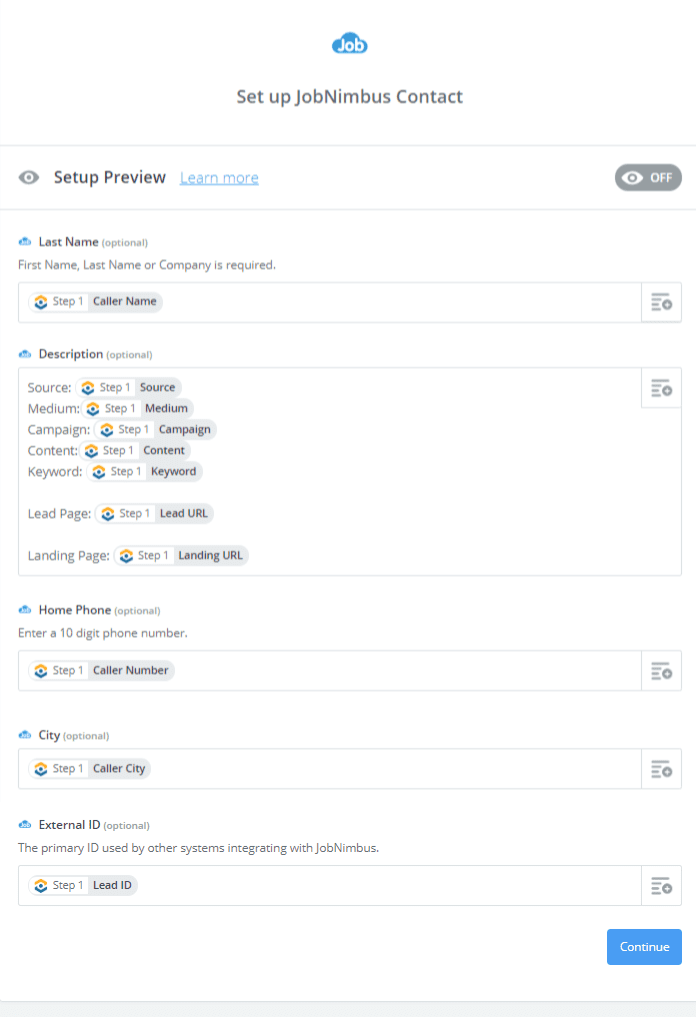JobNimbus CRM Integration
Adding Phone Call Leads to JobNimbus
1Log into Zapier and click "Make a Zap". Select "WhatConverts" as your Trigger App and "New Lead" as the Trigger.
Connect your WhatConverts account and continue to the Set up trigger page.
- For full instructions on connecting to Zapier, see: Connecting WhatConverts to Zapier.
On the Set up trigger page, select "Yes" only for one of the the Phone Call types you would like to send to JobNimbus. Select your profile from the drop down and click "Continue".
Important: Make sure to select "Yes" for only one of the Phone Call options to eliminate duplicates from being sent into JobNimbus.
- Phone Call (Completed): Sends the lead to the CRM once the Phone Call has finished
- Phone Call (Modified): Sends the lead to the CRM when a phone call is in progress and the lead in WhatConverts is modified.
- Phone Call (In Progress): Sends the lead to the CRM when a phone call has begun. This is the option to use if you would like your agents to update the CRM while they are on the phone with the caller.
Select "Test trigger". Select a lead from the drop-down and click "Continue".
Note: If no lead is found, submit a test phone call and re-test this step of your Zap.
2Add "JobNimbus" as the Action/Search App (Step) and "Create Contact" as the Action. Connect your JobNimbus account and click "Continue". Set up the JobNimbus template:
- Last Name: Caller Name
Description: Type in then select (from Step 1) "Source", "Medium", "Campaign", "Keyword", "Content", "Lead URL" and "Landing URL".
Home (or Work) Phone: Caller Number
City: Caller City
External ID: Lead ID
Click "Continue", send a test to JobNimbus, click "Continue". Give your Zap a name and turn your Zap "On". All the calls you receive in your WhatConverts account will now be sent as new contacts in JobNimbus.
Adding Form Submission Leads to JobNimbus
1Submit a test form submission from your contact form on your site.
2Log into Zapier and click "Make a Zap". Select "WhatConverts" as your Trigger App and "New Lead" as the Trigger. Connect your WhatConverts account and click "Continue".
On the Set up trigger page, select "Yes only for Web Form. Select your profile from the drop down and click "Continue". Select "Test and Review". Select "Test trigger". Select a lead from the drop-down and click "Continue".
3Add "JobNimbus" as the Action/Search App and "Create Contact" as the Action. Connect your JobNimbus account and click "Continue". Set up the JobNimbus template:
Email: Find and select the "email" field from your test submission in Step 1.
Description: Type in then select "Source", "Medium", "Campaign", "Keyword", "Content", "Lead URL" and "Landing URL".
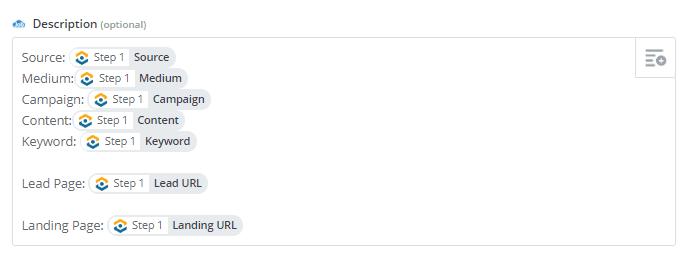
- Note: Match all of the fields with the corresponding fields from your form submission.
Click "Continue", send a test, click "Continue", give your Zap a name and turn your Zap "On". All the form submissions you receive in your WhatConverts account will now be sent as new contacts in JobNimbus.
If you have any questions, please contact us here: Contact WhatConverts Support or email support@whatconverts.com
Get a FREE presentation of WhatConverts
One of our marketing experts will give you a full presentation of how WhatConverts can help you grow your business.
Schedule a Demo