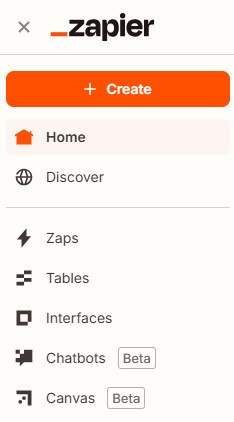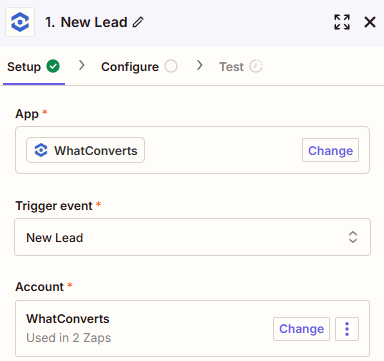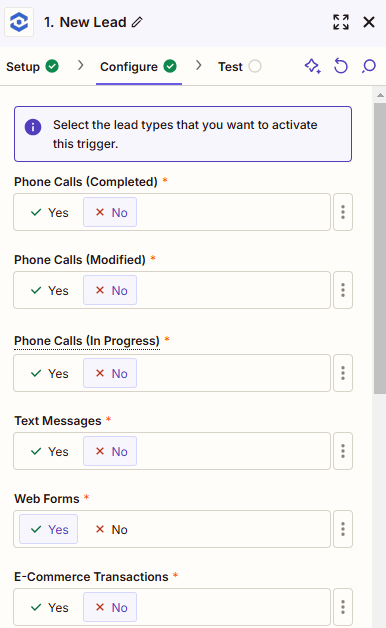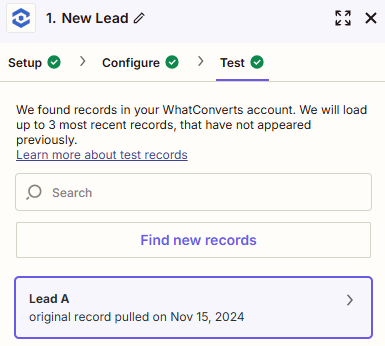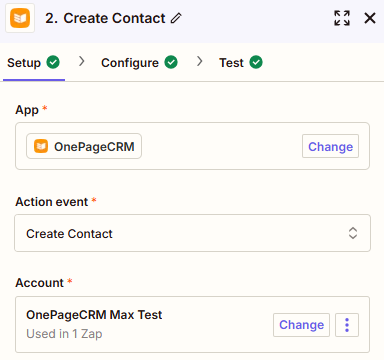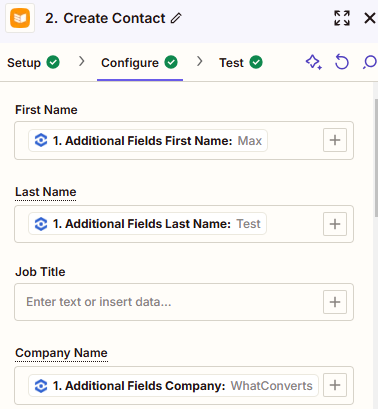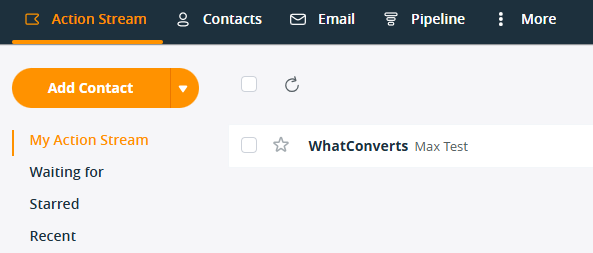Send Leads to Your CRM Using Zapier
In this guide, you’ll learn how to send leads to your CRM using Zapier. Zapier is an automation platform that lets you create “Zaps” to pass data between different tools. With a few simple steps, you can set up a “Zap” that sends leads from WhatConverts directly to your CRM.
Step 1: Create Your Zap
1Log into your Zapier account.
2On your dashboard, click the “Create” button to create a new Zap.
Step 2: Set Up the Trigger
Select the trigger and choose the following options:
1App: WhatConverts
2Trigger Event: New Lead
3Connect Your Account
If it’s your first time using WhatConverts with Zapier, click "Connect" and follow the steps to link your account.
4Click Continue.
Step 3: Select Lead Types
1Select the lead types you'd like to use as a trigger for your Zap.
For this example, we'll use Web Forms.
Step 4: Test Your Trigger
1Select your profile, then click Continue.
2Click Test Trigger.
Zapier will look for recent leads in your WhatConverts account. If none appear, you can:
- Submit a test form on your website
- Call a tracking number
- Manually create a lead from your WhatConverts dashboard
3After Zapier finds a lead, click "Continue with selected record".
Now that your trigger is in place, it’s time to tell Zapier what action to perform when a new lead is recorded.
Step 5: Set up the Action
Select the action and choose the following options:
1App: Select your CRM (e.g., HubSpot, Salesforce, Zoho)
2Action Event: Create Contact
3Connect Your CRM Account
If it’s your first time using your CRM with Zapier, click "Connect" and follow the steps to link your account.
4Click Continue.
Step 6: Map Your Fields
Map the data from WhatConverts to the corresponding fields in your CRM.
1Click the plus (+) icon next to each CRM field and choose the appropriate data from your WhatConverts lead (e.g., name, email, phone number).
Important: Don’t forget to map the Lead ID.
If you want to track leads across systems or update them later, map the Lead ID to a custom field in your CRM.
In this guide, we show you how to update leads in WhatConverts using Zapier and the Lead ID.
Step 7: Send a Test Lead
1Click Continue and Test Step to send the lead to your CRM.
2Check your CRM to confirm that a new lead was created.
Step 8: Publish Your Zap
Once your test is successful and everything looks good:
1Click "Publish" to activate your Zap.
2Zapier will now automatically send new leads from WhatConverts to your CRM.
If you have any questions, please contact WhatConverts Support or email support@whatconverts.com
Get a FREE presentation of WhatConverts
One of our marketing experts will give you a full presentation of how WhatConverts can help you grow your business.
Schedule a Demo