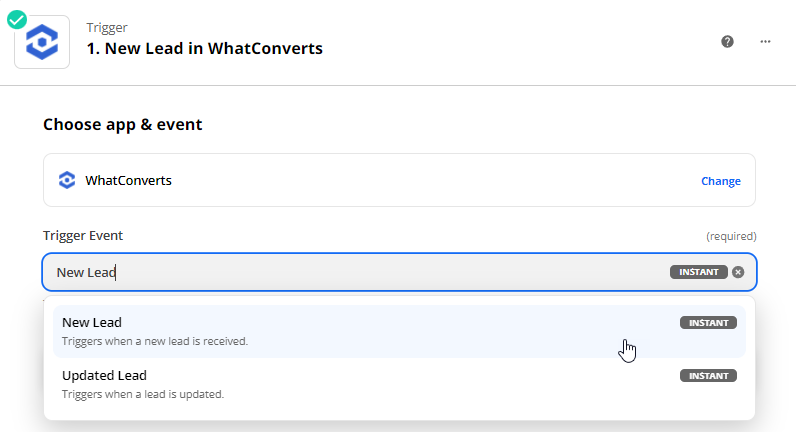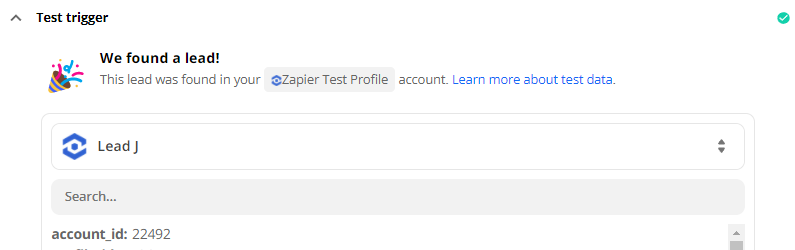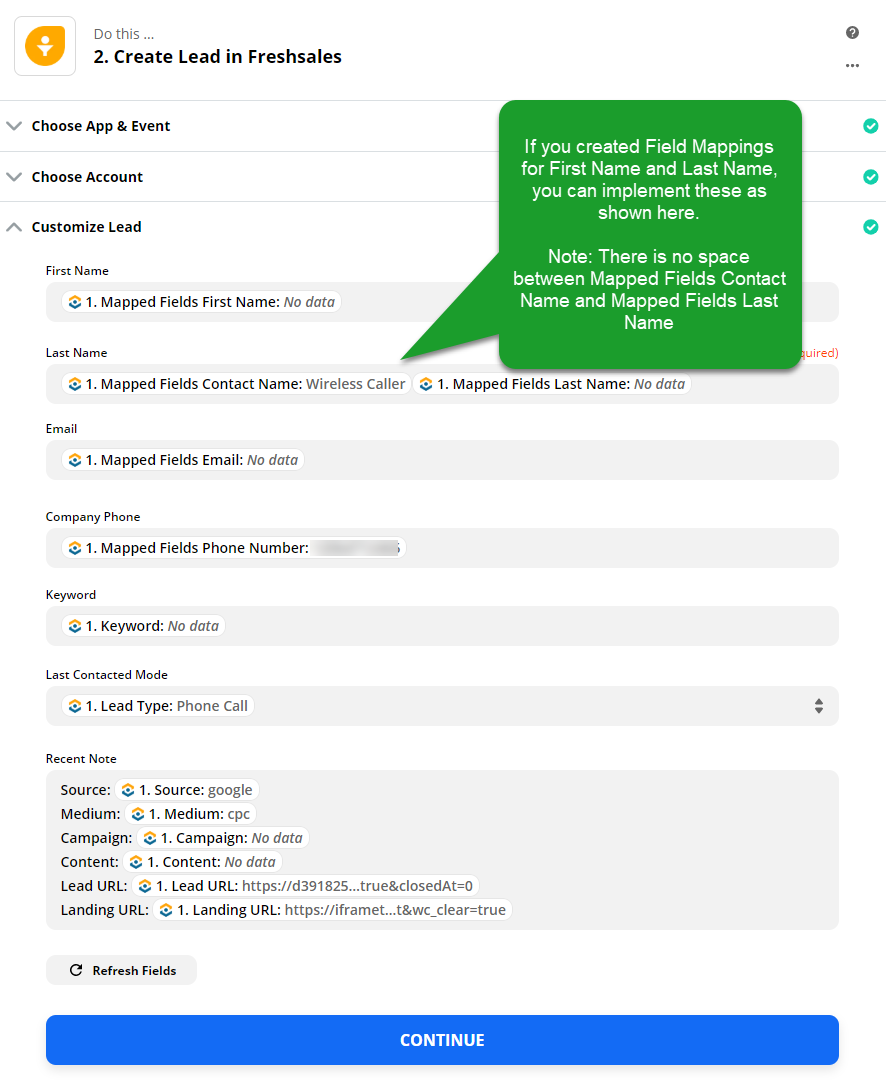Freshsales CRM Integration
1Go to Zapier and click "Make a Zap". Select "WhatConverts" as the Trigger app and “New Lead” as your trigger type, click on the “Continue” button.
Connect your WhatConverts account and click the "Continue" button.
- Note: For full instructions on connecting to Zapier, see: Connecting WhatConverts to Zapier.
On the Set up Trigger page, select "Yes" for Phone Calls (completed) and leave all other fields as "no". In the final drop-down menu, select the WhatConverts Profile you would like to integrate with Freshsales and click "Continue".
- Note: The Phone Calls (completed) trigger will allow you to append call recording URLs and call duration to the contact. If you would like to send your calls to Freshsales as soon as the call comes in, select "Yes" for Phone Calls (in progress) as your trigger. Selecting multiple Phone Call triggers will send duplicate leads into Freshsales.
Test the Trigger and select a lead from the drop-down.
2Create an "Action" by choosing an Action App. Search and select "Freshsales" from the list of apps. Create a lead to pass by selecting the, “Create Lead” option from list of actions and click on the, "Continue" button. Connect your Freshsales Account, click "Save & Continue".
On the Edit Template page, fill in the template with the following:
- Last Name: Mapped Fields Contact Name
- City: Caller City
- State: Caller State
- Phone Number: Mapped Fields Phone Number
- Keyword: Keyword
- Lead Type: Select "Custom" then choose Lead Type
- Recent Note: Type in then select "Source", "Medium", "Campaign", "Content", "Lead URL" and "Landing URL".
Click "Continue" and continue through sending a test contact to Freshsales.
3Check Freshsales for your new imported lead.
If you have any questions, please contact us here: Contact WhatConverts Support or email support@whatconverts.com
Get a FREE presentation of WhatConverts
One of our marketing experts will give you a full presentation of how WhatConverts can help you grow your business.
Schedule a Demo