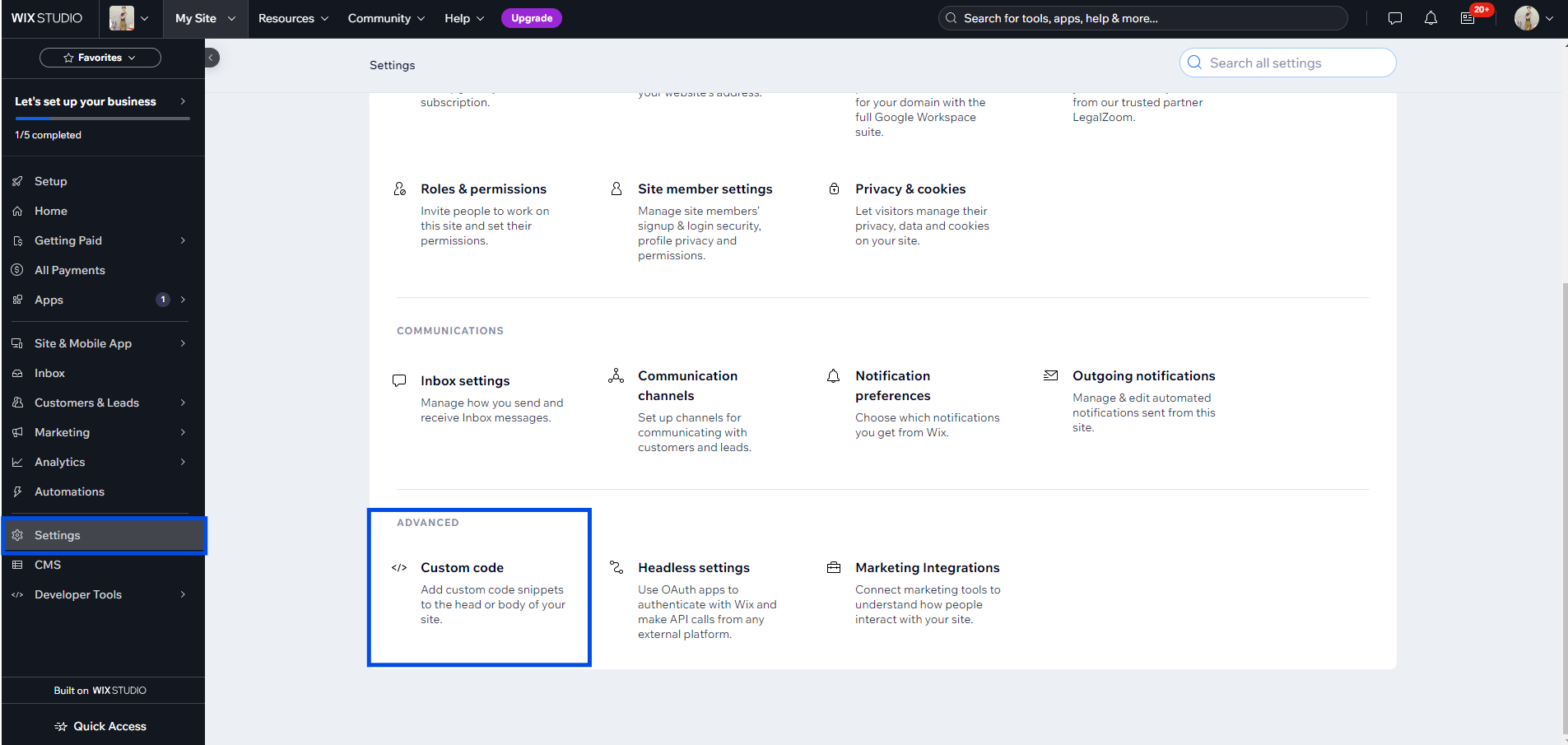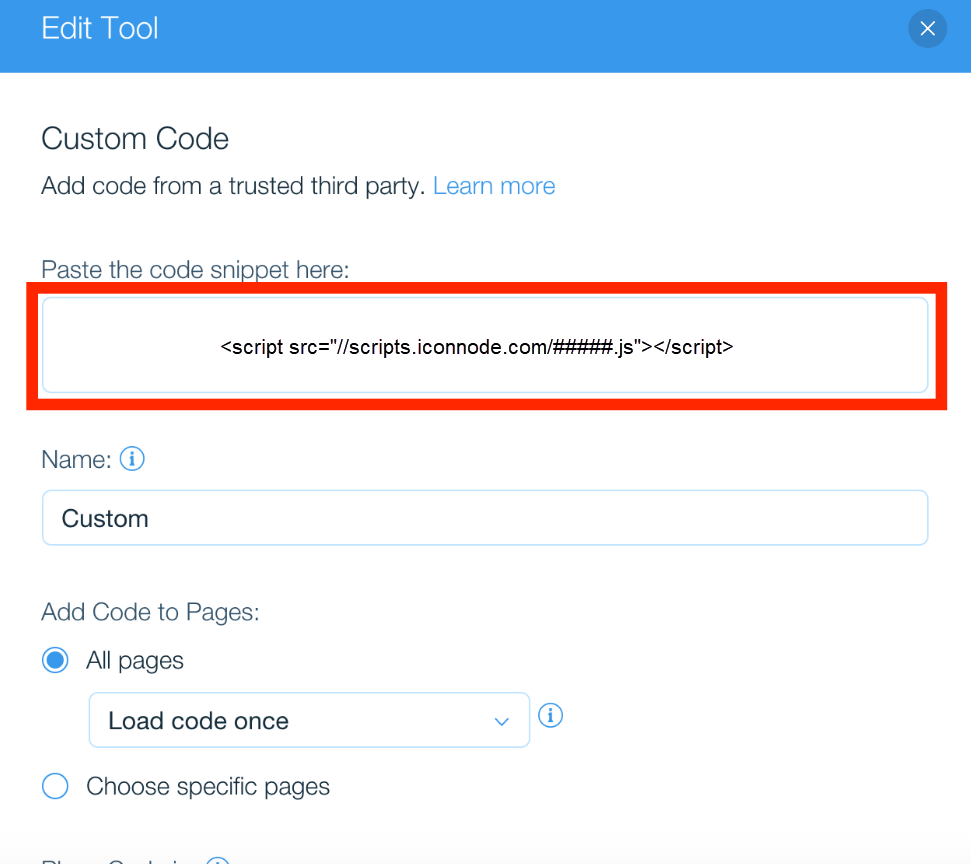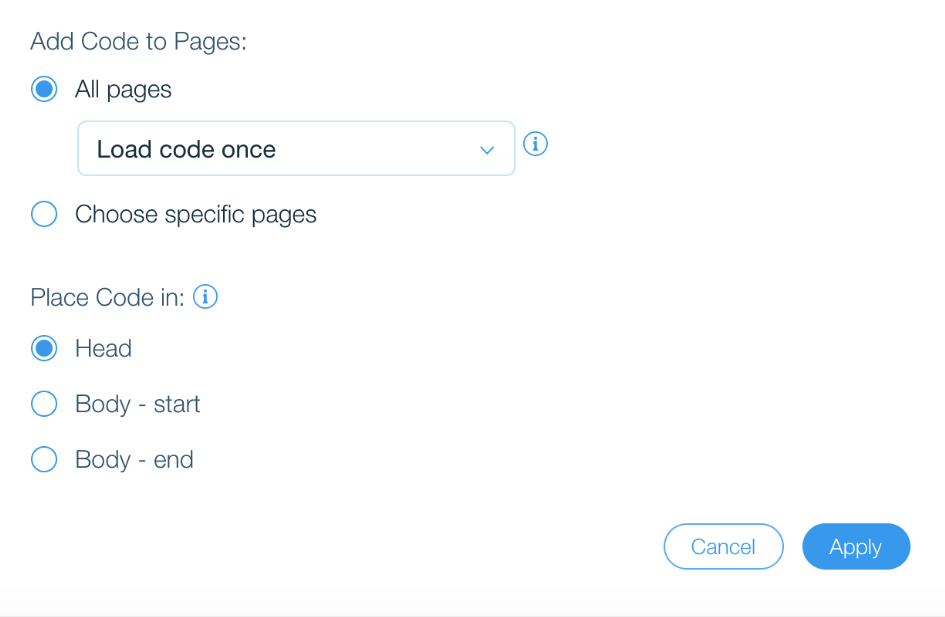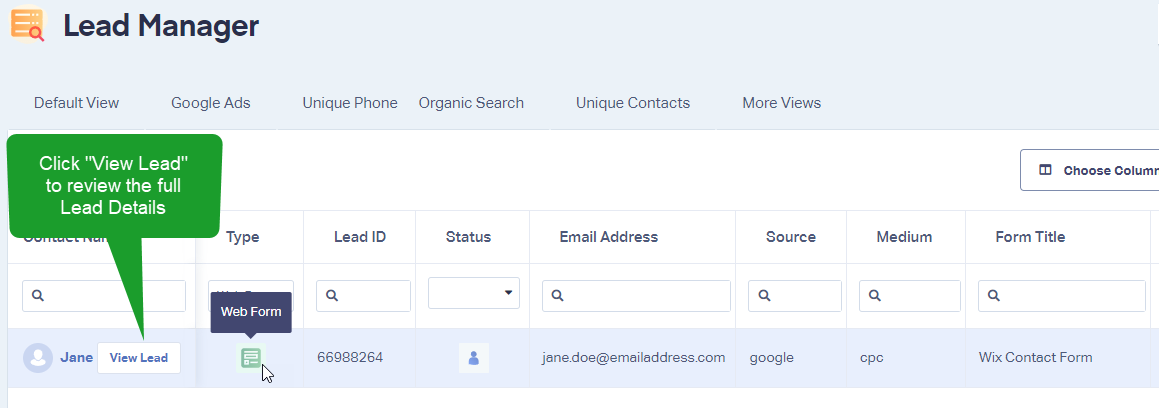Wix Integration
1Sign into your Wix account. Click the Menu in the top left corner. In the "Site" dropdown, select "Settings".
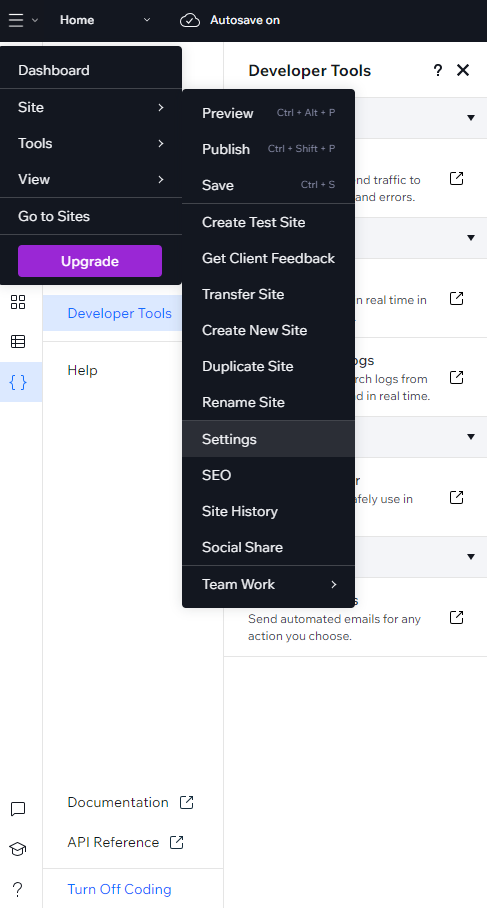
2Click Scroll down to "Advanced" and select "Custom Code."
3Copy your WhatConverts tracking code into the Paste the code snippet here box.
Note: To find your WhatConverts Tracking Code, log into the WhatConverts profile you would like to setup. Click "Tracking" from the top menu and select "Tracking Code". Copy the Standard HTML Code from the page.
You can now name your custom code. Under Add Code to Pages, select "All pages" and Place Code in "Head". Click "Apply".
4Visit your Wix site in an incognito window. If you are tracking calls, check to make sure a WhatConverts tracking number is seen on the page. For information on testing your tracking numbers, see: Simulate a Google Ads Click to Test Tracking Numbers
Tracking your forms from your Wix page is a quick and easy addition to get the most from your WhatConverts account and your marketing.
1Add your WhatConverts tracking code to your Wix site using the steps above.
2Locate the form(s) you would like to track in your Wix page. Copy the URL.
3In the WhatConverts profile you want to track the form in, click "Tracking" in the top menu. Select "Forms" and then "Web Forms."
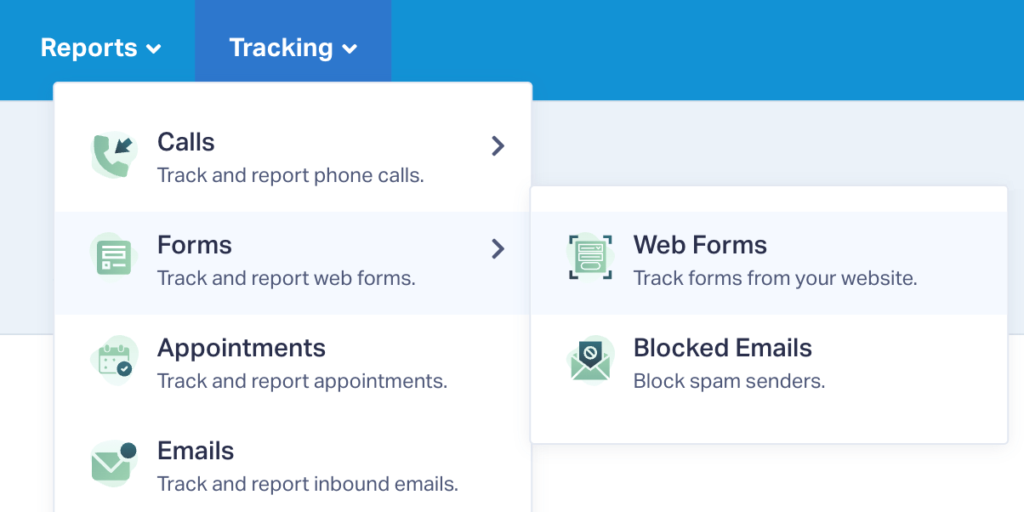
Click "+ Add Web Form". Select "Form Finder". Paste the URL and click "Find Form". Select the contact form from your site and click "Finish".
4Go back to the page your form is on. Fully refresh the page and send a test submission through. Go back to the WhatConverts profile. Click "Leads" in the top menu. You will see your test form under the Lead Manager.
If you have any questions, please contact WhatConverts Support or email support@whatconverts.com
Get a FREE presentation of WhatConverts
One of our marketing experts will give you a full presentation of how WhatConverts can help you grow your business.
Schedule a Demo