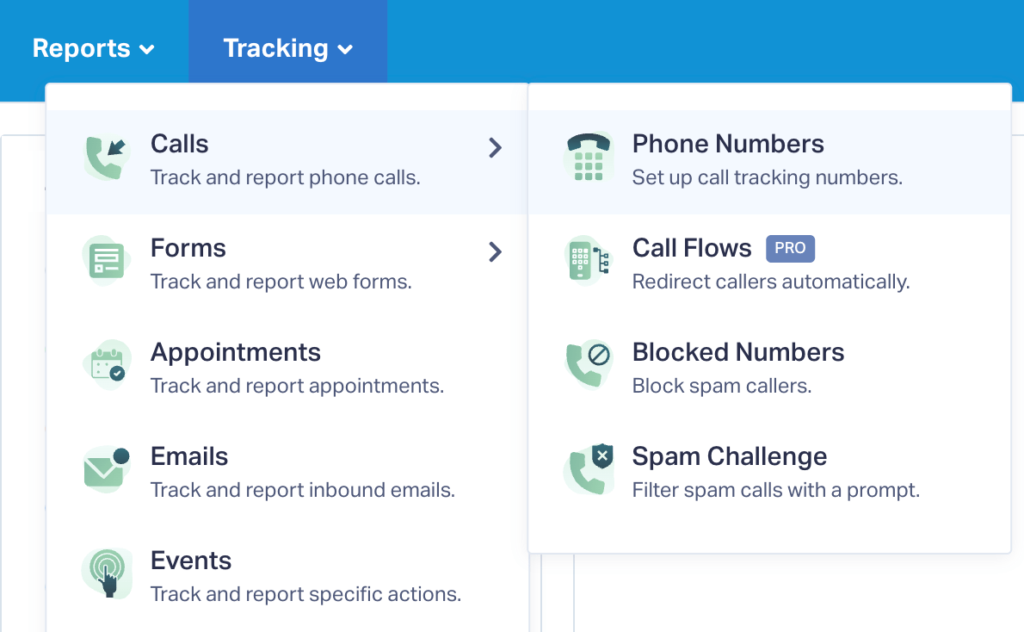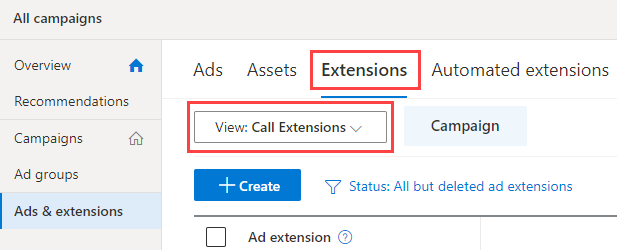Tracking and Recording Bing Ads Call Extensions
1Log into your WhatConverts profile. Click "Tracking" in the top menu. Select "Calls", then "Phone Numbers".
2Click "+ Add Phone Number". Select "Advanced Setup". Choose "Bing Ads Extension" and define alternative attribution. Then click "Next Step". Move the slider to "1". Choose the Country, Phone Number Type (Local or Toll Free) and Area Code and click "Find Numbers". Review the number and click "Next Step".
3Enter the Destination Number that you are forwarding your calls to and name your phone number "Bing Ads Call Extension". Click "Next Step".
The next few prompts will guide you through setting up these tracking numbers to ensure you have all the features that you're looking for. Toggle the settings on or off based on your preferences. Once you are satisfied with the settings you've chosen, click "Finish".
4Log into Microsoft (Bing) Ads. Click "Ads & extensions". Click the "Extensions" tab. Click the View drop down and select "Call Extensions".
Click the checkbox next to the Call Extension you would like to update. Click the "Edit" drop down and select "Edit Call Ad Extension". In the Phone Number box, paste the WhatConverts tracking number added in the previous steps. Select the radio button for "Yes, I would like to track my calls using a Microsoft Advertising forwarding number".
Click "Save".
- Note: WhatConverts will track and record all phone calls that are generated from your call extension, but Bing Ads will record the conversion.
If you have any questions, please contact us here: Contact WhatConverts Support or email support@whatconverts.com
Get a FREE presentation of WhatConverts
One of our marketing experts will give you a full presentation of how WhatConverts can help you grow your business.
Schedule a Demo