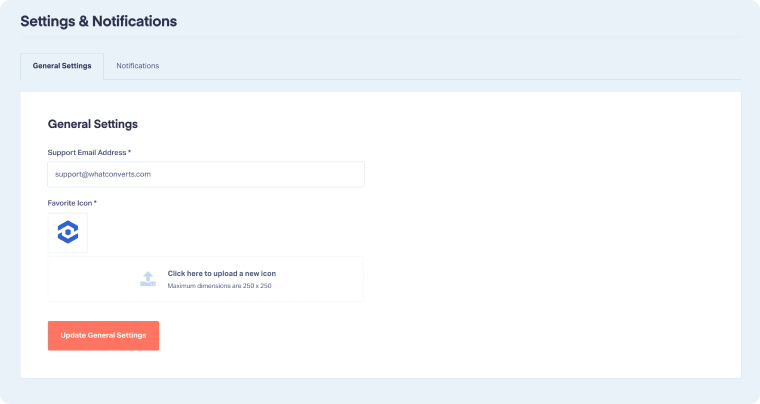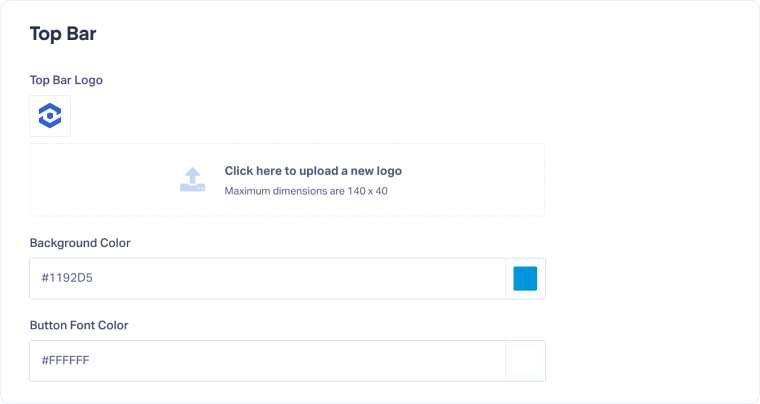Configure Your White Label Settings and Branding
Once your White Label domain is connected, you can customize how your platform looks and communicates with clients. White Label settings let you add your branding, update support details, and tailor notifications so clients see WhatConverts as an extension of your business.
Update General Settings and Notifications
To configure your White Label settings:
- Go to Master Account Settings. Click "White Label".
- Open "Settings & Notifications".
- Under General Settings, add your Support Email Address and upload a Favorite Icon (favicon) to display in the browser tab.
- Click "Update General Settings" to save.
- Switch to the Notifications tab to customize lead notification emails. Use dynamic variables (like {Lead Type}, {Contact Name}, or {Phone Number}) to automatically fill in values for each lead.
- Click "Update Lead Notifications" to save.
Note: The Notifications tab controls the automated emails sent when new leads are captured in your account. White Label lets you brand these messages with your logo, company name, and contact details, ensuring clients receive professional, on-brand notifications that reflect your business rather than WhatConverts.
Customize the Login Screen
To configure your client-facing login screen:
- Go to Master Account Settings. Click "White Label".
- Open the Appearance tab, and you'll be directed to the Login Screen settings.
- Upload your Login Screen Logo to display on the login page.
- Add a Login Screen Message (optional) to welcome clients or provide guidance.
- Adjust Button Text Color to match your branding.
- Click "Update Login Screen Appearance" to save your changes.
Style the Top Bar
To update the look of the top navigation bar:
- Go to Master Account Settings. Click "White Label".
- Open the Appearance tab, and navigate to Top Bar.
- Upload a Top Bar Logo (appears in the header when logged in).
- Adjust Background Color and Font Colors for buttons.
- Set hover and selected states for buttons to maintain consistency with your brand palette.
- Click "Update Top Bar Appearance" to save your changes.
Related Topics
Get a FREE presentation of WhatConverts
One of our marketing experts will give you a full presentation of how WhatConverts can help you grow your business.
Schedule a Demo