Understand the Account Settings
An Account represents one business or client and connects your Master Account to the Profiles under it
Access the Account Settings
To access Account-level settings, you need to be at least at the Account level. If you're only viewing the Master Account, you'll only see Master-level settings in the Control Center.
Follow these steps to open the Account-level settings:
- Click "Manage Accounts" from the Master Account Settings menu.
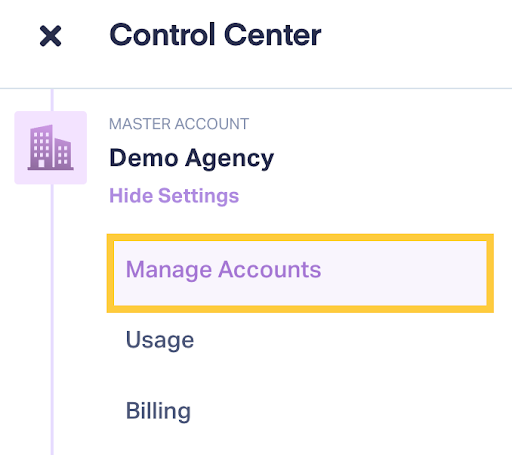
- Find the account and click on the Account name to open it.
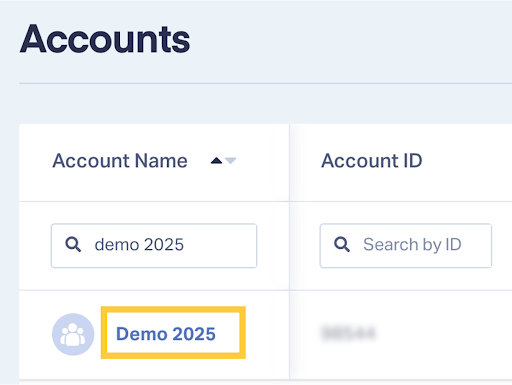
- Open the Control Center.
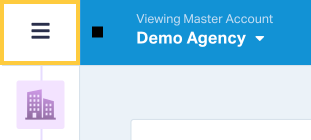
- Click "Show Settings" under the Account level.
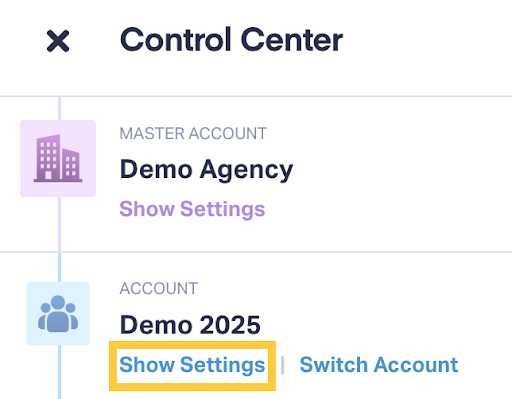
- The full list of Account Settings is displayed.
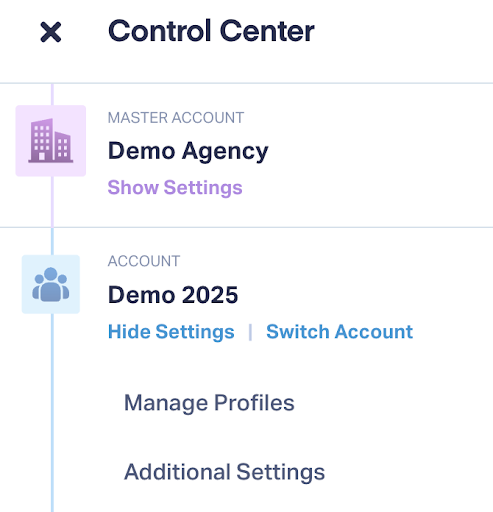
Account Settings Overview
From the Account Settings, you have access to:
- Manage Profiles: Add new Profiles or manage existing ones within the Account. Each Profile tracks data for a specific website or business location.
- Additional Settings: Access tools like the Attribution Lookback Window and the option to delete the Account if needed.
Switch Accounts from the Control Center
If you have access to multiple Accounts under the same Master Account, quickly move between them from the Control Center:
- Click "Switch Account".
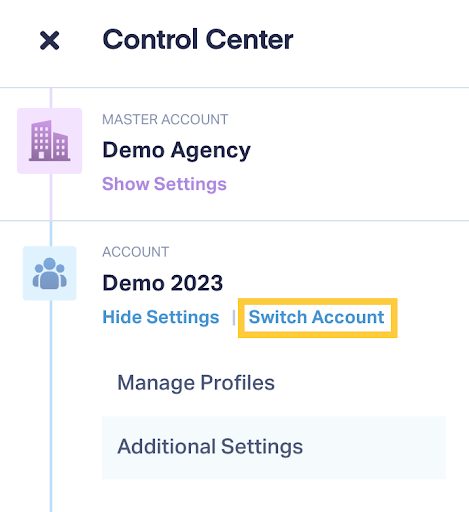
- Find the Account you want to switch to and click on it.
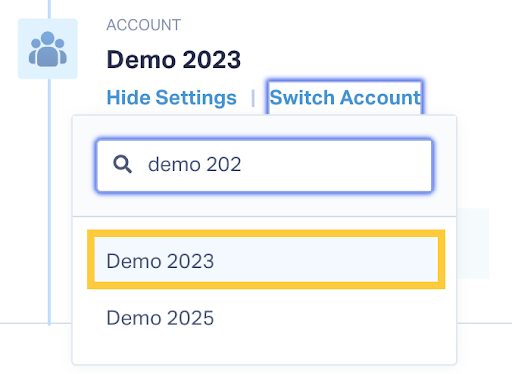
Note: You must have access to the Account to view these settings. Master Account Users can access all Accounts within the Master Account, while Account Users will only see the Accounts they've been granted access to.
Note: You can use the Account Navigator to move across Master Accounts, Accounts, and Profiles.
Related Topics
Get a FREE presentation of WhatConverts
One of our marketing experts will give you a full presentation of how WhatConverts can help you grow your business.
Schedule a Demo




