Understand the Profile Settings
A Profile tracks leads for a specific website or location and is where all lead data lives
Access the Profile Settings
To access Profile-level settings, you need to be at the Profile level. If you're only viewing the Master Account or Account, you won't see the Profile Settings in the Control Center.
Follow these steps to open the Profile-level settings:
- Click "Manage Profiles" from the Account Settings menu.
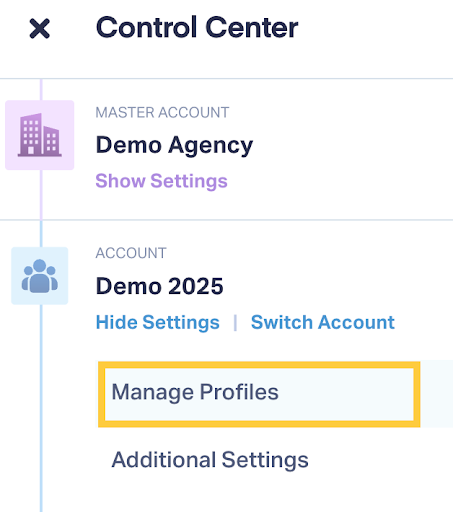
- Find the profile and click on the Profile name to open it.
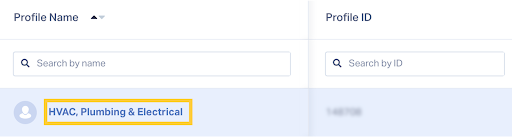
- Open the Control Center.
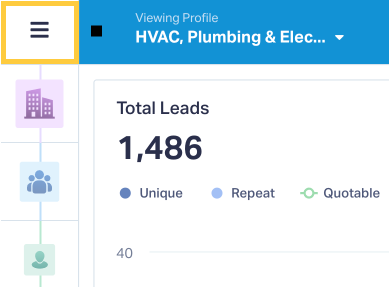
- Click "Show Settings" under the Profile level.
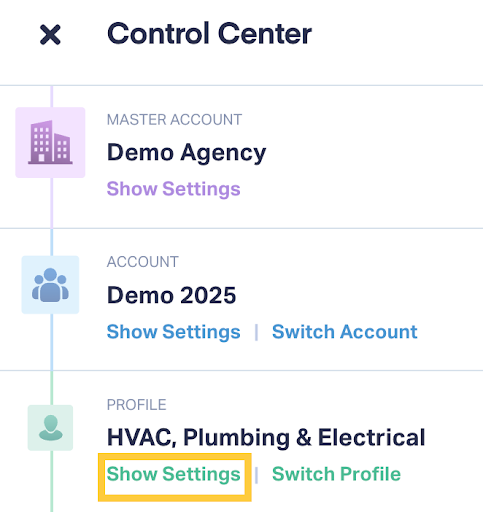
- The full list of Profile Settings is displayed.
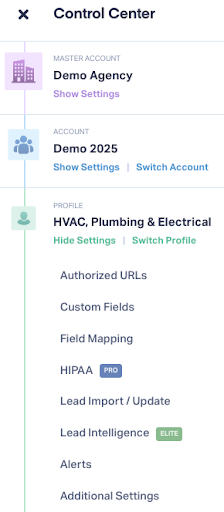
Note: All data is captured at the Profile level, which ensures lead data stays private and organized.
Profile Settings Overview
From the Profile Settings, you have access to:
- Authorized URLs: Define which URLs are allowed to send form leads into this Profile.
- Custom Fields: Add or manage custom fields used to capture specific details (e.g., service requested, salesperson, product type) to categorize your leads.
- Field Mappings: Match incoming field names from forms, chats, and CRMs to the right columns in your Lead Manager for clean, consistent reporting.
- HIPAA: Enable HIPAA compliance features for this Profile (Pro and Elite plans).
- Lead Import: Upload lead files manually to add historical or external data to this Profile.
- Lead Intelligence: Set up automation rules to qualify, categorize, and value leads based on your defined conditions (Elite plans only).
- Alerts: Trigger notifications based on lead activity within this Profile.
- Additional Settings: Access tools like Attribution (Elite plans only), Currency, Lookback Window, Recordings, and the option to delete the Profile.
Switch Profiles from the Control Center
If you have access to multiple Profiles under the same Account, switch between them directly from the Control Center:
- Click "Switch Profile" in the Profile section.
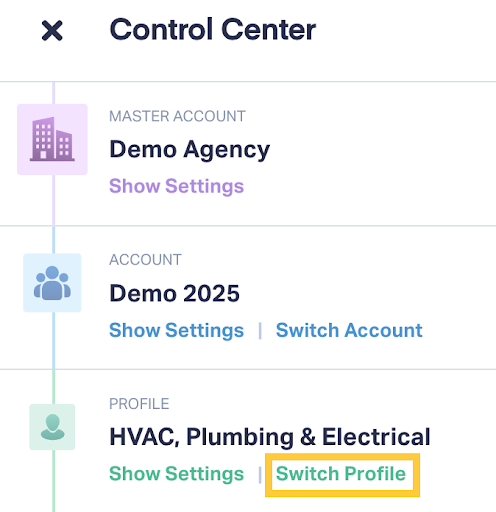
- Choose the Profile you want to switch to.
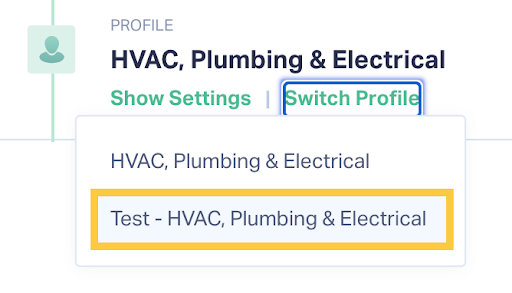
Note: You can use the Account Navigator to move across Master Accounts, Accounts, and Profiles.
Related Topics
Get a FREE presentation of WhatConverts
One of our marketing experts will give you a full presentation of how WhatConverts can help you grow your business.
Schedule a Demo




