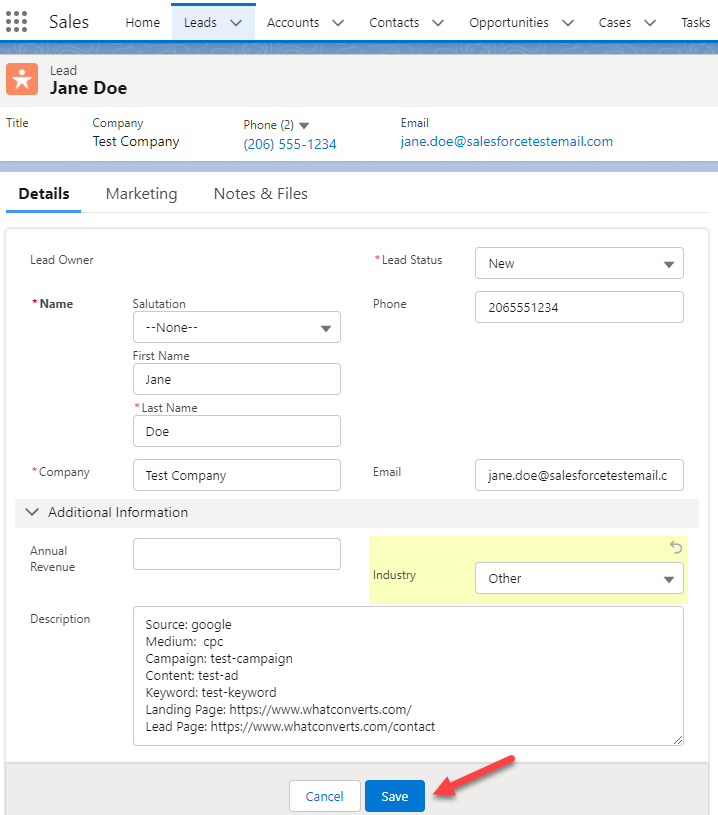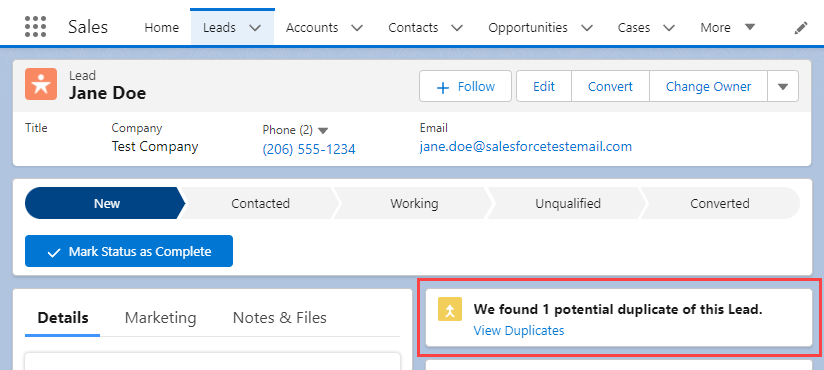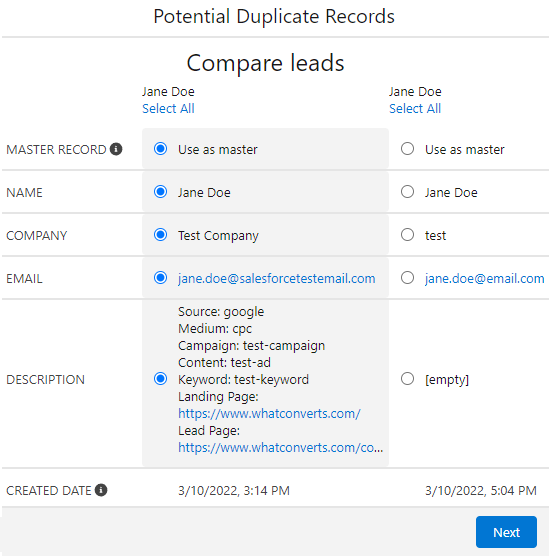Viewing Leads in Salesforce and Merging Duplicates
Salesforce makes it easy to merge any duplicates that may have occurred during the lead import process, helping keep your lead list clean.
1Log into Salesforce. Click "Leads" and review the data from the test lead you created in the Sending Phone Call Leads to Salesforce or Sending Web Form Leads to Salesforce step.
2Click on the lead to add or edit any lead information, such as address, contact information, email addresses (from Phone Call leads). When finished, click "Save".
3In the right panel of the Lead Information Page, if potential duplicates are found, click "View Duplicates".
4In the View Duplicates pop-up, check the boxes next to the duplicate leads. Click "Next". Compare the leads side-by-side and choose the Master lead data. Click "Next".
Confirm the merge and click "Merge".
5Repeat this process until all duplicate leads have been combined.
If you have any questions, please contact us here: Contact WhatConverts Support or email support@whatconverts.com
Get a FREE presentation of WhatConverts
One of our marketing experts will give you a full presentation of how WhatConverts can help you grow your business.
Schedule a Demo