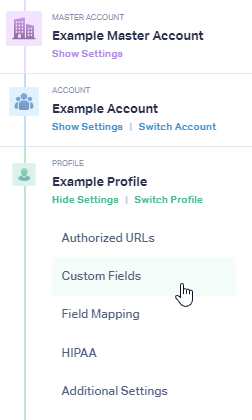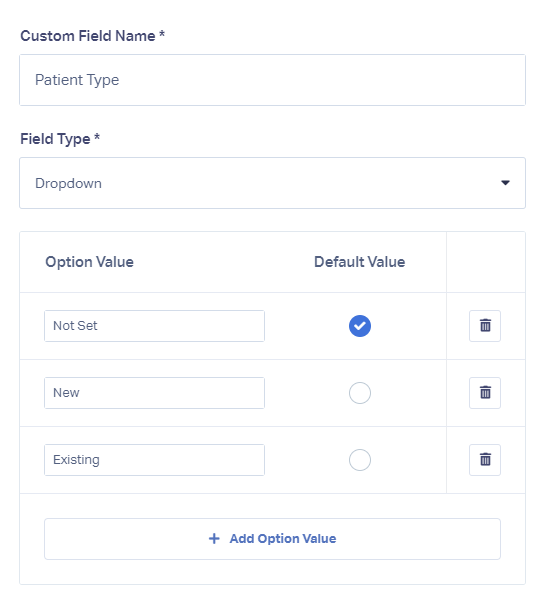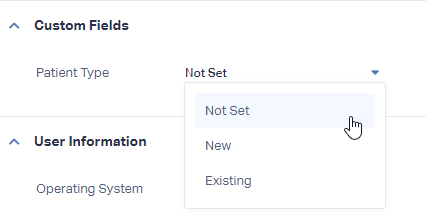Adding Custom Fields
1Navigate to the WhatConverts profile you would like to add custom fields in. On the left-side, select the "Profile Icon". Click "Custom Fields".
2Click the orange "+ Add Custom Field" button. Give your Custom Field a name, select the Field Type of either "Text" or "Dropdown" and provide a Default Value. Click "Next Step".
In the example below, this is a custom field that will be available in all leads. It is a dropdown where the default value is "Not Set" until it is changed. The additional options are "New" or "Existing".
Choose the lead types you would like to add the custom field to and click "Finish"
3Click on "Leads" in the top menu. On one of the leads you have added your Custom Field to, click "View Lead".
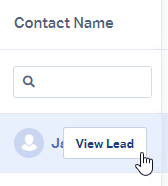
In your Lead Details, you will find your Custom Field on the left panel.
Get a FREE presentation of WhatConverts
One of our marketing experts will give you a full presentation of how WhatConverts can help you grow your business.
Schedule a Demo