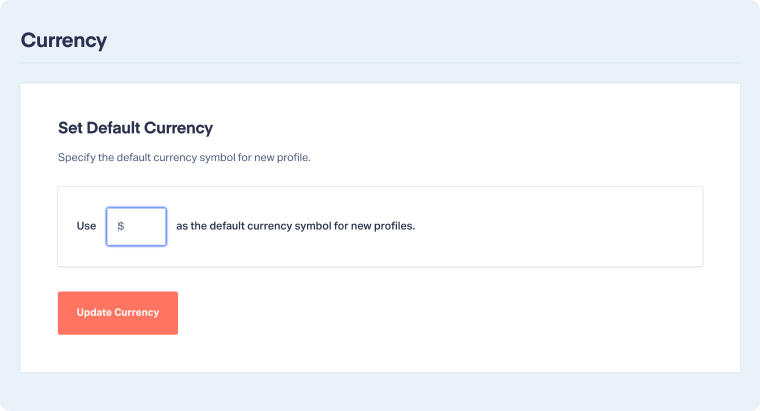Change Your Default Currency Symbol
The Currency Symbol setting controls how monetary values are displayed across your account. You can change the symbol (e.g., $, £, €) to match your preferred format.
Note: Changing the currency symbol only updates how values are displayed. It does not convert the underlying amounts into another currency.
Change Your Currency Symbol
To change your Currency Symbol for a specific Profile:
- Access the Profile Settings, then select “Additional Settings.”
- Click “Currency” under Additional Settings.
- Set your desired default Currency Symbol, then click “Update Currency” to apply the change.
Tip: You can select any symbol you like, and the update will apply retroactively across your account.
Note: You can also set the currency symbol at the Master Account level to automatically apply it to new profiles. Follow the same steps above, but in Step 1 access the Master Account Settings instead of Profile Settings.
Related Topics
Get a FREE presentation of WhatConverts
One of our marketing experts will give you a full presentation of how WhatConverts can help you grow your business.
Schedule a Demo