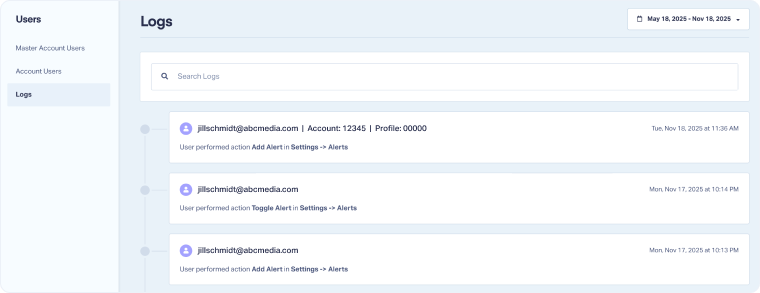Access User Logs
Logs track user activity and changes made in WhatConverts, so you can see who did what, and when. This helps you monitor account actions, maintain security, and troubleshoot issues quickly with a clear activity history of all Master Account and Account User actions.
Access User Logs
Master Account Users can access the master Account User Logs at the Master Account Level:
- Open the Master Account Settings. Select "Users".
- Under Users, select "Logs".
- Review all actions performed under that Master Account by users.
Note: Use the search bar to filter logs by action, section, Master Account ID, Account ID, or Profile ID. You can also use the time selector to focus on a specific time period.
Understand the User Logs
User Logs have four main pieces of information:
- Email Address: Identifies the user who performed the action.
- Account Information: Shows the account and profile, if applicable, tied to the action.
- Action: Describes the change or task performed, and in which section.
- Time: Date and time when the action was performed.
Related Topics
Get a FREE presentation of WhatConverts
One of our marketing experts will give you a full presentation of how WhatConverts can help you grow your business.
Schedule a Demo