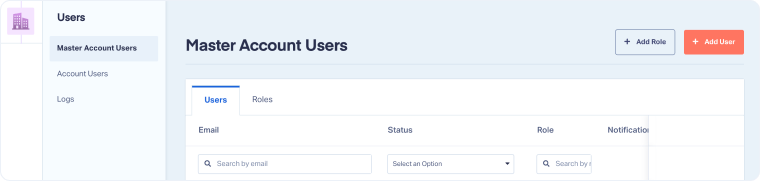Add a Master Account User
Master Account Users have access to all accounts within the Master Account. Here's how to add a new Master Account User to give access to manage all accounts within a Master Account.
Add a New Master Account User
From the Master Account:
- Open the Master Account Settings. Select "Users".
- Select "Master Account Users".
- Click "+ Add User".
- Enter the user's email address.
- Select a User Role and click "Continue".
- Choose the notifications the user should receive for any new accounts that may be created under the Master Account.
- Click "Continue".
- Choose the notifications the user should receive for current accounts under the Master Account.
- Click "Create User" to confirm. The user will receive an activation email to get started.
Note: Once the Master Account User is created, an activation email will be sent to the provided email address. The user must confirm this activation email before they can log in and use WhatConverts.
Note: The email address used to sign up for your WhatConverts account is automatically set as a Master Account User with the Owner role (full permissions).
Edit a Master Account User
From the Master Account, Master Account Owners and Administrators can update a Master Account User:
- Go to Master Account Settings and click "Users".
- Select "Master Account Users".
- In the Users tab, click "Edit User" next to the user you want to update.
- Make your changes and click "Save User".
Note: Only Owners and Admins can edit a Master Account User.
Delete a Master Account User
From the Master Account, Master Account Owners and Administrators can delete a Master Account User when access is no longer needed:
- Go to Master Account Settings and click "Users".
- Select "Master Account Users".
- In the "Users" tab, click "Delete User" next to the user you want to remove.
- Click "Delete User" to confirm.
Note: Only Owners and Admins can delete a Master Account User.
Related Topics
Get a FREE presentation of WhatConverts
One of our marketing experts will give you a full presentation of how WhatConverts can help you grow your business.
Schedule a Demo