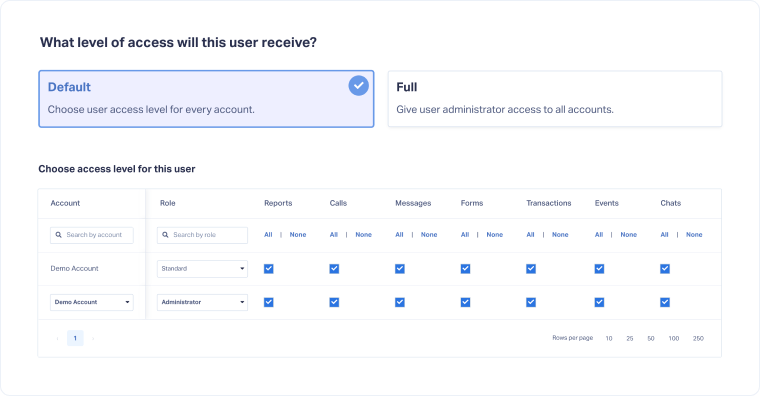Assign a Role to a User
Once you've created User Roles, you can use them to manage user access and security across your Master Account and Accounts. Learn more in What are User Roles? and Create Custom User Roles.
How It Works
- Master Account Users come with the Administrator Role by default.
- Accounts Users include Administrator and Standard Roles by default.
- Administrators have Edit Access to all sections of WhatConverts, while Standard users have limited access.
- Standard users can Edit Leads and Reports, with View access to Profiles, Settings, Integrations, and Tracking.
- Custom Roles can be created with unique permissions.
Assign a Role to a User
To assign a new role to an existing User:
- Open the Master Account Settings. Select "Users"
- Under Users, select "Master Account Users" or "Account Users".
- Find the user and click the Pencil icon next to their email.
- On the user's settings page, select a Role from the dropdown and click "Save User".
Note: To assign a Custom Role to a new user, you’ll need to create the Role first. This ensures the role is available to select when setting up the user.
Related Topics
Get a FREE presentation of WhatConverts
One of our marketing experts will give you a full presentation of how WhatConverts can help you grow your business.
Schedule a Demo