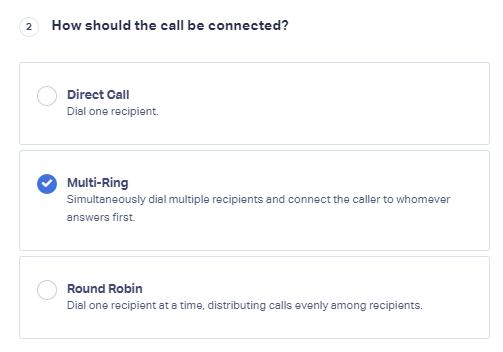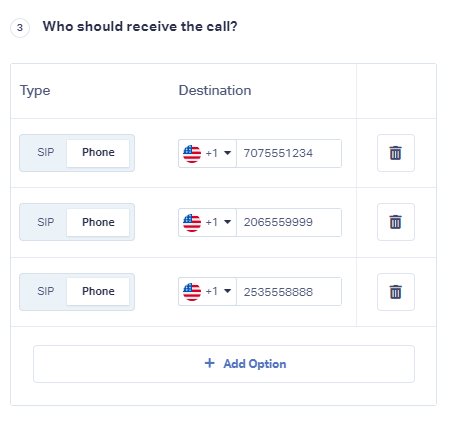How to use Multi-Ring
The Multi-ring option will call all the recipients you have set up simultaneously.
1Edit a Dial Step in a call flow, choose "Multi-Ring" under "How should the call be connected?.
2Under Who should receive the call?, choose to send your call to a "Phone Number" or "SIP Address" and enter the first Destination Number. Click "Add Option" for each destination number you would like to ring simultaneously.
Below is an example of a Multi-Ring that calls three recipients simultaneously. Recipients can be added or removed as needed.
Click "Save Changes".
3When you have made all of the edits to your Call Flow, click "Finish".
If you have any questions, please contact us here: Contact WhatConverts Support or email support@whatconverts.com
Get a FREE presentation of WhatConverts
One of our marketing experts will give you a full presentation of how WhatConverts can help you grow your business.
Schedule a Demo