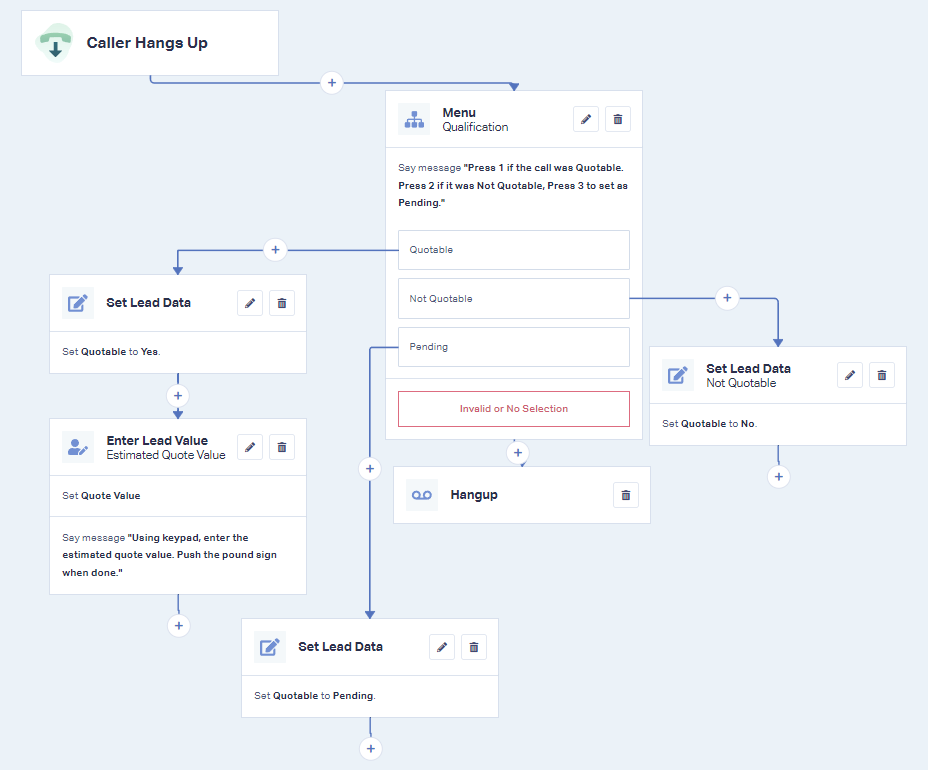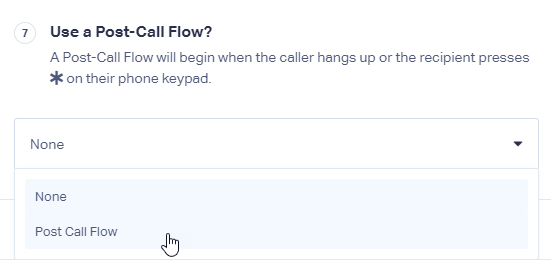Setting up a Post Call Flow
1Log into the WhatConverts Profile you want to set up the Call Flow in. Click "Tracking" in the top menu. Select "Phone Calls" and click "Call Flows".
2Click "+ Add Call Flow". Give your Call Flow a Name and select "Post-Call Flow". Click "Next Step".
3After the Caller Hangs Up step, click "+" to add a new Action Step. Select one of the following to gather data from the call:
- "Menu" - A menu step directs your call recipient into a menu of options.
- "Message" - A message step plays a message you would like the call recipient to hear.
- "Schedule" - A schedule step can schedule different post call flow options for specific times or days.
- "Set Lead Data" - Sets a Standard System or Custom Field Value when the step has been reached.
- "Smart Routing" - Allows you to route the post-call flow based on Marketing, Phone Number, or Lead Data tracked.
- "Enter Lead Value" -Prompts your call recipient to set the Quotable status or enter Quote or Sales Value information in their post call flow.
Once you have set the steps you would like to use, Click "Save Changes".
In the example below, the Post-Call Flow is set to prompt the call recipient to choose the Quotable Status of a call. If the call was Quotable, the recipient will enter an estimated Quote Value with their keypad.
4To apply the Post-Call Flow, go back to the Call Flows page, click the "pencil icon" next to the Incoming Call Flow that you would like to apply your Post-Call Flow to.
In your Dial module(s), click the "Edit Step" icon in the top left of the module. Under Use a Post-Call Flow?, select the Post-Call Flow you would like to use from the drop-down menu. Click "Save Changes".
Repeat this step for each Dial module in your Incoming Call Flow you would like to apply the Post-Call Flow to. Click "Finish" after all changes have been made.
If you have any questions, please contact us here: Contact WhatConverts Support or email support@whatconverts.com
Get a FREE presentation of WhatConverts
One of our marketing experts will give you a full presentation of how WhatConverts can help you grow your business.
Schedule a Demo