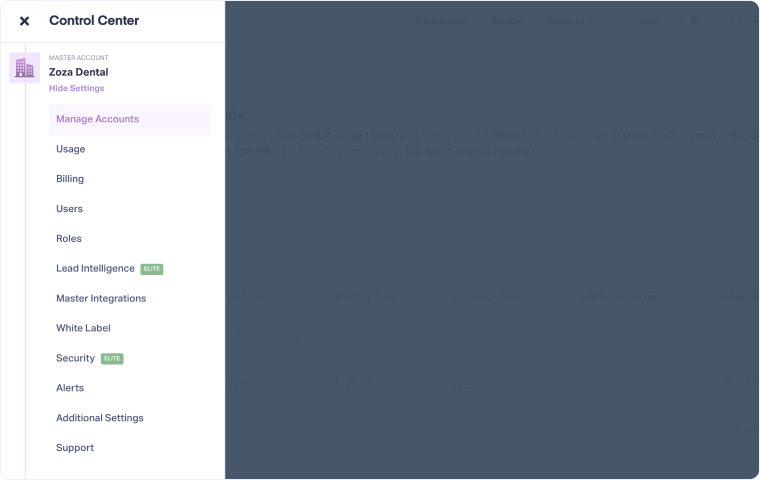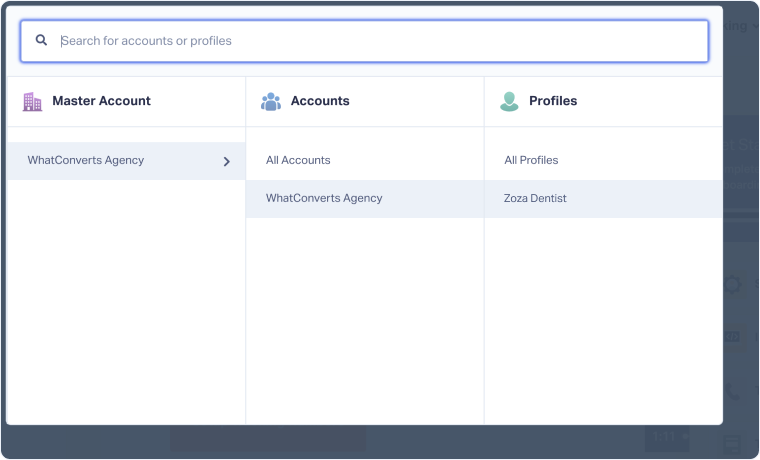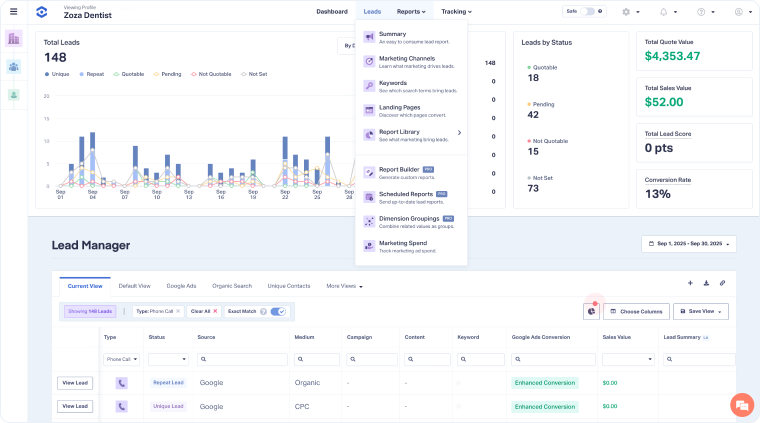Navigate WhatConverts
WhatConverts is designed so you can move easily between admin tasks and the day-to-day work. The platform is organized into three main navigation areas: the Control Center for account setup and administration, the Account Navigator for moving between accounts and profiles, and the Workspace where you track leads, build reports, and prove ROI.
This guide gives you a clear overview of each area and shows you where to find the products that make up WhatConverts.
Control Center: Account Administration and Setup
The Control Center is the admin hub where you manage account structure and settings. It displays your three-tier setup (Master Account, Accounts, and Profiles) and the settings available at each level. From here, you can create new accounts or profiles, apply Master Account-level options like billing or permissions across all accounts, and configure profile-level settings to customize how leads are captured and displayed.
It’s also where advanced products like Lead Intelligence are managed. From the Control Center, you can decide whether to apply automation rules at the Master Account level, covering all profiles, or at the Profile level for a specific customer or location. This flexibility makes it clear where each rule applies, ensuring automation works exactly where you need it.
By centralizing structure and administration, the Control Center keeps every client or profile organized, ensures leads are captured consistently, and makes account management simple even as you scale.
Account Navigator: Move Between Accounts and Profiles
The Account Navigator is the menu that lets you move quickly between Master Accounts, Accounts, and Profiles. You can either search by name or ID or browse the hierarchy to find the account or profile you need, and you’ll always see what level you’re in.
For agencies or businesses with multiple clients or locations, this saves time and prevents mistakes. Instead of logging in and out or guessing where you are, the Account Navigator makes it clear which account you’re working in and gets you to the right data fast.
Workspace: Where You Work With Leads and Data
The Workspace is where most of the day-to-day action happens in WhatConverts. Once you’re in the right account or profile, this is where you track, evaluate, qualify, and report on leads to prove ROI and optimize performance. The Workspace is composed of four main parts:
- Lead Manager: Review every lead in detail, enrich the data, and qualify them daily. This qualification process is what powers accurate reporting and ad platform optimization.
- Dashboard: Get a real-time overview of performance, including total leads, quote and sales value, conversion rates, and which sources, mediums, and pages drive the most leads.
- Reporting: Access both pre-built and custom reports that tie marketing activity directly to revenue. These reports make it simple to prove ROI to clients or stakeholders and give you the insights needed to take action that improves marketing performance.
- Tracking: Configure call tracking, form tracking, chats, eCommerce, and profile-level Integrations. Connecting integrations at the profile level, while managing Master Integrations in the Control Center, allows Campaign Optimizer to send only qualified conversions back to ad platforms, improving bidding efficiency and overall campaign performance.
The Workspace is where marketing data becomes actionable, turning raw leads into insights you can use to see what’s working, prove ROI, and act on the insights.
Related Topics
Get a FREE presentation of WhatConverts
One of our marketing experts will give you a full presentation of how WhatConverts can help you grow your business.
Schedule a Demo