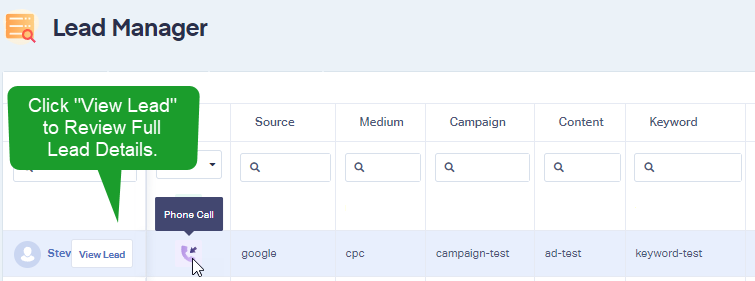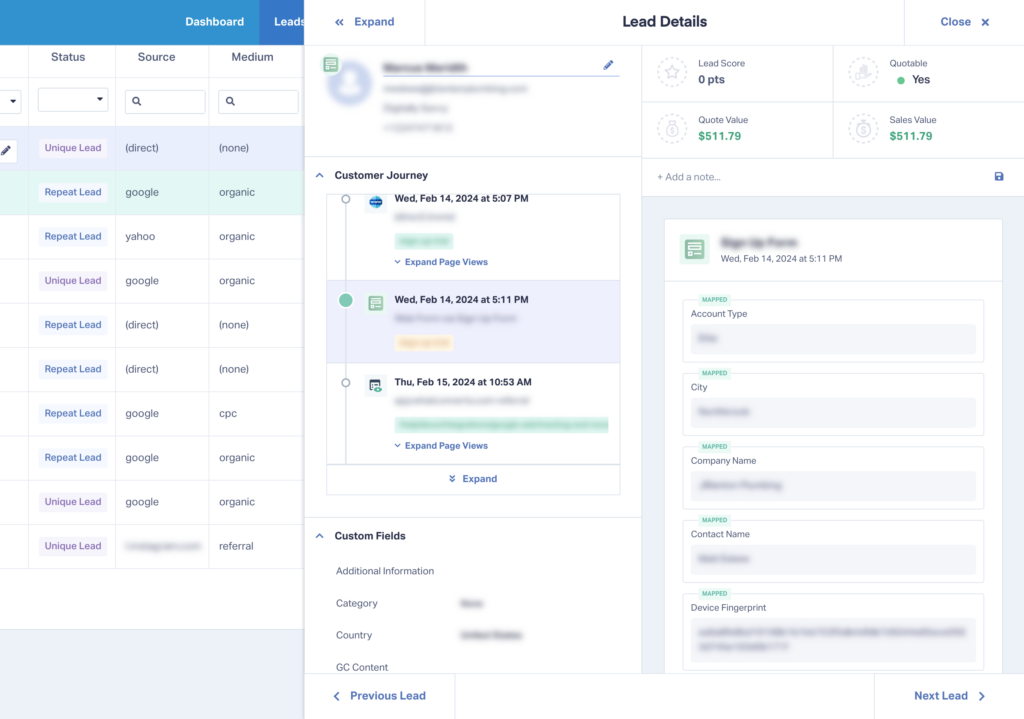Simulate a Google Ads Click to Test Tracking Numbers
Tracking numbers are displayed based on the marketing source of the visitor. To simulate a Google Ads click, add ?gclid=test&wc_clear=true to the end of your URL.
The GCLID parameter is the unique parameter that allows us to know the click came from Google Ads and wc_clear=true clears any prior WhatConverts attribution on your browser.
- Example:
http://www.YourWebsite.com/?gclid=test&wc_clear=true
You can also add campaign, content and keyword variables to the test URL:
- Example:
http://www.YourWebsite.com/?gclid=test&wc_clear=true&campaign=test-campaign&content=ad-test&keyword=keyword-test
After simulating a Google Ads click, place a test call to the tracking number you see on your website. Log into the WhatConverts profile you've set up to track calls in. Click "Leads in the top-menu. In the Lead Manager, review your test call lead data.
Click "View Lead" when hovering over the Lead to view the full Lead Details.
If you have any questions, please contact us here: Contact WhatConverts Support or email support@whatconverts.com
Get a FREE presentation of WhatConverts
One of our marketing experts will give you a full presentation of how WhatConverts can help you grow your business.
Schedule a Demo