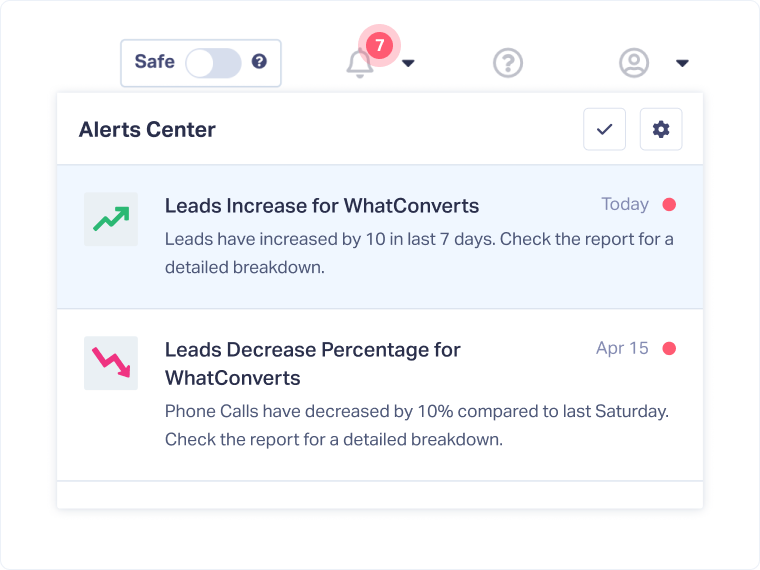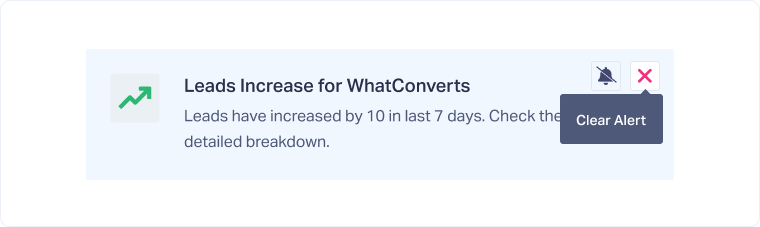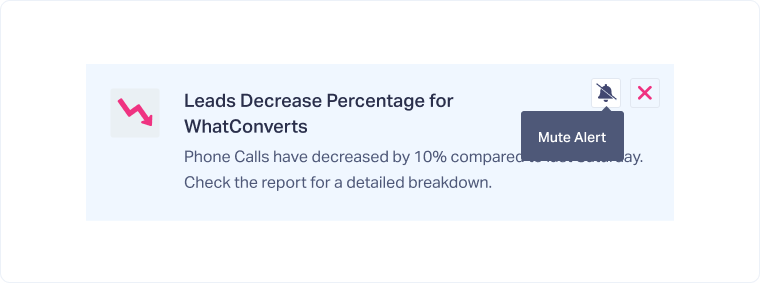Monitor and Manage Alerts in the Alerts Center
Once you've set up Lead Volume Change Alerts or Tracking Number Capacity Alerts, the Alerts Center is where you can review and manage every triggered alert. From the Alerts Center, you can quickly investigate, clear, or mute alerts so your team stays focused on what matters most.
Access the Alerts Center
To access the Alerts Center from your WhatConverts dashboard:
- Click the bell icon in the top right corner.
- The Alerts Center will open, showing all your recent alert notifications.
Each alert includes the rule's name and a quick summary of what triggered it.
Note: Every notification you see in the Alerts Center is also sent by email to the addresses set in your Alert settings.
Manage a Triggered Alert from the Alerts Center
From the Alerts Center, you can take action right away when an alert is triggered:
- Click to investigate. Jump straight into the Lead Manager (for lead volume alerts) or Phone Numbers screen (for number pool alerts), so you immediately see the data behind the alert.
- Clear the alert. Mark it as read so it disappears from your Alerts Center.
- Mute the alert. Stop receiving email and dashboard notifications for that alert.
Note: If you mute an alert, you can re-enable it anytime from the Alerts section under your Master Account/Profile Settings.
Related Topics
Get a FREE presentation of WhatConverts
One of our marketing experts will give you a full presentation of how WhatConverts can help you grow your business.
Schedule a Demo