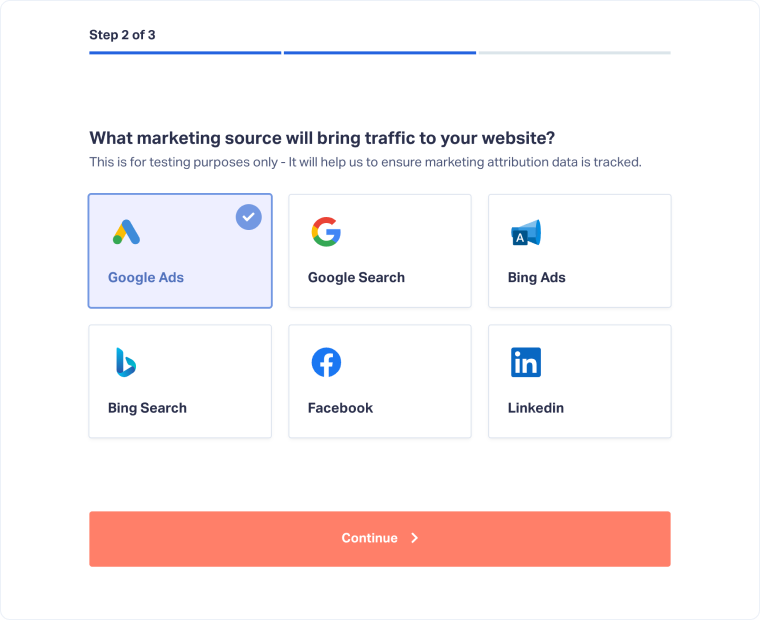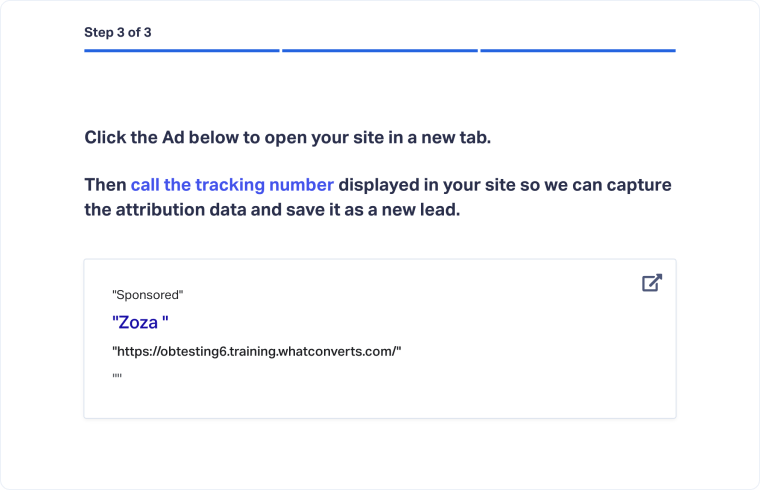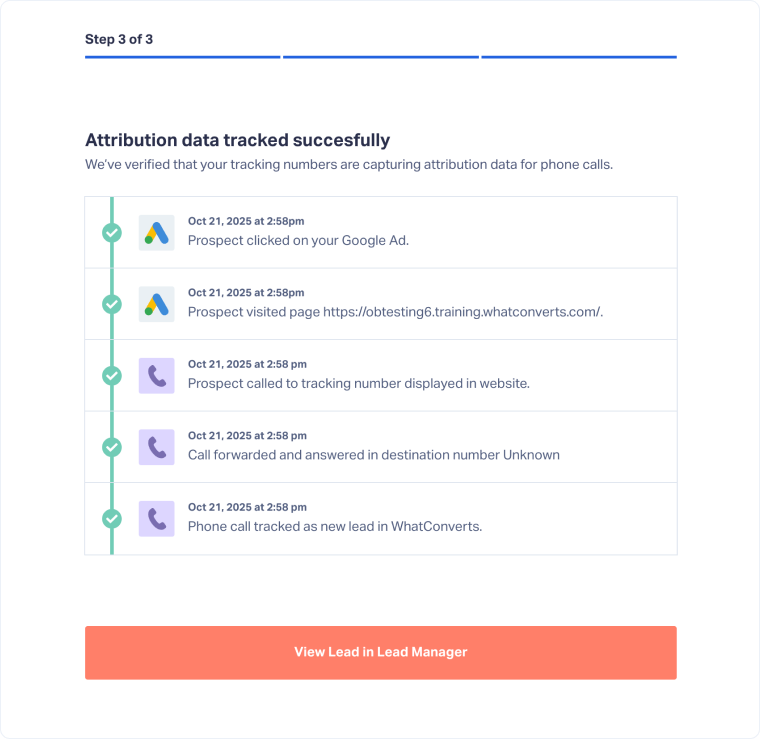Get Started: Track Phone Calls
Tracking phone calls in WhatConverts gives you complete visibility into which marketing channels drive real conversations. In this step of the Get Started checklist, you’ll verify that your tracking numbers are set up correctly and run a quick test to verify call attribution.
Note: If you haven’t set up your tracking numbers yet, you’ll be prompted to obtain them first. This process is explained in Step 3 of the Set Up Your Account guide and must be completed before you can test your numbers here.
Step 1: Choose Where to Display Tracking Numbers
Start by deciding where your tracking numbers will be displayed.
- Open the Track Phone Calls step in the checklist.
- On the first page, select where you want your tracking numbers to appear.
- Click “Continue”.
Step 2: Select the Marketing Source
Next, pick the marketing source you want to use for testing.
- Choose a marketing source.
- Click “Continue”.
Step 3: Make a Test Call
Now test that your tracking number displays and attributes correctly.
- On the final page, click your website URL.
- Call the tracking number displayed on your site.
- End the call and return to WhatConverts.
Step 4: Verify Attribution
Finally, confirm that the call was tracked successfully.
- Once processed, you’ll see confirmation that attribution data was captured (e.g.,"Ad clicked → Website visit → Call made → Call tracked in WhatConverts.")
- Click “View Lead in Lead Manager” to open the call record and review details.
Next Steps
After confirming call tracking works, continue with Get Started: Track Web Forms to verify that form submissions are tracked correctly.
Related Topics
Get a FREE presentation of WhatConverts
One of our marketing experts will give you a full presentation of how WhatConverts can help you grow your business.
Schedule a Demo