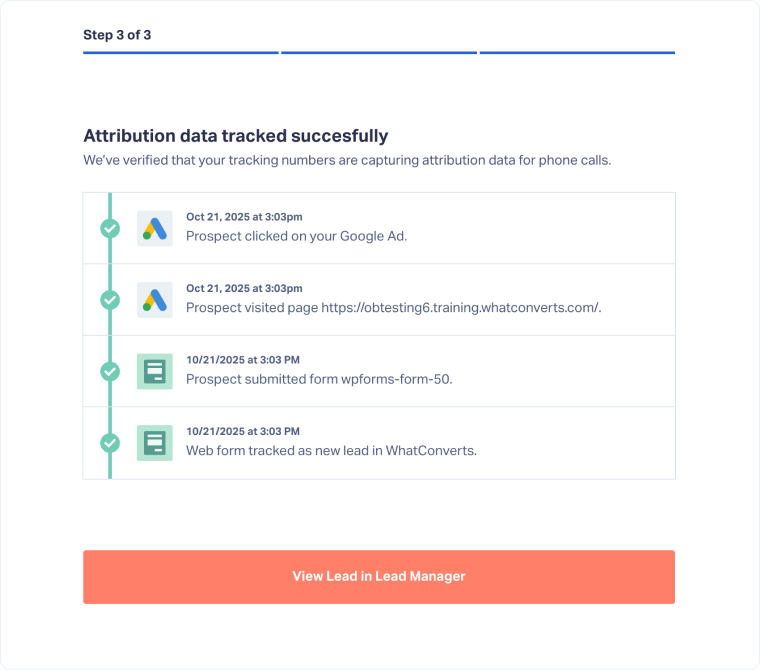Get Started: Track Web Forms
Tracking web forms in WhatConverts ensures you can see which marketing channels drive form submissions. In this step of the Get Started checklist, you’ll verify that your forms are set up correctly and run a quick test to confirm attribution is tracked.
Note: If you haven’t set up your form tracking yet, you’ll be prompted to do so first. This process is explained in Step 4 of the Set Up Your Account guide and must be completed before you can test forms here.
Step 1: Select the Form to Track
Start by deciding which form(s) will be tested.
- Open the Track Web Forms step in the checklist.
- On the first page, choose which form(s) on your website you’d like to test.
- Click “Continue”.
Step 2: Select the Marketing Source
Next, pick the marketing source you want to use for testing.
Step 3: Submit a Test Form
Now test that your form displays and attributes correctly.
- On the final page, click your website URL.
- Fill out and submit the form displayed on your site.
- Return to WhatConverts.
Step 4: Verify Attribution
Finally, confirm that the form was tracked successfully.
- Once processed, you’ll see confirmation that attribution data was captured (e.g., “Ad clicked → Website visit → Form submitted → Form tracked in WhatConverts.”)
- Click “View Lead in Lead Manager” to open the lead record and review details.
Next Steps
After confirming form tracking works, continue with Get Started: Connect Google Ads to integrate your campaigns and pass conversion data automatically.
Related Topics
Get a FREE presentation of WhatConverts
One of our marketing experts will give you a full presentation of how WhatConverts can help you grow your business.
Schedule a Demo