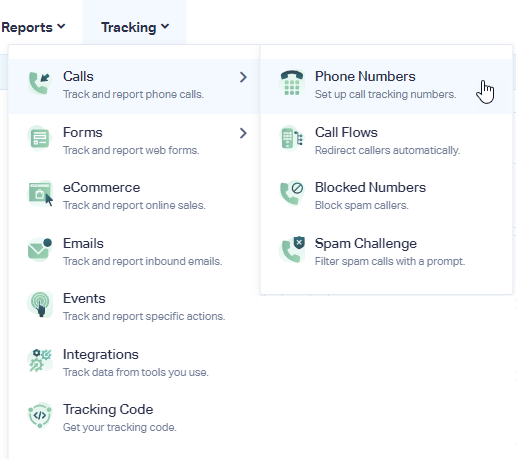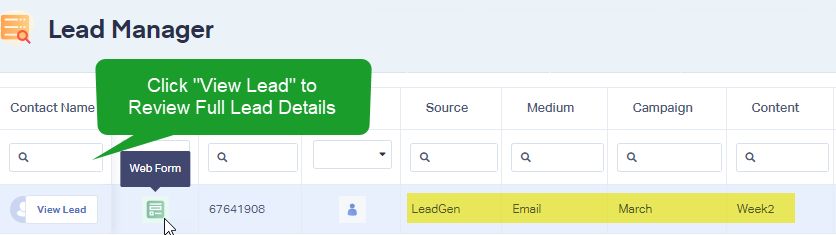How to Track Calls from an Email
Track Calls from a Number in the Email
1>Log into your WhatConverts profile. Click "Tracking" in the top menu. Select "Calls", then "Phone Numbers".
2Click "+ Add Phone Number". Select "Advanced Setup". Choose "Offline" and click "Next Step". Move the slider to "1". Choose the Country, Phone Number Type (Local or Toll Free) and Area Code and click "Find Numbers". Review the number and click "Next Step".
3Enter the Destination Number that you are forwarding your calls to and give your phone number a name that will identify calls as coming from an email or email campaign. Click "Next Step".
The next few prompts will guide you through setting up these tracking numbers to ensure you have all the features that you're looking for. Toggle the settings on or off based on your preferences. Once you are satisfied with the settings you've chosen, click "Finish".
4Use your new Tracking Number in the email campaign that is sent out.
Track Calls and Leads from Users That Click through to a Website from an Email Campaign
Important: Before setting up tracking to your site, make sure that you are tracking your incoming leads using an All Traffic Dynamic Number Pool and you have your WhatConverts Tracking Script installed on your website.
1Create a URL to use in your email campaign with UTM parameters that you would like to track from your clicks. You can use a URL builder (such as the Google Analytics URL Builder) to create a URL using an identifiable Source, Medium, Campaign, Content and/or Keyword. This will identify that a user has come from your email campaign. Copy the generated URL.
Note:
- WhatConverts can report on the UTM parameters for Source, Medium, Campaign, Content and Keyword.
At the end of the generated URL, append &wc_clear=true. This will clear any previous attribution the user may have in their browser so you can track these new parameters.
Example:
https://www.YOURDOMAIN.com/?utm_source=LeadGen&utm_medium=Email&utm_campaign=March&utm_content=Week2&wc_clear=true
Use this URL for any links in your Email Campaign.
2Visit your site using the Email Campaign link created in Step 2. Submit a test lead (submit a form, place a call or start a chat).
Log into the WhatConverts profile you've set up to track. Click "Leads" in the top menu. Under Lead Manager check for the newest lead to have the UTM parameters set up in the Email Campaign link.
If you have any questions, please contact us here: Contact WhatConverts Support or email support@whatconverts.com
Get a FREE presentation of WhatConverts
One of our marketing experts will give you a full presentation of how WhatConverts can help you grow your business.
Schedule a Demo