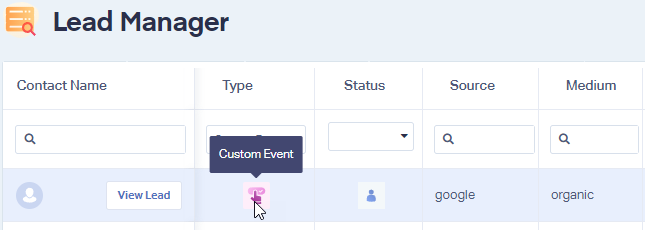Tracking Clicks Using Event Tracking
Note: The WhatConverts tracking Code needs to be installed on the page before setting up Event Tracking.
Here is an example of how to track a click using the event script:
<a onclick="wc_event_ypbib('Lead','Click','Example Text on Button');">Example Text on Button</a>
You will need to include the other parts of the <a> tag, and make sure to change the "Example Text on Button" to match the event text of the click you are tracking.
You can find full instructions on setting up Event Tracking in your WhatConverts Profile:
1Log into the WhatConverts profile you'd like to track events in. Click "Tracking" in the top menu. Click "Events".
If you have any questions, please contact us here: Contact WhatConverts Support or email support@whatconverts.com
Get a FREE presentation of WhatConverts
One of our marketing experts will give you a full presentation of how WhatConverts can help you grow your business.
Schedule a Demo