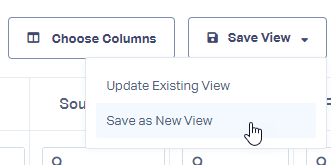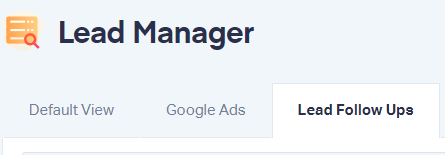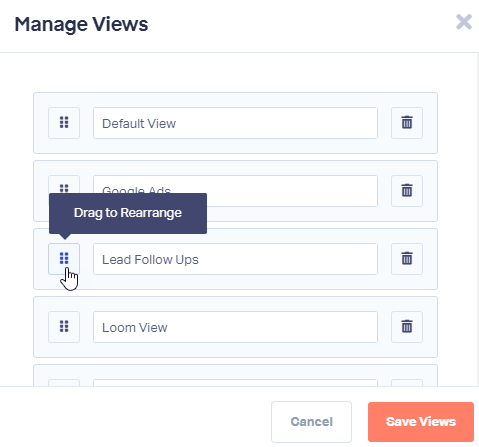Creating and Saving Column Views
1Log into your WhatConverts profile. Select "Leads" from the top menu.
2To choose the columns you'd like to select for your custom view, click the "Choose Columns" in the Lead Manager. Check or Uncheck the dimensions you would like to see in your Lead Manager. Close the window.
3Click "Save View" next to Choose Columns. Click "Save as New View" to save your current column view.
Give your Column View a name and click "Save View".
Important:
- Saved
Column Views
- are saved
only
- for the user that is logged in. These are not shared with other users or in the account or profile.
The view will now be a tab located above your leads you can select.
4Rearrange the order your columns are in by selecting the "Manage Views" Button. Click the icon to the left of the view to rearrange it on your Lead Manager.
Click "Save Views" to save the arrangement.
Get a FREE presentation of WhatConverts
One of our marketing experts will give you a full presentation of how WhatConverts can help you grow your business.
Schedule a Demo