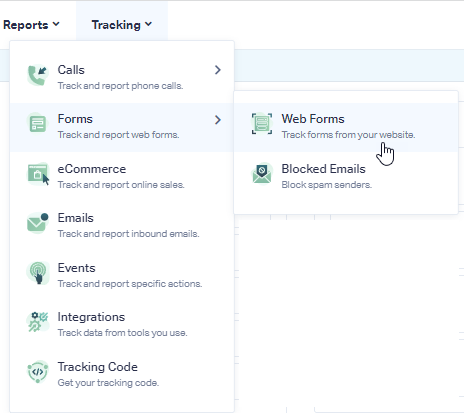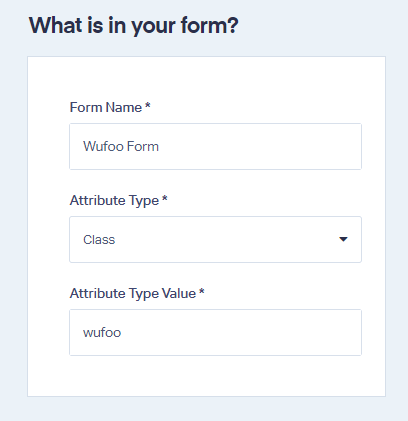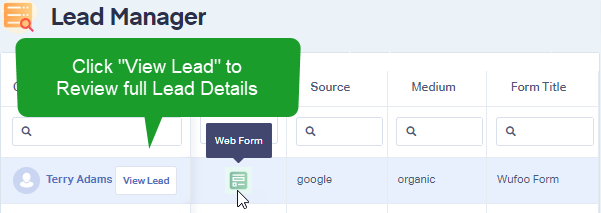Wufoo Form Tracking
Note: Add the WhatConverts tracking script to your site if you have not already done so.
1When embedding the Wufoo form within your website, use the HTML/CSS download method. click the "Download the HTML/CSS" button.
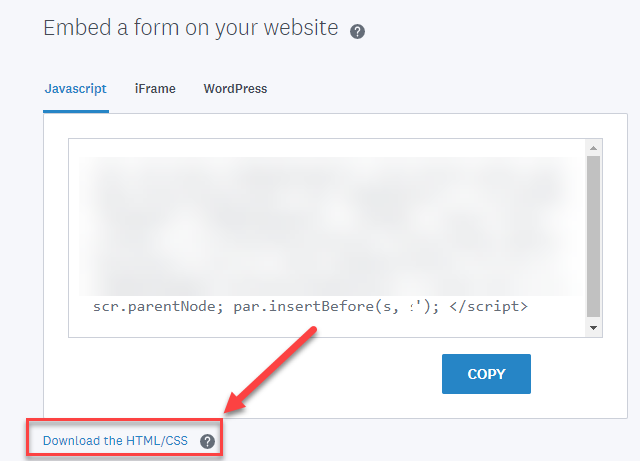
2Open the "index.html" file in that folder into a text editor, copy the HTML and paste it into the HTML page on your Website.
3Log into the WhatConverts profile you want to track your Wufoo form in. Select "Tracking" from the top menu. Select "Forms" and click "Web Forms".
4Click the"Add Web Form" button, and select "Manual Setup". Name your form, select Attribute Type "Class" and enter Attribute Value as "wufoo". Click the "Finish" button.
5Test your form tracking by filling in the form on your website to submit a test lead. Go back to your WhatConverts Profile. Click "Leads" in the top menu. Under the Lead Manager review your test form submission.
If you have any questions, please contact us here: Contact WhatConverts Support or email support@whatconverts.com
Get a FREE presentation of WhatConverts
One of our marketing experts will give you a full presentation of how WhatConverts can help you grow your business.
Schedule a Demo