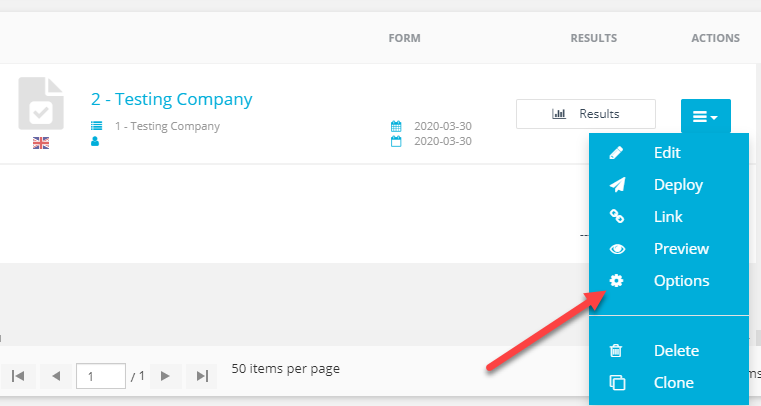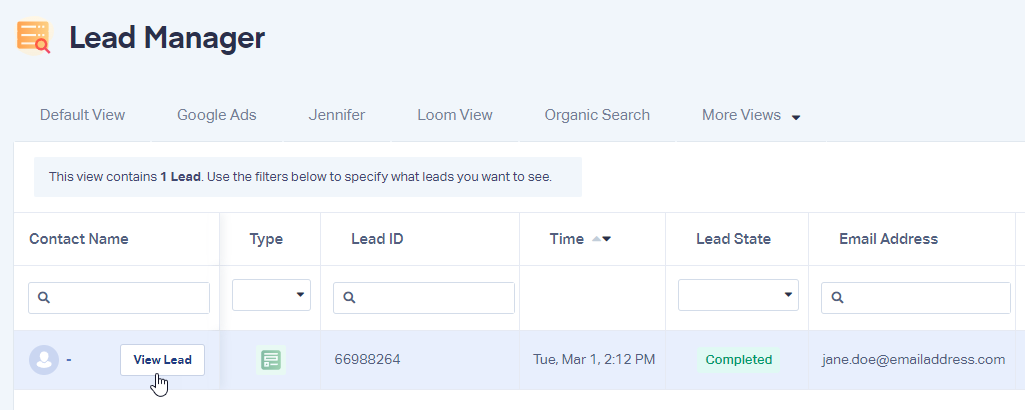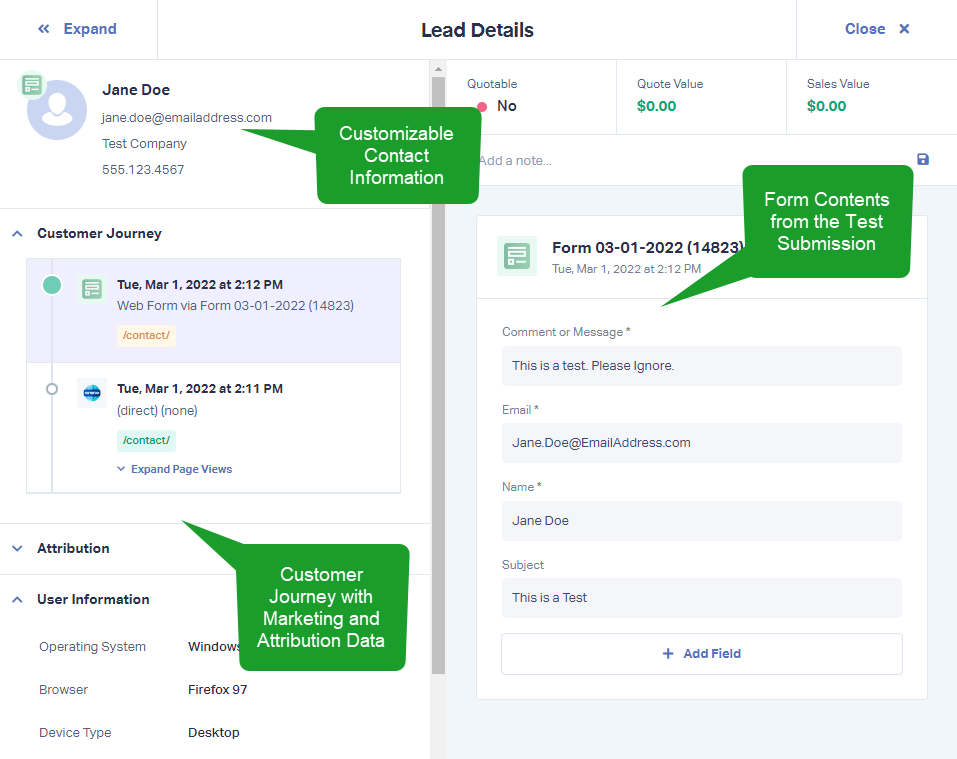E-goi Form Tracking
E-goi is an email marketing and automation platform that allows you to implement forms onto your website. WhatConverts can track these forms following the steps outlined below.
1Log into your E-goi dashboard. Navigate to the forms section. Next to the form you would like to track in WhatConverts, click on the blue hamburger menu and select "Options".
From the edit tab, select "Widgets", add a Custom HTML widget, and paste the following:
<script type="text/javascript"> wc_frame_parent = 'https://www.yourURLhere.com/'; </script> <script src="//scripts.iconnode.com/#####.js">>/script>
Update the URL to the URL of the site your form is on. Update ##### with your WhatConverts Profile ID.
Note: You can find your Profile ID in your WhatConverts profile under Tracking. Click "Tracking Code". Your Profile ID will be a 5 digit code in grey. Click "Save" to save the settings.
2Go to the page your form is located on (on your website). Right-click in the form and click "Inspect". Find your <iframe> tag and copy the id into a text document. This is your Iframe ID.
Locate the <form> tag below the <iframe> tag. Copy the class attribute and paste into a text document.
3On the page of your site where the form is located, paste the following into the footer:
<script type="text/javascript"> wc_frame_target = "[id='Copied Iframe ID from Above']"; </script>
Note: Place the copied ID from your iframe where indicated in bold.
4Log into your WhatConverts profile where you are tracking this form. From the top menu, select "Tracking", then "Forms" and "Web Forms". At the top of the page, click "Add Web Form" and select "Manual Setup".
5Give your form a name to identify the form. In the Attribute Type drop-down, select "Class" and in the Attribute Type Value field, paste the "Form Class" attribute.
This form requires an Alternate Submit Button. Click "Yes" under Is there an alternate Submit Button?. Select "Class" for the Attribute Type and paste "easygoi-button-element" as the Attribute Type Value.
Click "Finish".
6Go to the page your form is located on and submit a test form. Go back to your WhatConverts profile. Select "Leads" from the top menu. Scroll down to the Lead Manager. You should see your test form submission in the list.
To review the full Lead Details for the submission, including all of the form input data. Click "View Lead" as shown in the image above.
If you have any questions, please contact WhatConverts Support or email support@whatconverts.com
Get a FREE presentation of WhatConverts
One of our marketing experts will give you a full presentation of how WhatConverts can help you grow your business.
Schedule a Demo