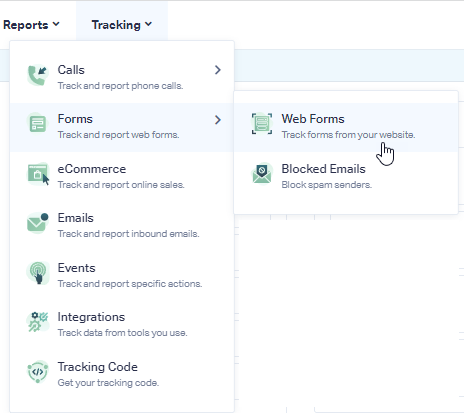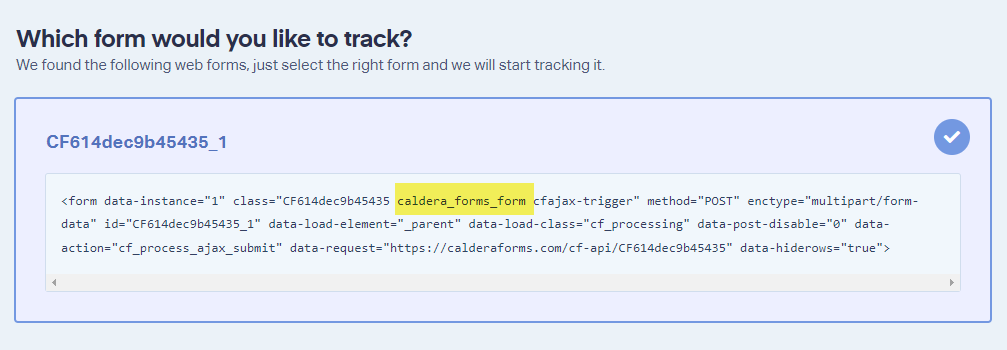Caldera Form Tracking
Note: Add the WhatConverts tracking script to your site if you have not already done so.
1Log into the WhatConverts profile you want to track your Wufoo form in. Select "Tracking" from the top menu. Select "Forms" and click "Web Forms".
2Select "Form Finder". Enter the URL your Caldera Form is on. Click "Find Form". Select, from the list of forms, the form with the caldera_forms_form in the class attribute.
Click "Finish".
3Test your form tracking by filling in the Caldera form on your website to submit a test lead.
Go back to your WhatConverts Profile. Click "Leads" in the top menu. Under the Lead Manager review your test form submission.
![]()
If you have any questions, please contact us here: Contact WhatConverts Support or email support@whatconverts.com
Get a FREE presentation of WhatConverts
One of our marketing experts will give you a full presentation of how WhatConverts can help you grow your business.
Schedule a Demo