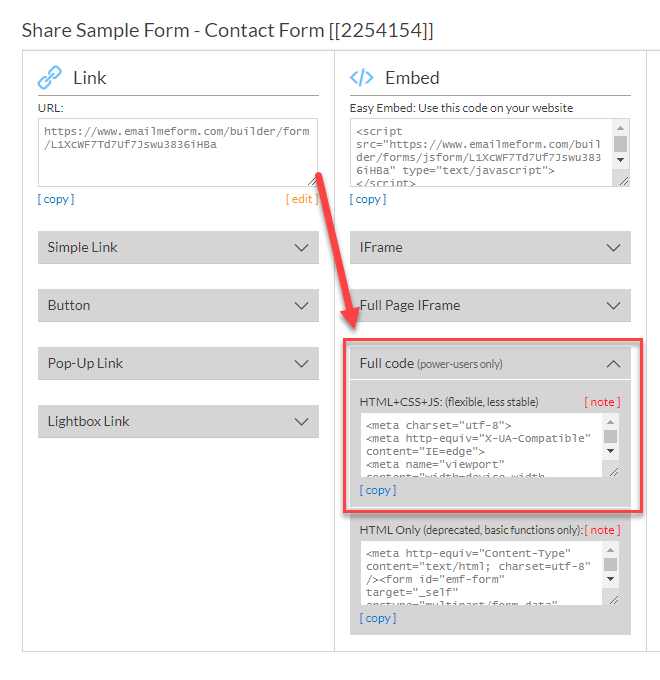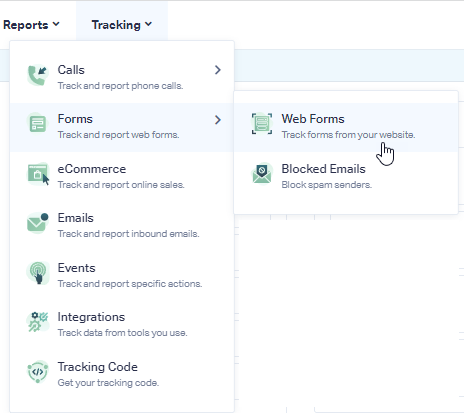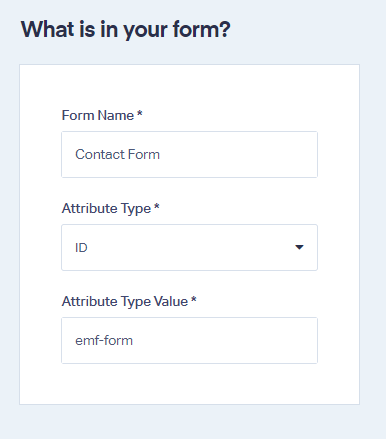EmailMeForm Tracking
Note: Add the WhatConverts tracking script to your site if you have not already done so.
1Log into EmailMeForm, select the form you want to embed on your site and click "</> Code."
2Under Embed select "Full Code (power-users only)". Copy the HTML+CSS+JS code from the first box.
Paste this code on your website where you want your form to load.
3Log into the WhatConverts profile you want to track your EmailMeForm in. Select "Tracking" from the top menu. Select "Forms" and click "Web Forms".
4Click the"Add Web Form" button, and select "Manual Setup". Name your form, select Attribute Type "ID" and enter Attribute Value as "emf-form". Click the "Finish" button.
5Go to the page your form is located on and submit a test form. Go back to your WhatConverts profile. Select "Leads" from the top menu. Scroll down to the Lead Manager. You should see your test form submission in the list.
![]()
To review the full Lead Details for the form submission, including all of the form input data, hover over the lead and click "View Lead" as shown in the image above.
If you have any questions, please contact us here: Contact WhatConverts Support or email support@whatconverts.com
Get a FREE presentation of WhatConverts
One of our marketing experts will give you a full presentation of how WhatConverts can help you grow your business.
Schedule a Demo